Pre-installation, Mail server, Base domain name – BrightSign BSNEE Installation Guide v.4.0 User Manual
Page 12
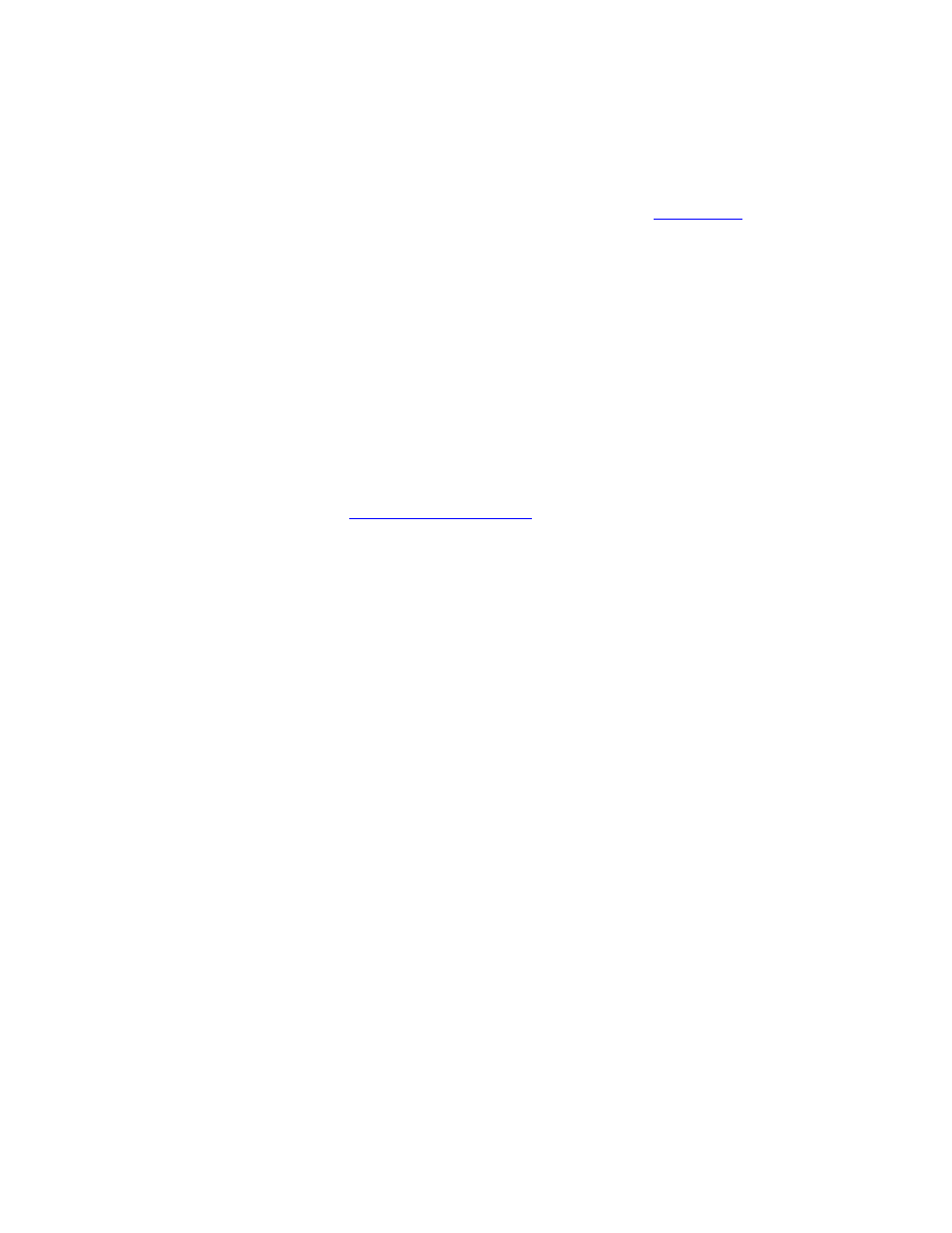
BSNEE Installation Guide
9
PRE-INSTALLATION
After installing the required software, you will need to take some preliminary steps before
installing BSNEE. Please complete all steps before moving on to the
Mail Server
A mail server (STMP) is used to send application notifications such as error logs, new/restored
passwords, and user creation notifications. These notifications are sent to end users and
administrators. To set up the mail server during installation, you will need to prepare the
following parameters:
•
Server Name: e.g. localhost
•
User Name: e.g. mailUser
•
Password
Note: The User Name and Password may be empty if the mail server supports it.
•
•
Port: 25 (by default)
•
TLS: This is disabled by default.
Base Domain Name
BSNEE requires a Base Domain Name, which will be used to manage the application once it is
installed. Four separate strings will be used by different internal services to regulate BSNEE:
•
Website
•
Device Handlers
•
Web Services
•
Web Storage
Note: Each service uses its own sub-string to build the complete connection string.
During Step 6 of the installation process, you must enter the Base Domain Name. There are
no supported IP addresses, so you must input only the domain name. The other strings will be
automatically generated using the domain name.
BSNEE will not function properly until all strings are registered in the DNS, pointed to your
BSNEE server IP address, and are resolvable by both server and client. You may do this prior
to, or immediately after, installation. The example chart below shows which DNS records you
need to register. It uses mydomain.com as the BSNEE Base Domain Name and 10.0.0.1 as
the IP address for the BSNEE server.