Storage setup, Step 5 – BrightSign BSNEE Installation Guide v.4.0 User Manual
Page 22
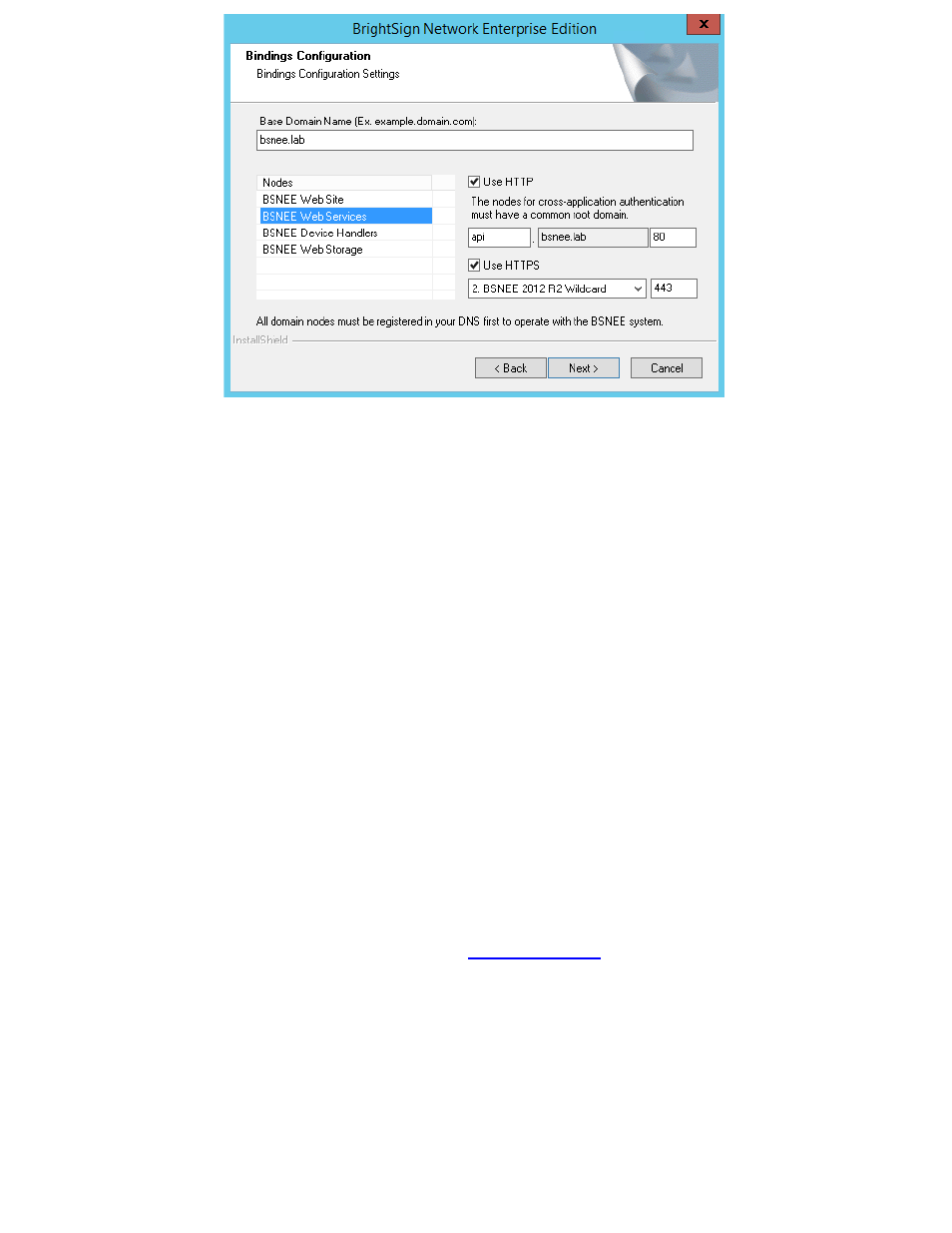
BSNEE Installation Guide
19
Note: For testing purposes, you may use a self-signed certificate issued for the Web Services
binding.
If you have not registered all domains in the DNS, clicking the
Next button will prompt a
standard notification regarding registering all domains in the DNS. You may complete this
process after installation, but BSNEE will not function properly until all strings are registered in
the DNS.
5. Storage Setup
Devices use a URL to connect to persistent storage on a hard drive and download files.
Temporary storage is used by the server to upload large files.
Persistent Storage
First, specify a directory on the hard drive or UNC path that will serve as the constant physical
storage space. Click the
Browse button under Persistent Storage and navigate to the desired
folder on the hard drive or network.
Once you have selected a storage destination, specify a URL that devices will use to connect
to the Persistent Storage HTTP server. Make sure to specify this URL while configuring the
Persistent Storage HTTP server as part of the
Persistent Root Storage field.