Brightsign hd2000 – BrightSign HD2000 Hardware Guide User Manual
Page 18
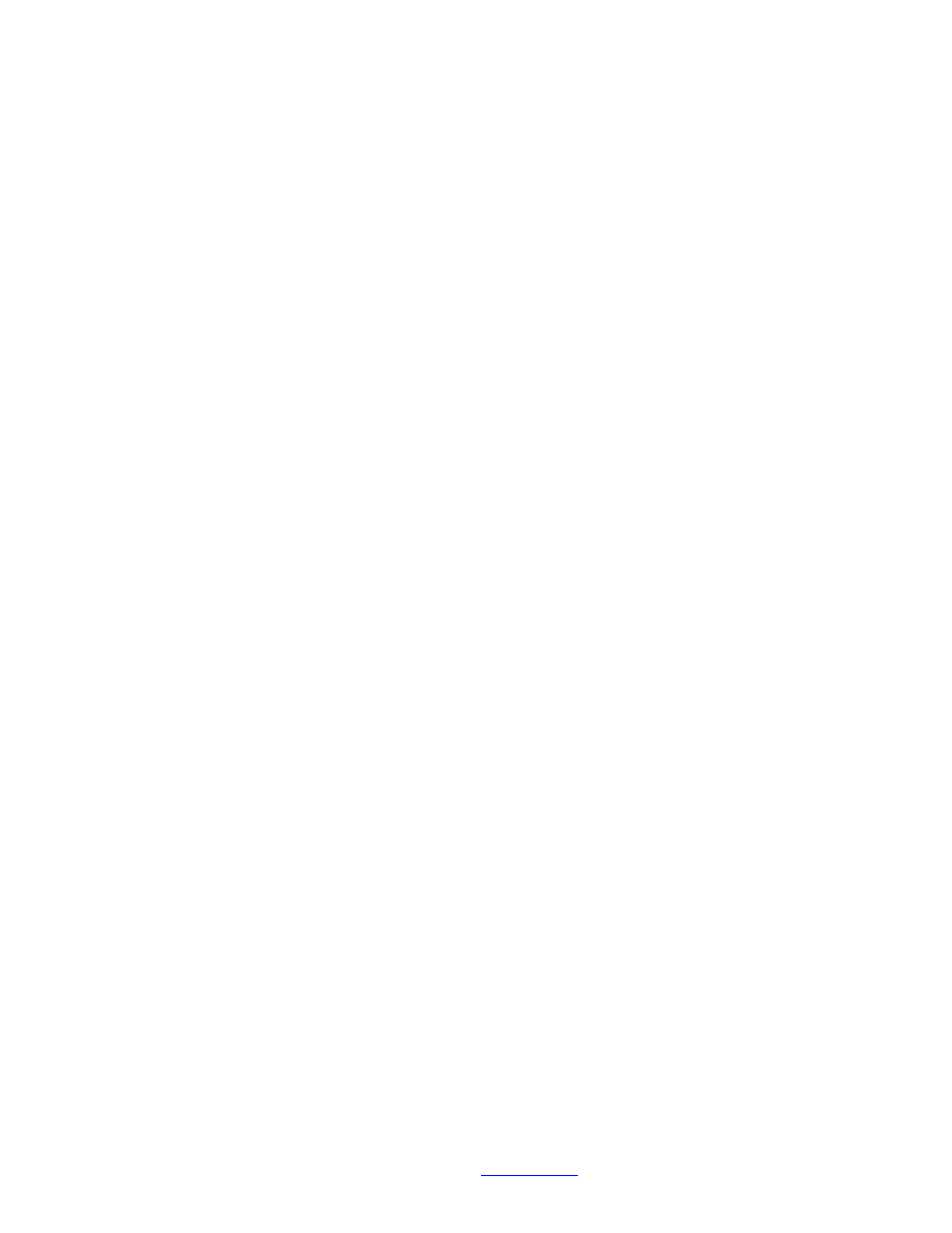
BrightSign HD2000
This information applies to a product under development. Its characteristics and specifications are subject to change without notice. Roku assumes no
obligation regarding future manufacturing unless otherwise agreed to in writing.
www.rokulabs.com
© Roku 2006
D) Run the following script to test the buttons. Press each button and a led should light for each
button pressed. If any switch fails to read, or is stuck on, then check U22, U23 and the resistors
and beads on the inputs to U22 and U23. This script will test the front panel switch as well as the
switches connected to the DB25.
p = CreateObject("roMessagePort") 'create a MessagePort to receive button
events
sw = CreateObject("roGpioControlPort") 'switch/led control port
sw.SetPort(p)
clear:
for led=0 TO 11
sw.SetOutputState(led+11,0)
next
loop:
msg=wait(0, p) ' Wait forever for a message
if type(msg)="roGpioButton" then ' Is it a GPIO button press?
if msg.GetInt() = 12 then goto clear ' Front Panel button was pressed, clear
leds.
led = msg.GetInt() + 11
sw.SetOutputState(led,1)
endif
goto loop
E) Connect a Ethernet cable to a switch, and type “ifconfig eth0 192.168.1.21” (Use an unused
address on your network). The switch should show link on, and you should be able to ping the
unit and ping other things on your network. If this does not work, check U21, T1, P9 and
associated passives.