1 what is the autodownload feature, 2 autodownload settings – Code CodeXML Router User Manual
Page 16
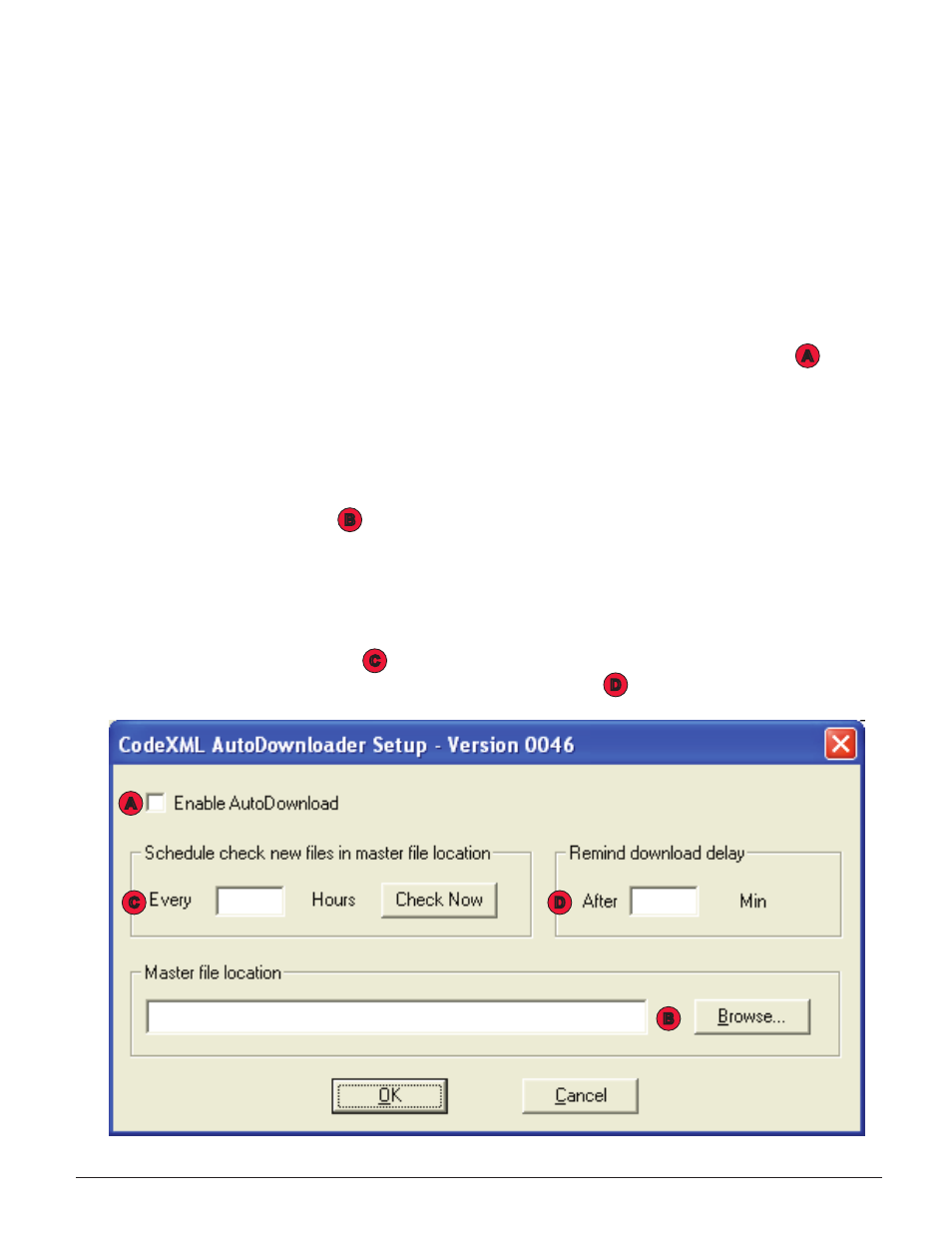
C001527_CodeXML Router Bluetooth Edition User’s Manual_100209 -
13
4.1 What is the AutoDownload Feature?
The CodeXML Router may be used to automatically download firmware files, .crb files and .imf files to
readers connected via USB cable, RS-232 cable or Bluetooth radio. This feature is primarily used to
ease the process of upgrading units in the field to the latest firmware settings. When the AutoDownload
feature is enabled, the CodeXML Router will recognize when a reader is attached to a host and attempt
to upgrade the unit.
A
B
C
D
4.2 AutoDownload Settings
To enable auto upgrade, right click the blue arrows icon in the system tray and select AutoDownloader
Setup. When the screen below appears (figure 4.1), check the Enable AutoDownload box .
Note: The AutoDownload feature cannot recognize a reader if the reader is connected with an interface
that is different than what was selected during CodeXML Router installation (If you selected USB during
installation, AutoDownload will not work via RF or RS-232. You can still check the enable box, but the
Router/AutoDownloader cannot recognize if the reader is attached).
Next, click the Browse button . You will need to set the master file location. This is the location of
the firmware file that the CodeXML Router will attempt to download to the reader. When a new firmware
version is released, users may place the new firmware file in the master file location and the CodeXML
Router will automatically check that file and attempt to upgrade a connected reader to that version.
You may change the settings on how often the CodeXML Router software checks the master file
location (Default time is 2 hours) . You may also set how often CodeXML Router software prompts
the user to upgrade to new firmware (Default time is 30 minutes) .
A
B
C
D
figure 4.1