2 perform the ethernet ftp upload procedure – Comtech EF Data MBT-5000 User Manual
Page 54
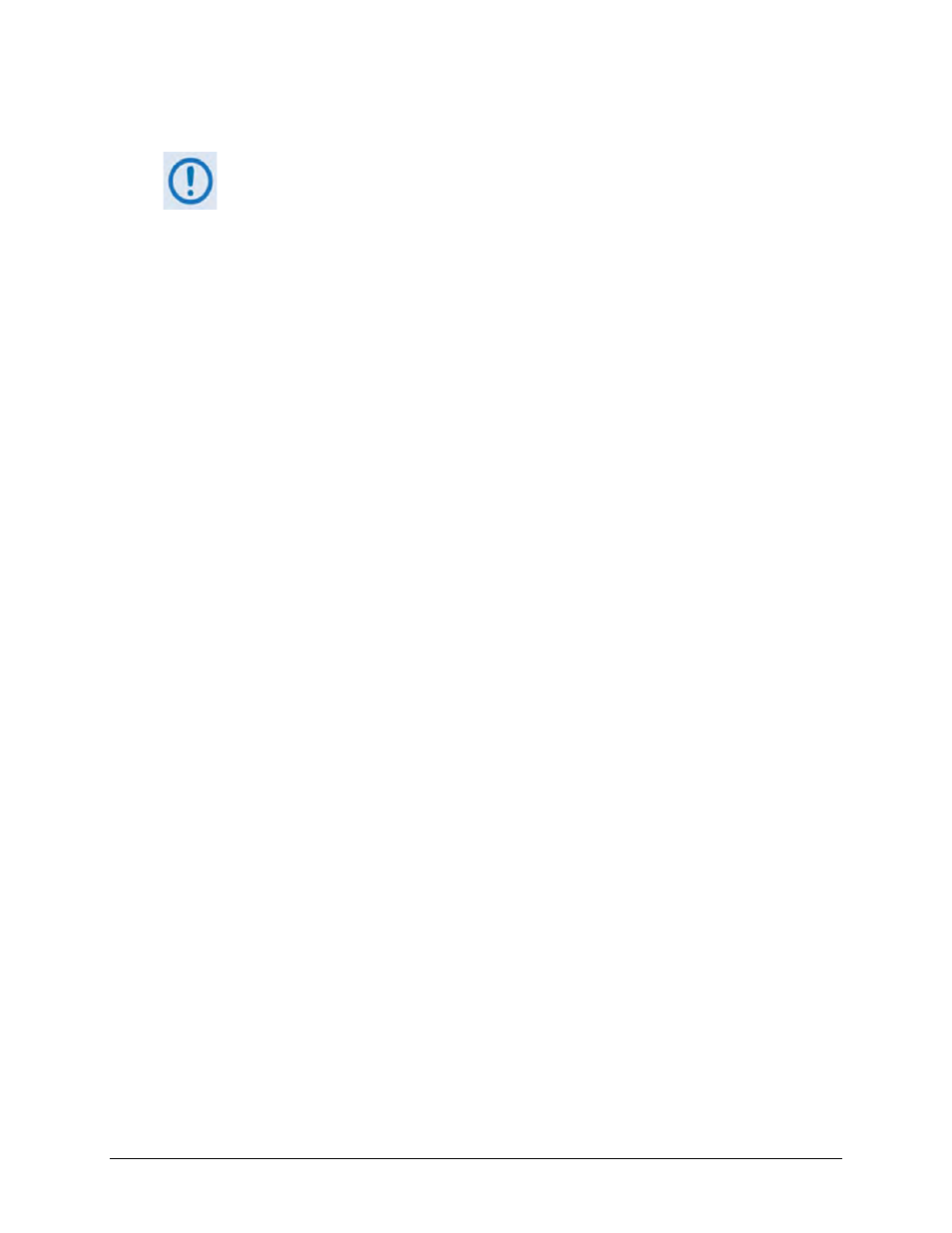
MBT-5000 L-Band Up/Down Converter System
MN-MBT5000
Upgrading Firmware
Revision 4
4–8
4.2.2
P erform the E thernet F TP Upload P rocedure
To proceed with the firmware update procedure, assumptions are made that:
• You have connected the MBT-5000 to a user-supplied, Windows-based PC,
and:
o The User PC serial port is connected to the MBT-5000 ‘J1 | COM 1’ port
with a standard user serial cable.
o The User PC Ethernet port is connected to the MBT-5000 ‘J9 | 10/100
ETHERNET’ port with a user-supplied hub, switch, or direct Ethernet
cable connection.
o The User PC is running a terminal emulation program (for operation of
the MBT-5000 Serial Interface) and a compatible Web browser (for
operation of the MBT-5000 HTTP Interface).
• You have identified the MBT-5000 Ethernet Traffic IP Address and firmware
using either the MBT-5000 Serial Interface, or the MBT-5000 HTTP Interface
‘Admin | Access’ and ‘Status | Status’ pages, respectively.
• You have downloaded or otherwise received from Comtech EF Data the latest
firmware files, and they are available on the user PC in an accessible
temporary folder.
1) Use Command-line to send a “PING” command to confirm proper connection and
communication between the user PC and the MBT-5000:
• Type “ping xxx.xxx.xxx.xxx” at the Command-line prompt (where ‘xxx.xxx.xxx.xxx’
denotes the unit Ethernet Traffic IP Address).
The response should confirm whether the unit is properly connected and
communicating.
2) Use Command-line to transfer (FTP) the files from the user PC to the MBT-5000:
• Type "ftp xxx.xxx.xxx.xxx" (where ‘xxx.xxx.xxx.xxx’ denotes the unit Ethernet Traffic IP
Address).
• If prompted for the admin username and password, press Enter for both.
• Type “bin” to set the binary transfer mode.
• Type “prompt” and “hash” to facilitate the file transfer.