Videos – COWON iAUDIO9+ User Manual
Page 25
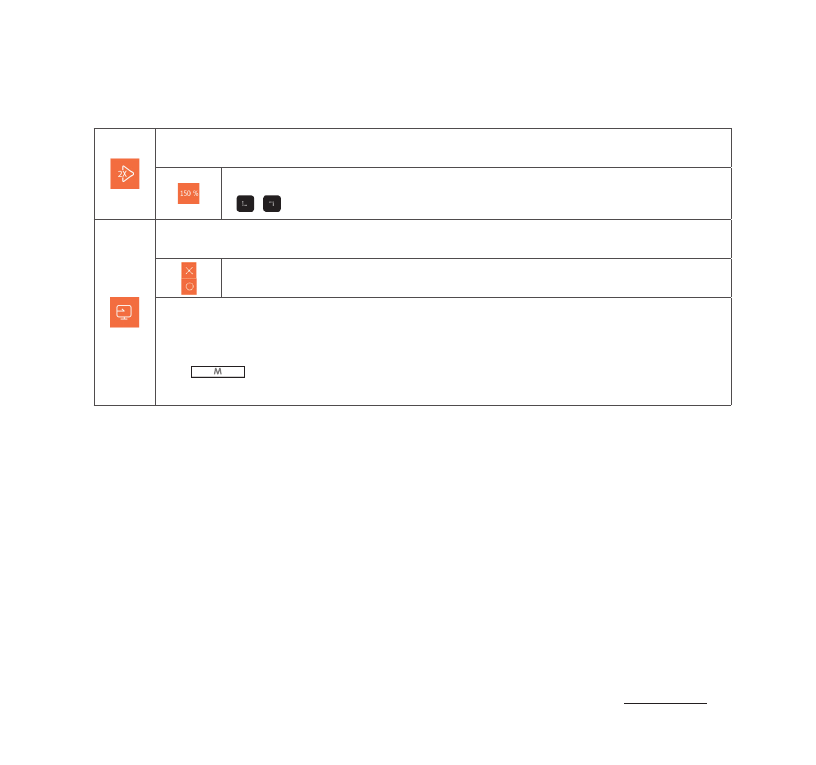
iAUDIO 9
+
25
Selected file can be added to Bookmark.
Adding completed.
If bookmark is added, the video file will play from the bookmarked
location.
Displays the preview thumbnails of currently playing video.
Select a preview thumbnail to begin the playback at the displayed location.
Video file and subtitle can be synched in terms of
0.5
seconds by tapping
,
Screen size of currently playing video can be changed.
- Auto
Video size is changed to the original size.
Depending on the resolution of the video file, certain parts of the screen may be
displayed as black blank space
(e.g. top or bottom).
- Fit
Video size is changed in accordance with the original size of horizontal
or vertical side.
Depending on the resolution of the video file, certain parts of the screen
may be displayed as black blank space(e.g. top, bottom, or sides).
-Full
Video size is enlarged or reduced to fit the full screen.
The video may display in different ratio than that of the original resolution.
Tap and hold
during video playback to show pop-up containing the features below.
+
Videos
Basic Use
Playback speed can be set.
Playback speed of currently playing file can be set. (
50%~150%)
,
to change the settings.
Currently playing file is set to TV-Out mode.
Select O to perform TV-Out mode.
iAUDIO
9+
’s TV-Out standard is composite.
TV-Out cable is sold separately.
TV-Out mode can be controlled as below.
━
: Finish TV-Out mode
━ VOL +, - : Change TV-Out screen size.