Digi-Star TMR Tracker (EZ loader) User Manual
Digi-Star Software
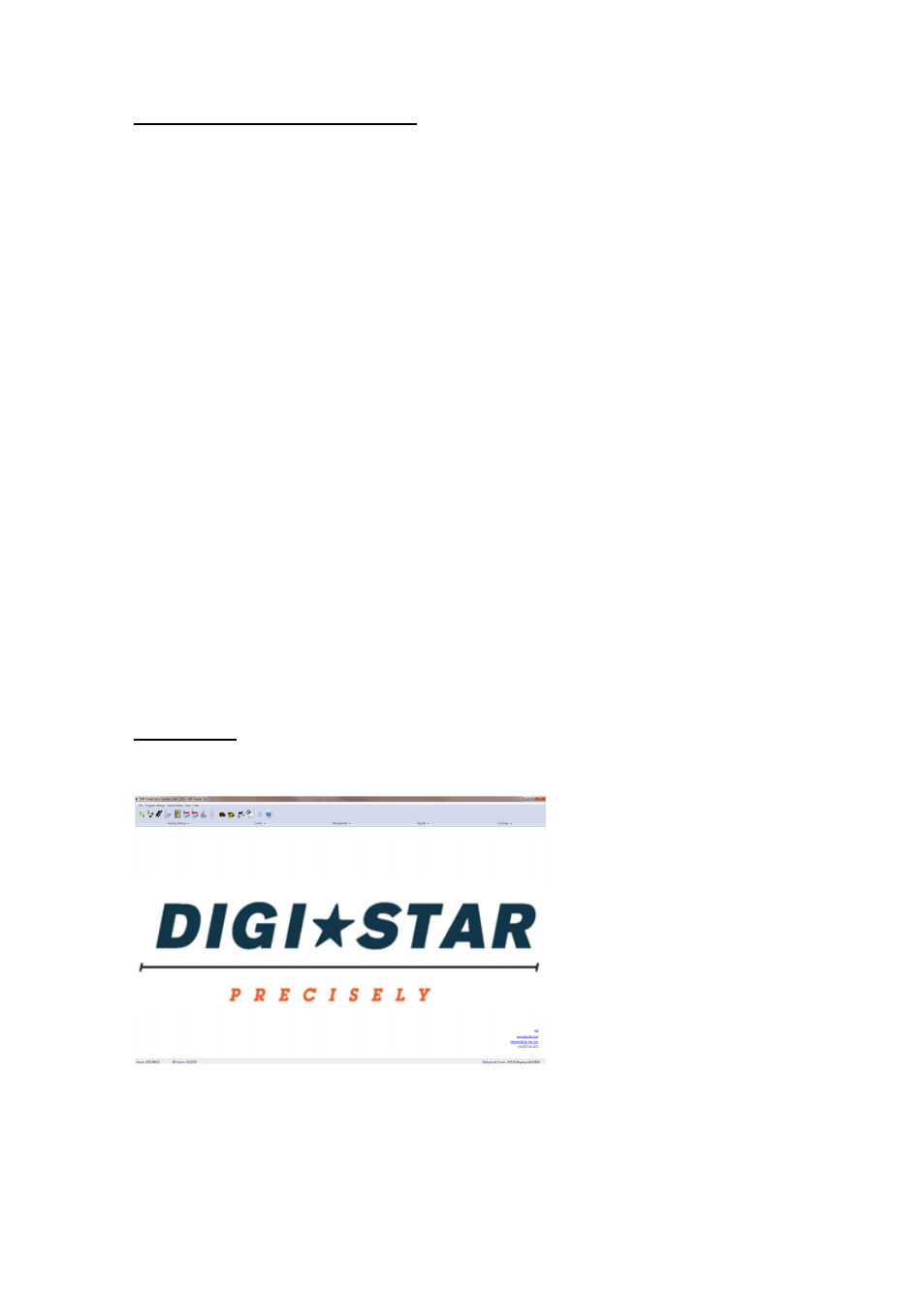
1
Installing TMR Tracker (EZ loader)
You have received the CD-Rom to install TMR-Tracker on your pc. Before you start you have to make
sure that all programs are closed. If the software already has been installed by our helpdesk then
please go to “Main screen”.
TO INSTALL THE PROGRAM, COMPLETE THE FOLLOWING STEPS:
1. Insert the CD-Rom into the CD-Rom drive of your pc. If the setup does not start automatically, you
can click on the Start button on the Taskbar and select Run. Type ‘d:\setup.exe’. If your CD-Rom
drive has a different letter, please fill in that one instead of ‘d’. Click OK
2. Read the licence agreement and Accept.
3. Fill in the Serial Number and click Next
Your Serial Number is shipped with the CD. DO NOT LOSE THIS NUMBER! Software
license is unique. Please secure for re-installation!
4. Select your country and click Next 3 times. If you already installed TMR Tracker 3 before, you can
select the country with Update behind it.
5. If the System check is successful, press Start. The installation starts.
6. After this you are asked to restart your pc. Accept and click Finish.
7. By double-clicking the TMR-Tracker icon on the desktop you can start the program.
8. A screen appears to select a farm. Click on Add Herd and fill in your herds name and number and
click OK.
9. The new herd is made. The “Superpump” may be started.
10.
If you start the program you will see it is not registered yet. Choose Help – Registration –
Help in the menu-bar. Here you can find how to register the program. Please do this within 30
days; otherwise you will not be able to enter the program anymore!
Note, You can find the help in the TMR-Tracker program by clicking on the help-icon.
Main Screen
When you open TMR Tracker, you will see a number of sections on the main screen:
• Main Menu
• TMR Tracker Quick Icons
• TMR Tracker Management Menu
• TMR Tracker Screens Area