Digi-Star TMR Tracker (EZ loader) User Manual
Page 3
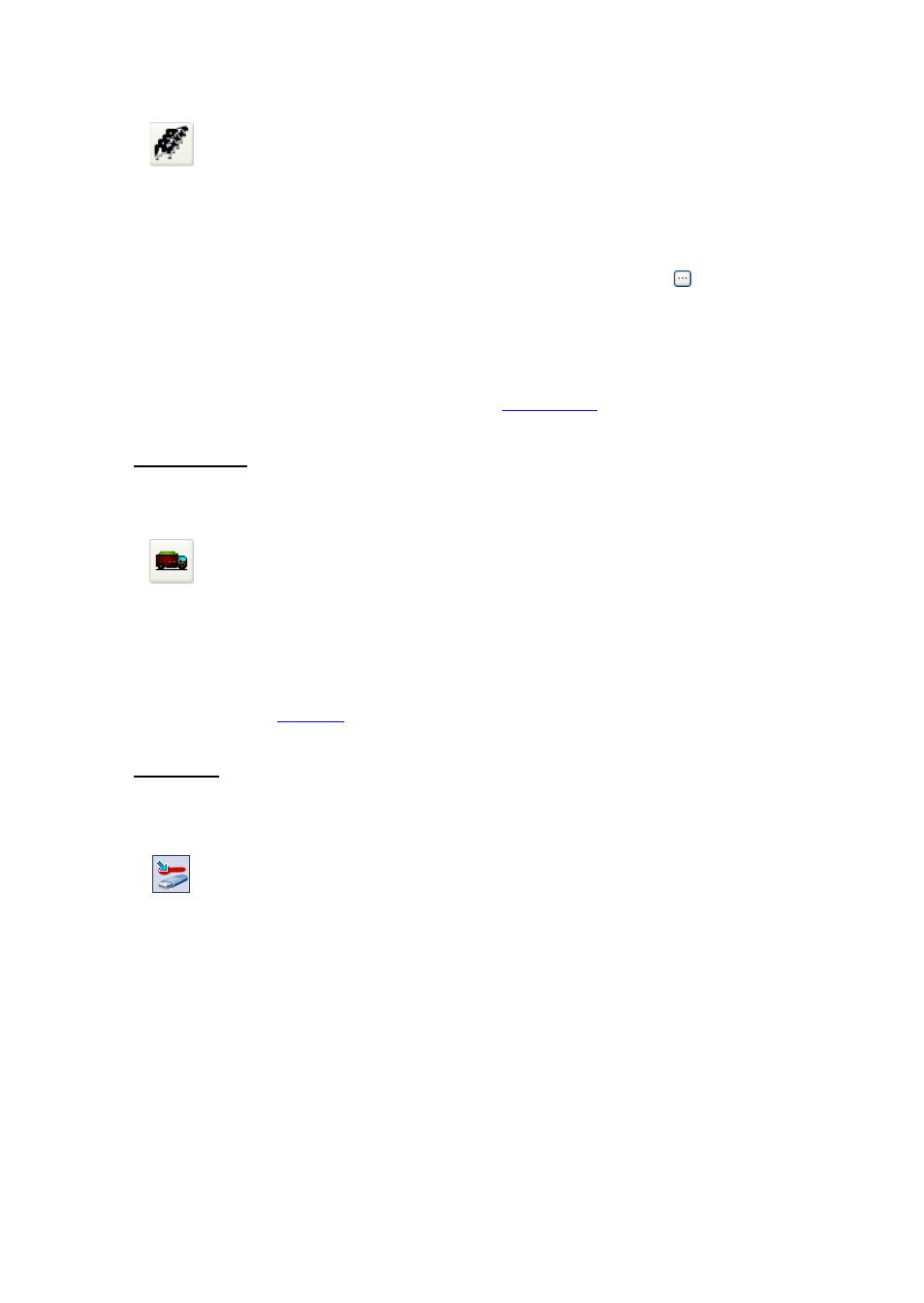
3
2. Select the Group List icon from the Quick Icons:
3. The group list is opened. Press the button 'New' at the left bottom of the screen to add a group.
Fill-in a Display Name and Description for the new group. Set the Global Feeding Factor to 100 and
fill in the number of cows. Select a group-type for this group.
4. In the next tab part of this screen (the tab 'rations') you can select a ration to feed to this group.
In the column 'Description', click in the white text field below and then select the
button. This
will open a search-screen with the rations you just entered. Pick a ration for this group.
5. When finished, press Ok to save the group and feeding settings. Repeat steps 3-4 as often as
required to add your groups.
We will need to add at least 1 mixer to send the data to.
Adding a Mixer
.
Setup a Mixer
This chapter describes how to setup the mixer for TMR Tracker.
1. Select the Mixer Control icon from the Quick Icons:
2. The mixer control screen is opened. Press the button “Edit” at the left bottom of the screen to edit
the mixer settings. Fill-in a Description for the mixer and the load size. Set the status to “Active”.
And select the weighing indicator model. The Display name cannot be changed.
3. Press Ok to save the new mixer.
You are now ready to
send data
to the Indicator.
Send Data
This chapter describes how to send data to the USB drive.
1. Select the Send Data icon from the Quick Icons:
2. The Send Data screen opened. The layout of this screen may depend on a number of settings, but
for now we assume the settings as described in previous steps.