Digi-Star TMR Tracker (EZ loader) User Manual
Page 2
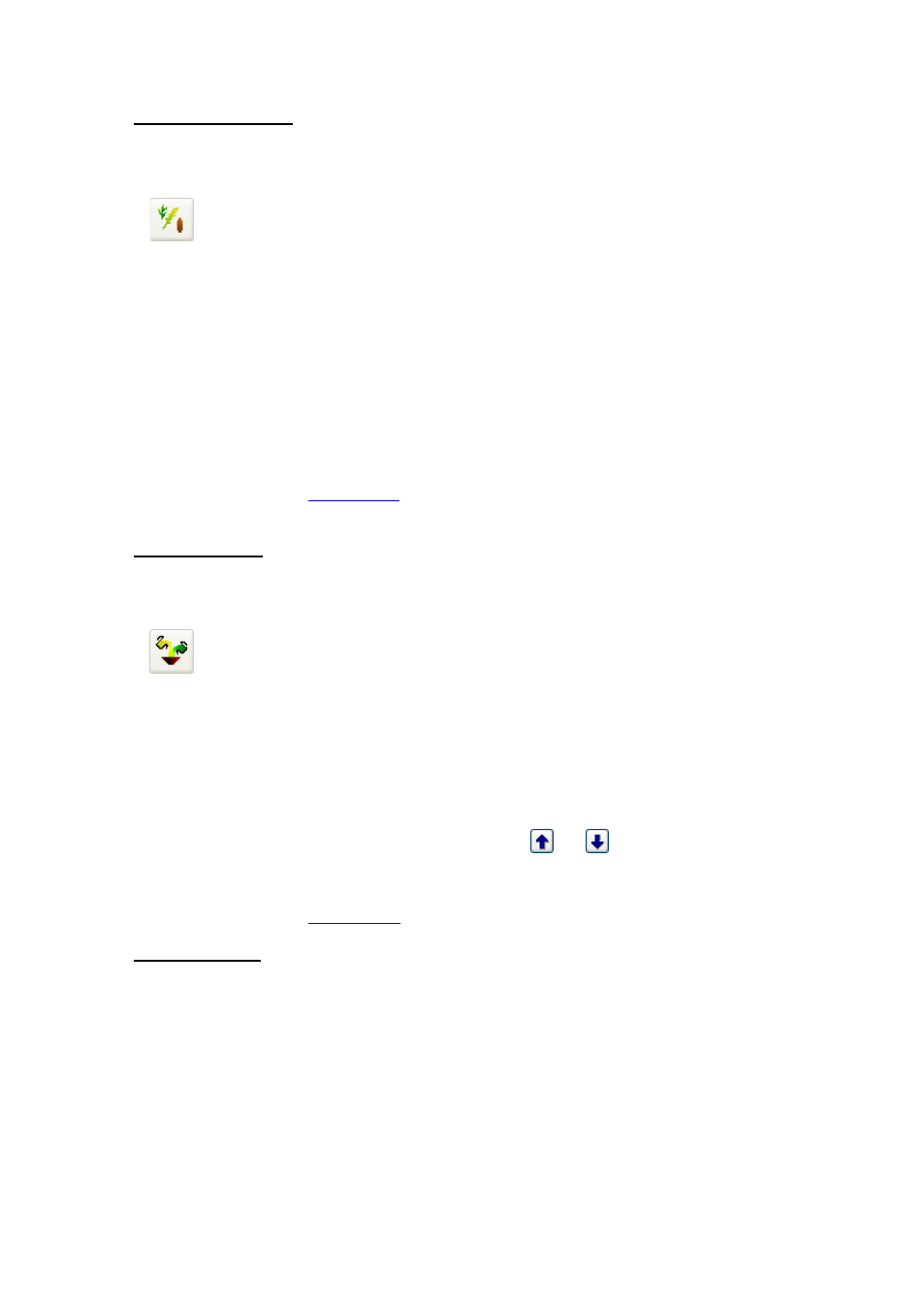
2
Adding Ingredients
This chapter describes how to add ingredients to TMR Tracker.
1. Select the Ingredient list icon from the Quick Icons:
2. The ingredient list is opened now. This screen may be empty if no ingredients are available. Press
the button 'New' at the left bottom of the screen, another window is opened. In this screen you
can fill in the basics of the ingredients you use. Fill in a Display Name (6 characters as appears on
the indicator), a Description (long ingredient name) and the Dry Matter (%) if you want to use the
dry weight of ingredients.
You may want to fill in the other details, but for this quick start guide we skip the details.
3. Press Ok to save the ingredient and repeat steps 2 and 3 as often as required to add your
ingredients.
4. Close the Ingredient List with the 'Close' button in the right bottom.
You can now proceed with
adding rations
.
Adding Rations
This chapter describes how to add rations to TMR Tracker.
1. Select the Ration icon from the Quick Icons:
2. The ration list is opened. Press the button 'New' at the left bottom of the screen to add a ration.
Fill-in a Display Name and Description for the new ration. Also fill in a rough estimation of the
density (required to build loads).
3. Now you can add ingredients to this ration one-by-one by pressing the Add button. Fill-in the
amount you want to feed (kg/head or lbs/head) in the column 'Actual Load' or 'Dry Matter'.
4. Repeat step 6 as often as required to build the ration. You can delete an ingredient using the
Delete button and move ingredients (load order) using the
and
buttons.
5. When finished, press Ok to save the ration. Repeat steps 2-4 as often as required.
You can now proceed with
adding groups
.
Adding Groups
This chapter describes how to add groups to TMR Tracker.
1. Before adding groups, it is wise to decide whether you plan to use only one ration per group or
more than one (on the same day). Go to Program Settings > General Settings > Feeding Periods
and select either 'Single Feeding' (for just one ration per group). Select 'Ok' to close the settings
window.