Setting parental controls, Account info, Overscan settings – Entone VUDU User Manual
Page 7: System info, Watching movies on vudu, My vudu
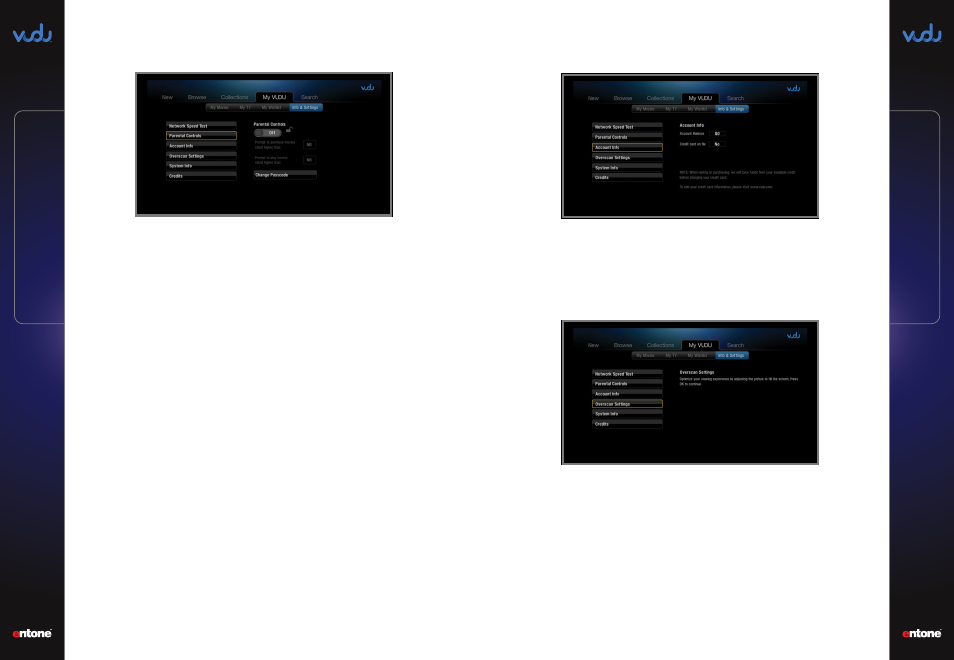
User Guide
User Guide
My VUDU
10
11
My VUDU
Setting Parental Controls
Enabling / Disabling Parental Controls:
Select the “
lock
” icon to turn “
ON
”
or turn “
OFF
” parental controls.
Prompt to purchase movies:
By modifying this setting, you can require
the passcode be entered to rent or purchase movies above a certain MPAA
rating. Additionally, you can require that the passcode be entered to
purchase any title by selecting “
NR
”.
Prompt to play movies:
By modifying this setting, you can require the
passcode be entered to play already rented or purchased movies above
a certain rating using the MPAA ratings. Additionally, you can require the
passcode be entered to play any title by selecting “
NR
”.
NR:
All movies available from VUDU will be shown.
R:
Movies rated R or lower and all TV shows will be displayed.
FAM:
Movies rated PG-13 or lower, “
Unrated
” movies with a “
family
friendly
” designation, and TV shows rated TV-14 or lower will be
displayed.
PG-13:
Movies rated PG-13 or lower and TV shows rated TV-14 or lower
will be displayed.
PG:
Movies rated PG-13 or lower and TV shows rated TV-PG or lower will
be displayed.
G:
Movies rated G and TV shows rated TV-G and TV V-Y7 will be displayed.
Setting or Changing Passcode:
In order to modify parental controls, you
must select a four (
4
) digit passcode. Once a passcode has been established,
you will be required to enter the passcode in order to make any changes on
the parental controls screen. You may change the passcode anytime using
the “
Change Passcode
” option at the bottom of the screen.
NOTE: Once a passcode has been established, the only way to recover or reset the passcode
is by contacting VUDU Customer Care at 1-888-554-VUDU (8838).
Account Info
This screen displays your account balance and credit card info associated with
your VUDU account.
Overscan Settings
This setting allows you to ensure you are using the optimal amount of your
HDTV screen for watching movies on VUDU. You will only need to use this if you
experience image cropping when watching movies on VUDU. Please follow the
on-screen instructions on how to adjust the picture size.
Perform the following to adjust the picture size:
1.
Navigate to the VUDU icon on the Main Menu or press the
BLUE
button on
your Entone remote control to launch VUDU.
2.
The VUDU Apps Main Menu appears. Navigate to the left menu and select
“
INFO & SETTINGS
”.
3.
Press
OK
to enter the “
Overscan Settings
”.
To get the maximum viewing area for your TV, move the arrows until the tips
are positioned at the edge of the screen.
4.
To move the arrows, press
OK
to enter into the Left, Right, Bottom, or Top
direction.