More options from the home menu – EXCALIBUR 457 The New York Times Recipe Master User Manual
Page 8
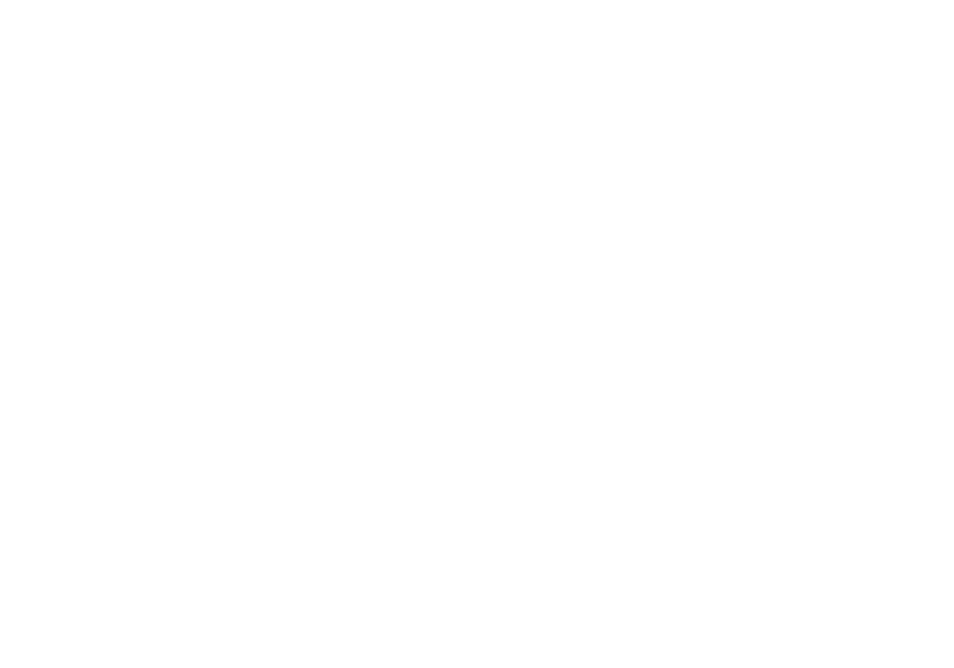
15
14
Scroll to your choice. Then press
ON
/
ENTER
to confirm your rating.
Your LCD will flash a confirming
“
SAVED
!”
Recipe Master will go
back to the instruction menu list-
ing
ASSEMBLY
,
PREPARATION
, etc.
Refer to page 9 to see how to
review your saved ratings.
Recipes will be categorized as
NO
RATING
(for recipes you didn’t
like),
OK
,
GOOD
or
EXCELLENT
,
according to how much you indi-
cated you enjoyed the recipe.
Level of Difficulty
After you have prepared a recipe,
you may want to record how easy
or difficult you found the prepara-
tion to be. Your rating of the diffi-
culty level will be saved so that
you can refer to it in the future.
To assign a level of difficulty to a
recipe, first use one of the search
methods outlined in this manual
to select that recipe. Then use the
UP
or
DOWN
key to scroll to
DIFFI
-
CULT
, which you'll find listed on
the instruction menu, and press
ON
/
ENTER
to confirm your choice.
Next choose from the following
options, depending on the diffi-
culty of the recipe:
A
.
EASY
B
.
MODERATE
C
.
DIFFICULT
Scroll and then press
ON
/
ENTER
to
confirm your choice of the diffi-
culty level.
The recipe will then be catego-
rized according to one of the three
levels of difficulty for your refer-
ence later. After you have pressed
ON
/
ENTER
to confirm the level,
your LCD will flash a confirming
“
SAVED
!
” Then Recipe Master
will automatically return to the
instruction menu listing
ASSEM
-
BLY
,
PREPARATION
, etc.
—
SHOPPING LIST
—
One of the great features of
Recipe Master is its
SHOPPING LIST
function. You can add individual
grocery items to the list as you
notice you need them, as well as
save all the ingredients from
recipes of your choice to that list.
To save an individual grocery
item, select
SHOPPING LIST
from
the home menu, and then select
ADD
. Your LCD will then display:
then press
ON
/
ENTER
to select
PREPARATION
. You’ll want to
review the procedure to be fol-
lowed in preparing a recipe. The
preparation will be displayed in
steps, and the beginning of each
step is displayed on its own line,
showing the first 11 characters of
each step. Press
UP
or
DOWN
to
scroll to one of the steps, and then
press
ON
/
ENTER
to confirm. Six
lines of information about that
particular step will then be dis-
played. At this point, each time
you press the
UP
or
DOWN
key,
you will see another six lines of
information. (Pressing
NEXT
will
take you into the next step in turn.
Press
PREVIOUS
to return to the
list of steps. Hold the
UP
key and
then press the
NEXT
key to return
to the last step.)
Notes
If a recipe’s instruction menu
also contains a note,
NOTE
will be
indicated on the menu after you
have chosen a recipe. In that case,
to read the note, simply scroll to
NOTE
by pressing
UP
or
DOWN
, and
then press
ON
/
ENTER
to view the
details. While you are reading the
note, each additional press of the
UP
or
DOWN
key will display
another six lines of text until you
have reached the end of the note.
Or you may press
NEXT
to
advance through the text as well.
To return to the instruction menu,
press
PREVIOUS
.
Rating a recipe
After you have prepared a recipe,
you may want to record how
much you liked the results of your
effort. Your rating will be saved
so that you can refer to it later.
To rate a recipe, first use one of
the search methods outlined in
this manual to select that recipe.
Then use the
UP
or
DOWN
key to
scroll to
RATE
, which is listed on
the instruction menu, and press
ON
/
ENTER
to confirm your choice.
Next choose from the following
options to indicate the likelihood
of your making the recipe again
based on how much you enjoyed
it the first time:
A
.
NO
B
.
MAYBE
C
.
PROBABLY
...
IT
’
S GOOD
D
.
ABSOLUTELY
...
I LOVED IT
.
More Options from
the Home Menu