EXCALIBUR 457 The New York Times Recipe Master User Manual
Page 9
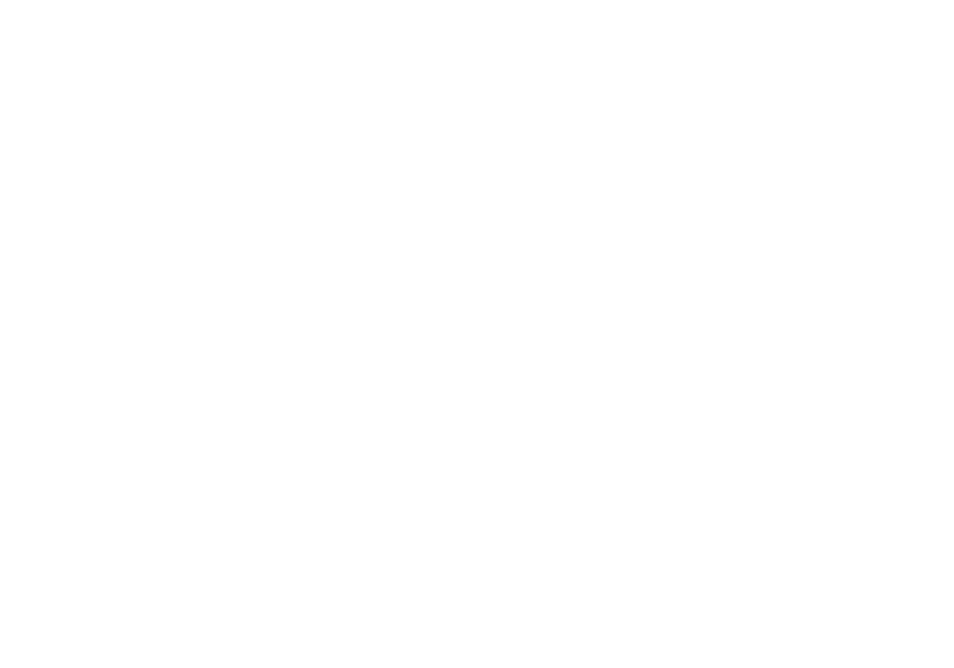
17
16
on the instruction menu. If this is
the case, don't forget to save any
ingredients listed under
ASSEMBLY
to your shopping list as well!
—
MEASURING
—
From the Home Menu you can
also choose
MEASURING
. The LCD
will then display:
ABBREVIATIONS
EQUIVALENTS
ROUGH EQUIVALENTS
OVEN TEMPERATURES
CONVERSION
Abbreviations
Select
ABBREVIATIONS
to see the
common abbreviations used in
cooking. “
ABBR
”
will appear at
the top of the screen. Only one
abbreviation is displayed on the
screen at a time. Press the
UP
or
DOWN
key to see more abbrevia-
tions.
Equivalents
If you'd like to see a listing of
equivalencies, scroll to
EQUIVA
-
LENTS
and press
ON
/
ENTER
.
EQUIVALENTS
will then appear at
the top of the screen, along with
the first equivalent, 1
TSP
= 1/6
FL
OZ
. Press the
UP
or
DOWN
key to
view the remaining list of equiva-
lents.
Rough Equivalents
Recipe Master also offers a listing
of
ROUGH EQUIVALENTS
to help
you. If you select
ROUGH EQUIVA
-
LENTS
, the following appears on
your screen:
1 LB
ALMONDS
(SHELLED)
EQUALS 1 TO
1-1/4 C
NUTS.
If an item needs two or more
entire screens to be displayed,
each time you push the
UP
or
DOWN
keys, another six lines of
text will appear. Pressing
NEXT
will go to the next item. Hold the
UP
key and then press
NEXT
to
return to the previous item.
Oven Temperatures
You also have the option of
selecting
OVEN TEMPERATURES
.
This option lists for you the
Fahrenheit and Celsius tempera-
tures which correspond to baking
terms such as “very slow oven.”
Press the
UP
or
DOWN
key to scroll
through the list.
BY NAME
BY CATEGORY
Selecting
ADD
will result in two
choices,
BY NAME
and
BY CATEGO
-
RY
. If you select
BY NAME
, you
will then see an alphabetical list
of grocery items to choose from.
(Use the
ABC
key to scroll through
the list quickly.) Move your cur-
sor to the desired item, and then
press
SAVE
. The screen will flash
“
SAVED TO INDIVIDUAL ITEMS
!”
and
then return to the list.
Or you may prefer to search for
grocery items organized
BY CATE
-
GORY
. First select
BY CATEGORY
,
followed by the desired category,
BAKING SUPPLIES
, for example.
Then scroll through the items list-
ed under that category until your
cursor is next to the desired item,
and press
SAVE
. The screen will
flash “
SAVED
TO
INDIVIDUAL
ITEMS
!”
and then return to the list
of items in that category. Pressing
PREVIOUS
will return you to the
previous screen. Press
PREVIOUS
repeatedly to return to the home
menu.
If you'd like to save the ingredi-
ents of a recipe to your shopping
list, simply press
SAVE
when you
have the list of ingredients on the
screen in the
RECIPE
mode. All the
ingredients for that recipe will
then be saved under
SHOPPING
LIST
,
ENTIRE RECIPES
. (See note
below for the exception of ingre-
dients listed in
ASSEMBLY
.)
And remember, if there are two or
more parts to a recipe's ingredi-
ents, (see page 13), such as the
ingredients of the recipe “
BEAN
SOUP WITH BASIL SAUCE
,” after you
select
INGREDIENTS
, the LCD indi-
cates both parts of the recipe:
THE PISTOU
THE SOUP
In this case, if you select
PISTOU
you will see the ingredients for
the pistou, and if you select
SOUP
you'll see the ingredients for the
soup. When viewing either of the
lists of ingredients, press save to
save all ingredients to
ENTIRE
RECIPES
under
SHOPPING LIST
. The
other list of ingredients will also
be saved for you.
NOTE: one additional, very
important point. Some recipes
also have an
ASSEMBLY
indicated