Reset, Using the calibrator tool – Flowserve SoftTools Suite 7.0 User Manual
Page 10
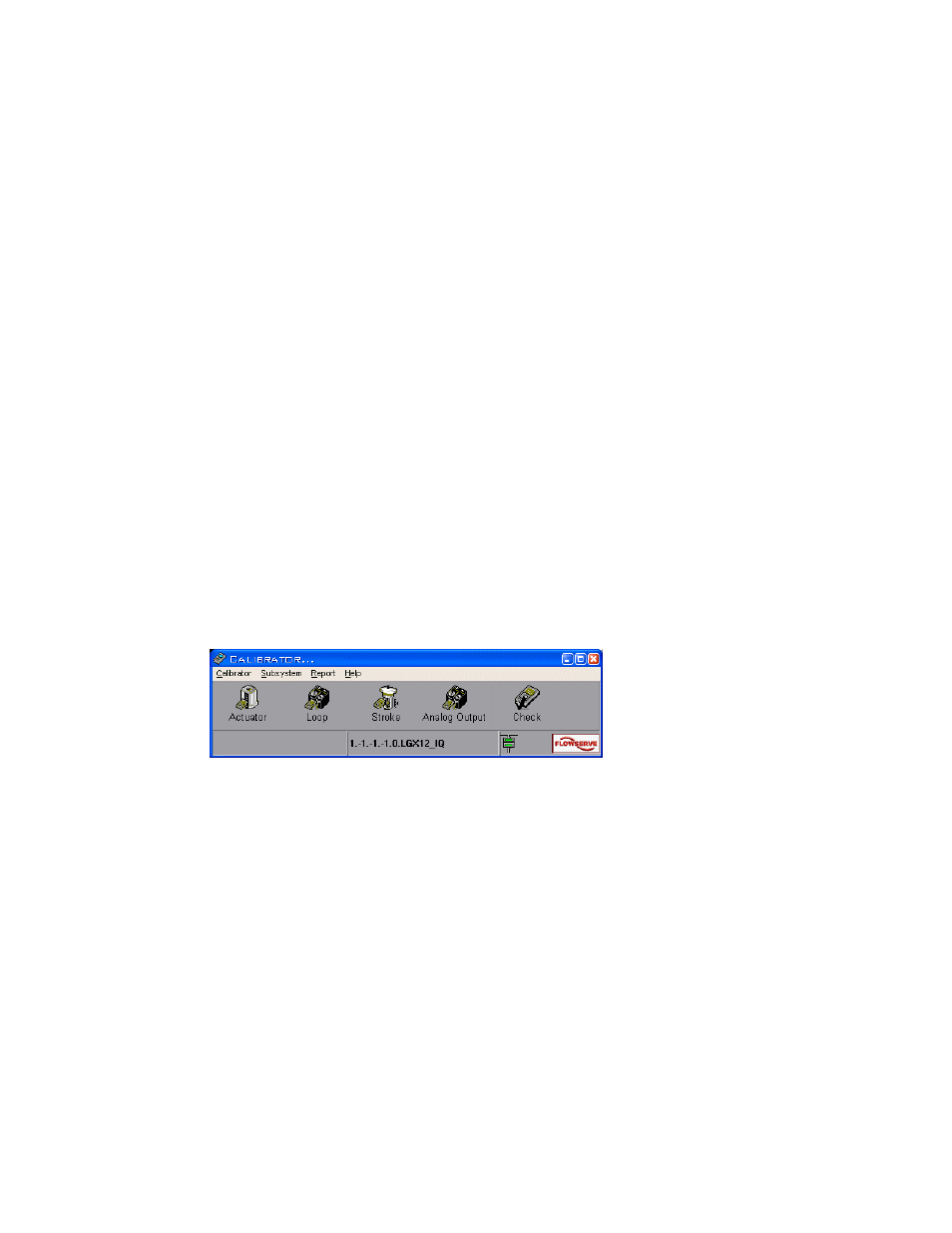
VLAUG001-00 ©Flowserve Corporation, Valtek Control Products, Tel. USA 801 489 8611 10 of 21
Reset
If it becomes desirable to reset the device to the factory default settings, proceed as follows:
From the TechCheck Configurator menu, click on Configurator and select Reset
Configuration.
From the Reset window, you may set all non-volatile memory to factory defaults. Any
custom configurations or settings are lost and the positioner will operate as a standard
model (read the warning within the window). To reset the device, click on the Reset
checkbox and click Apply.
Using the Calibrator Tool
The Calibrator Tool consists of several separate calibration windows and allows calibration
of the actuator pressure sensors, the 4-20 mA current loop, and the closure member stroke
position sensor. Select and perform each of the calibrations to ensure correct operation of
the device. An additional function provides a means to check the device calibration.
1. From the main TechCheck window menu, click on Tools.
2. Select
Use Calibrator. Or,
3. Click on the Calibrator toolbar button for direct access to the main Calibrator
window.
Figure 6 TechCheck Calibrator main menu window
To select a specific calibration type:
1. From the main TechCheck Calibrator window menu, click on Subsystem.
2. Select the type of calibration desired. Or,
3. Click on a toolbar button for direct access to the desired calibration type.
Click on Calibrate Actuator Pressure Sensor to display the Calibrate Actuator Pressure
Sensor window. This calibration procedure is available only on 121X and 321X (advanced)
models of the Logix positioners, and effects the calibration of the actuator pressure sensors.