Instrument to computer connection – Flowserve SoftTools Suite 7.0 User Manual
Page 5
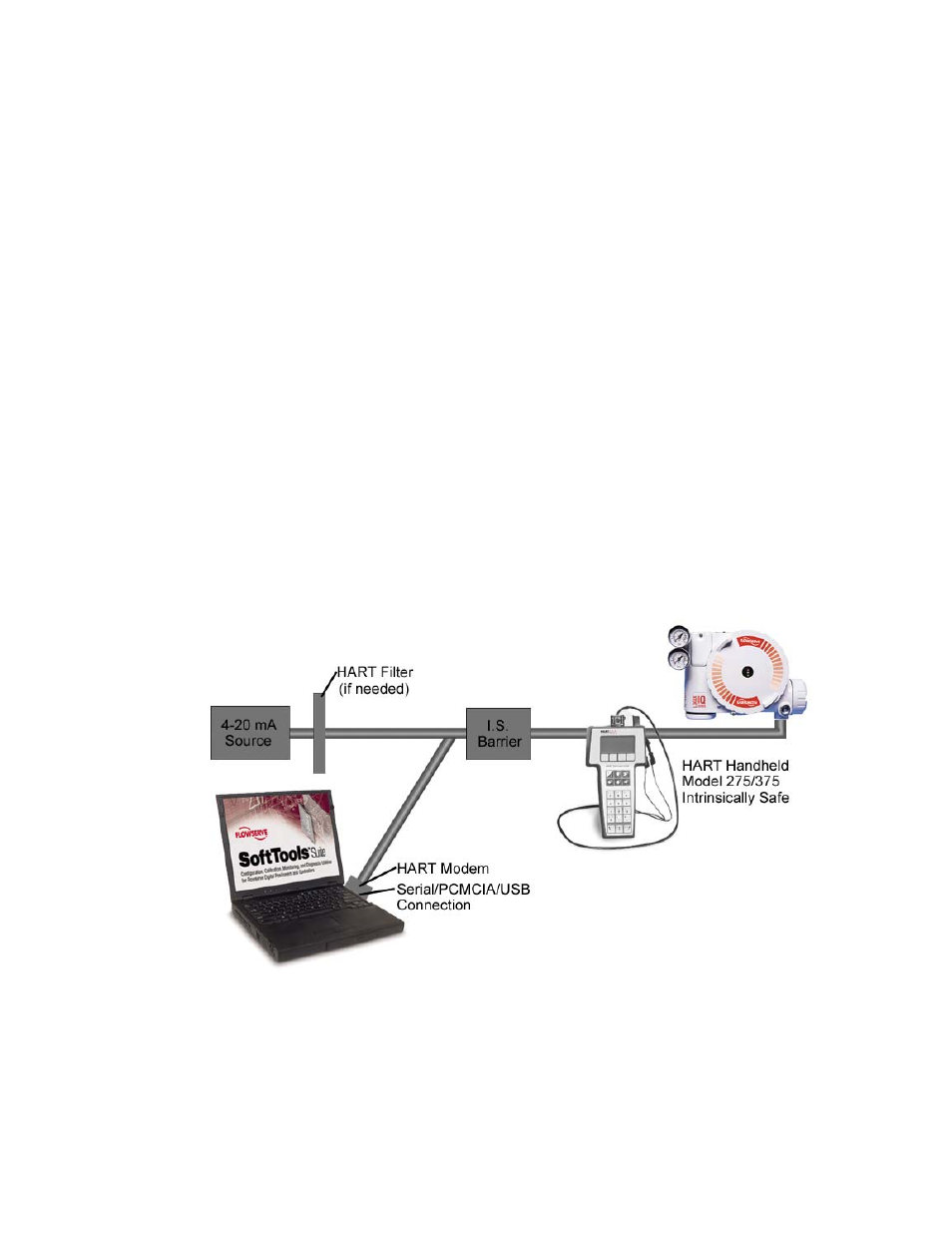
VLAUG001-00 ©Flowserve Corporation, Valtek Control Products, Tel. USA 801 489 8611 5 of 21
Instrument to Computer Connection
Make the physical connection between the PC and the positioner. Locate an available
serial, PCMICIA or USB communications port on the computer and plug a HART modem
into it. Attach the other end of the HART modem cable to the appropriate device or
interface.
Many new computers (especially laptops) no longer have serial or PCMICIA connections,
but do have USB ports. If the user already has a serial HART modem, a USB to RS 232
adapter is an inexpensive alternative to purchasing a new USB HART modem. Not all USB
to RS 232 adapters communicate properly with the RS 232 HART modems. Flowserve-
supported USB converters at this time include: Startech – Model #: ICUSB232, Belkin –
Model #: F5U103, and Mactek – Model #: 010031.
USB adapters/modems typically come with driver software (usually on a CD). The user will
be prompted to install the USB driver(s) when the USB adapter/modem is used for the first
time. USB driver software is typically USB port specific. This means that if a laptop has two
USB ports, and the user connects the adapter to USB Port 1 during driver installation, the
adapter will only work on USB Port 1 after the driver(s) are installed. If the adapter/modem
is later connected to USB Port 2, the adapter/modem may not work. To solve this problem,
the USB adapter/modem should be connected to the same USB port every time SoftTools is
used.
RECOMMENDATION: Users with multiple USB ports on their computers will want to use
the same USB port every time they use SoftTools, and make sure that the proper USB
adapter/modem drivers are installed for this USB port.