Guntermann & Drunck USB 2.0 Extender EL 4500 User Manual
Page 11
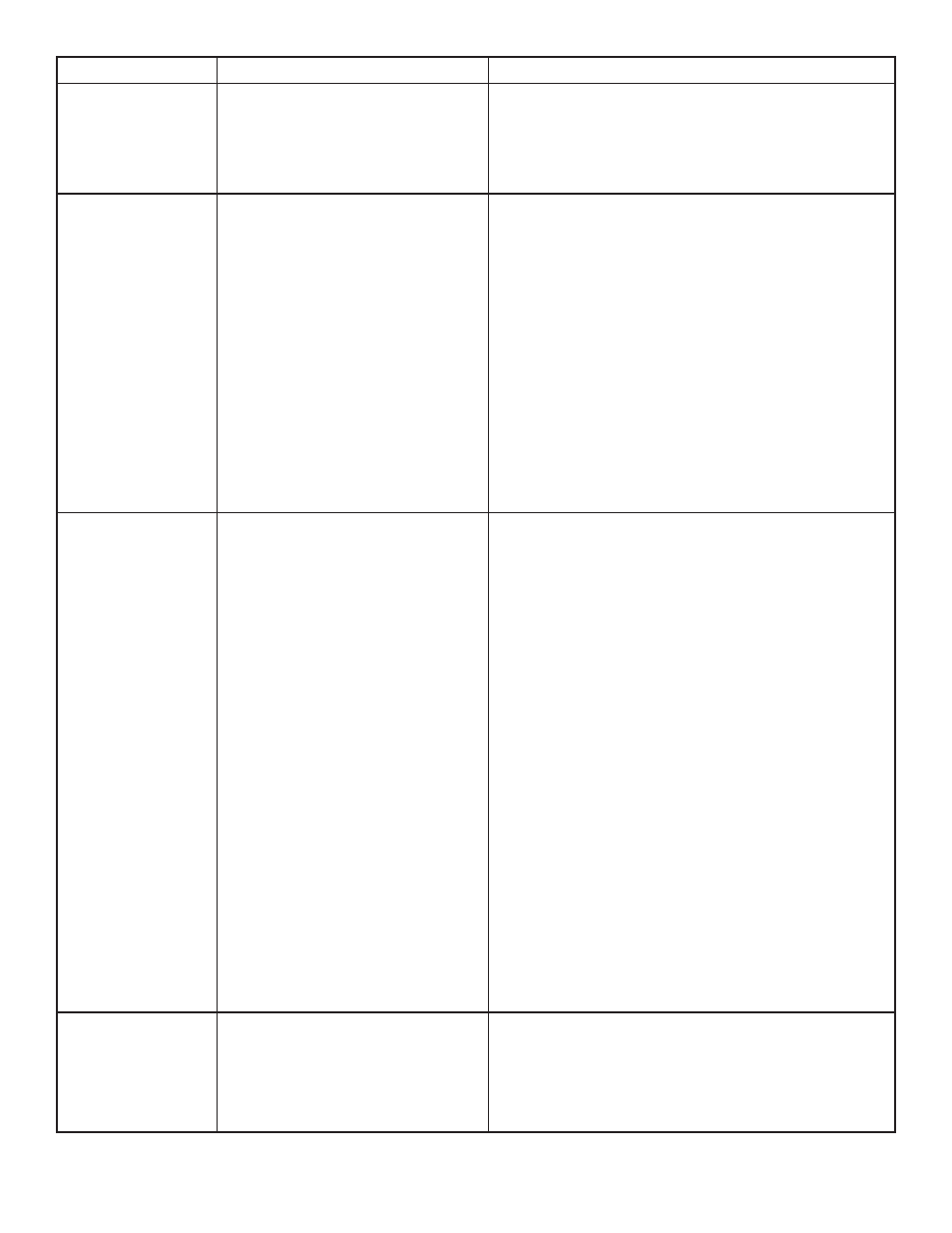
PROBLEM
CAUSE
SOLUTION
All LEDs on
Remote Extender
unit are off.
• The Remote Extender unit
isnot receiving power from the
Remote Extender DC adapter.
1. Ensure that the DC power adapter is properly
connected to the Remote Extender unit.
2. Check that the DC adapter is connected to a live
source of electrical power.
Link LEDs on Local
Extender unit and
Remote Extender
unit are off and
Status LED is
blinking green.
• There is no connection
between the Local Extender
unit and Remote Extender unit.
1. Ensure a Cat 5 cable is connected between the
Local Extender unit and Remote Extender unit.
Use a Cat 5 or better cable, UTP with a straight
through connector and no crossovers, and 8
conductor RJ45 connectors are used at
both ends.
2. Connect a short Cat 5 patch cord between the
Local Extender unit and Remote Extender unit to
determine if the LAN needs to be configured to
allow the product on network or the original Cat
5 cable is defective.
Link LED on Local
Extender unit is on,
USB LED on Local
Extender unit is
amber.
• The host computer is not
powered on.
• The Local Extender unit is not
connected to the computer.
• The computer does not
support USB hubs.
• The unit is malfunctioning.
• The USB cable is defective.
1. Disconnect all USB devices from the Remote
Extender unit.
2. Disconnect the Local Extender unit from the
computer.
3. Disconnect the Local Extender and Remote
Extender units from the DC power adapters.
4. Reconnect the Local Extender unit to the DC
power adapter.
5. Reconnect the Remote Extender unit to the DC
power adapter.
6. Reconnect the USB devices to the Remote
Extender unit.
7. Reconnect the Local Extender unit to the
computer.
8. If the USB LED continues to be off, contact
Technical Support.
The monitor has a
black screen and
the video LED is
blinking amber.
• The resolution being sent
by the host computer is not
compatible with the KVM
extender product.
1. Restart and power cycle the host computer.
2. Connect the monitor directly to the host
computer.
3. Change to a supported resolution.
11