Guntermann & Drunck USB 2.0 Extender EL 4500 User Manual
Page 9
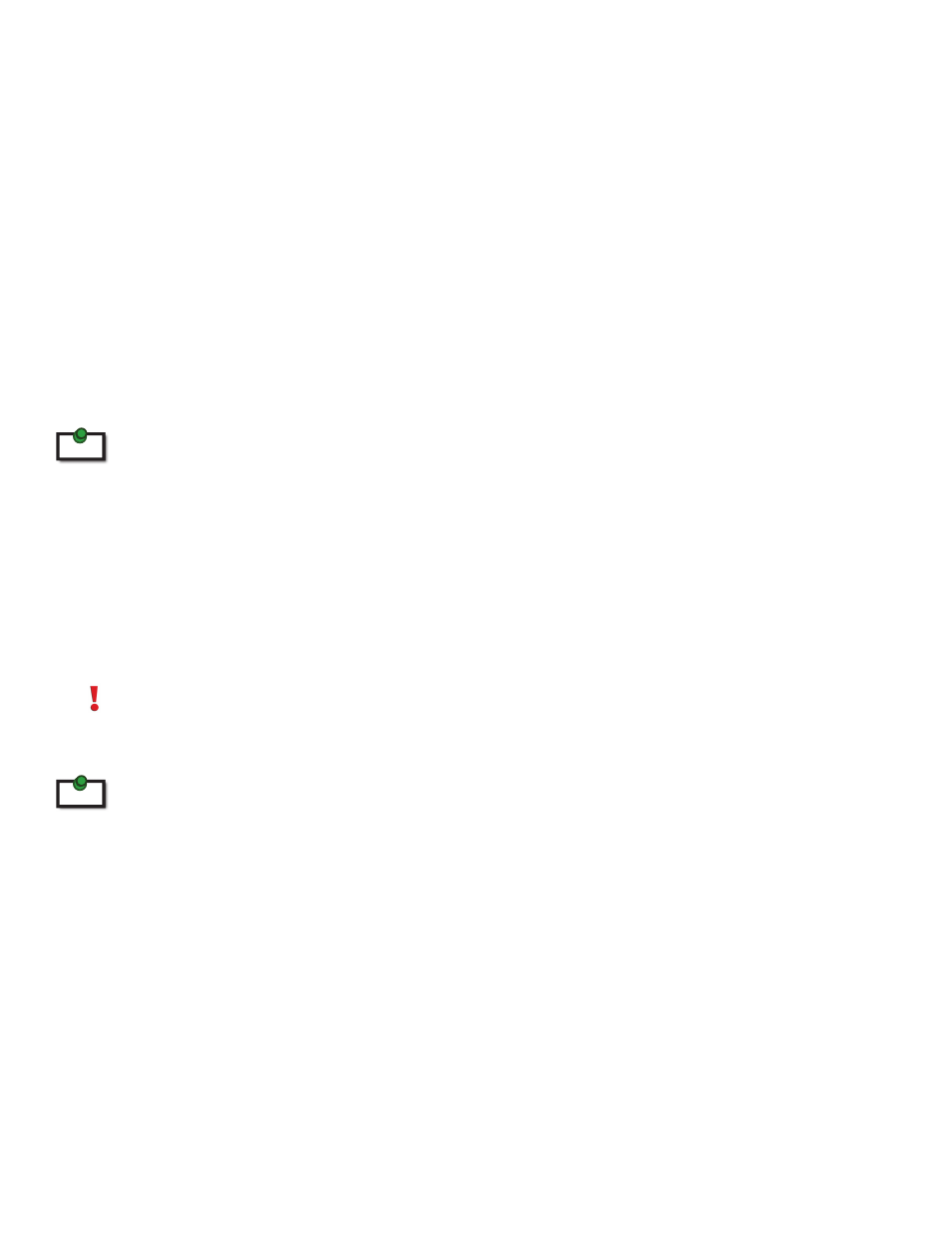
1.
Plug one end of the Cat 5 cabling or patch cord (not included) into the Link port (RJ45) on the Local
Extender unit.
2.
Plug the other end of the Cat 5 cabling into the corporate LAN port (RJ45) or information outlet near
the host computer.
3.
Plug one end of the Cat 5 cabling or patch cord (not included) into the Link port (RJ45) on the Remote
Extender unit.
4.
Plug the other end of the Cat 5 cabling into the corporate LAN port (RJ45) or information outlet near
the USB device(s).
Point-To-Point Connection
The KVM extender can also be installed in a point-to-point method and not through a network. If installing in
this method, connect the Local Extender to the Remote Extender with a Cat 5 (or better) cable following the
guidelines listed in the sections above.
The maximum distance in a point-to-point configuration is 100m.
Connecting Power to the Local Extender and Remote Extender
1.
Plug the 5V, 3A power adapter into a suitable AC outlet near the Local Extender
2.
Connect the power adapter to the Local Extender
3.
Plug the 24V, 1A power adapter into a suitable AC outlet near the Remote Extender
4.
Connect the power adapter to the Remote Extender
Use only the power adapters supplied with the product. Use of substitute adapters may cause permanent damage
to the system and will void the warranty.
Checking the Installation
Allow up to one minute for the initial boot up of your KVM extender product.
1.
On the Local Extender and Remote Extender units, check that the Status, Link, Video, and USB LEDs
are on. If the Link LED is permanently off, then the LAN is not allowing the KVM Extender product to
use the network, the cabling between the Local Extender and Remote Extender unit is not installed
properly or the cabling is defective.
2.
For Windows users (XP, Vista, Windows 7), open Device Manager to confirm that the CMEDIA Audio
Device has installed correctly. Expand the entry for Universal Serial Bus controllers by clicking the +
sign. If the CMEDIA device has installed correctly, you should find it listed as “USB PNP Audio Device".
9
note
note