Shoq presenter builtin browser, Shoq preprocessor – ILS Sho-Q User Manual
Page 10
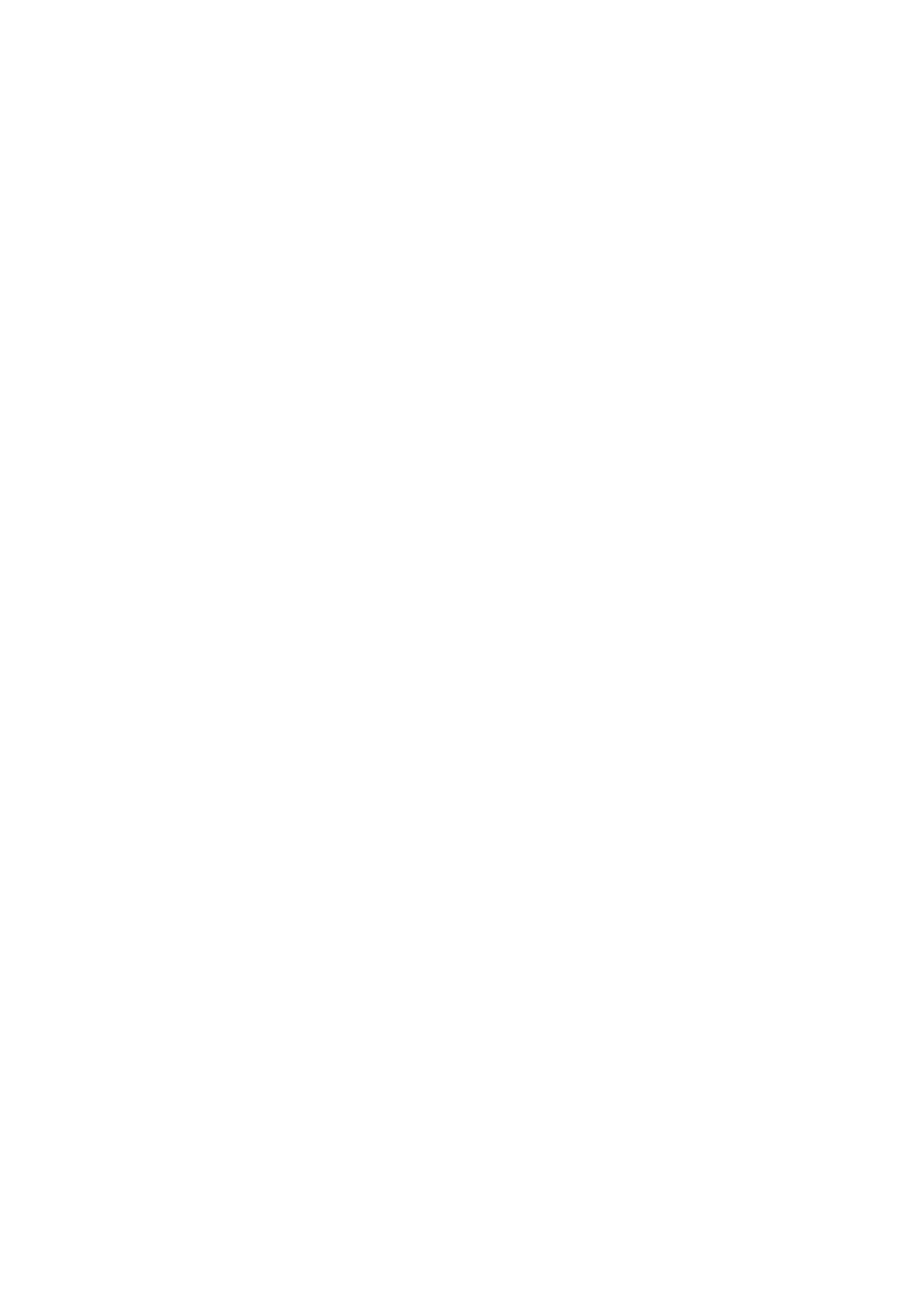
10
ShoQ Presenter builtin Browser
Whenever you touch an empty frame in the Sho‐Q Presentation Selector in “Manage Presentations”
mode, Sho‐Q opens its browser. The initial directory shown will either be the User Desktop on the local
drive, or the last shown location. When there is an external device inserted, Sho‐Q Browser will show
the root directory of that device.
Go find your presentation on any storage medium or network drive.
You can either search for Sho‐Q formatted files (.shoq) or PowerPoint files (.ppt, .pps,.pptx )
Automatic filtering mode: If the browser doesn’t detect any Sho‐Q formatted files, it will automatically
set its filter to PowerPoint files. If no PowerPoint files are found, it will reset the filter to Sho‐Q
formatted files.
Manual filtering mode: If a user selects a particular filter (Sho‐Q formatted files, or PowerPoint files),
the browser will keep that filter setting until the user changes it.
Now switch to “Selector View”. Any frame with a presentation should show the Select button. If it
shows “remove” than you are in the wrong mode and you may be removing the presentation. During
normal use in a seminar, you are always in Selector View. Any .shoq file will open immediately in the
selector ready for action. Any PowerPoint file is processed first in real‐time and then it finds a place on
the selector, ready for use. After adding any presentation in “Manage Presentations” mode, the
system automatically switches to “Selector view” mode, so that you can immediately start the
presentation.
To avoid browsing delays during an important session, make sure the conversion was done ahead of
time.
ShoQ Preprocessor
This external program is used to convert a presentation to the Sho‐Q format of the lectern ahead of
time.
Typically you start the program on your notebook, hit “Browse”, and select the presentation to process
for Sho‐Q, and then hit “Export”. When it says “done” you know that the processed .shoq file is stored
on the same media in the same folder as your presentation. Click Exit to exit the program.
If you have done this process on a USB stick, introducing the USB stick into the Sho‐Q based Intelligent
Lectern will immediately bring this presentation up in the selector frame. You can instantly start to
present, there is no processing delay. This function is immediate, regardless whether you are in
Selector mode or in Change Presentations mode. The latter mode will allow you to save the file on the
lectern. When you choose not to save the file on the lectern, it will be removed from the lectern the
moment the USB memory stick is extracted. (The same deletion process always occurs when you are in
Selector mode)