ILS Sho-Q User Manual
Page 9
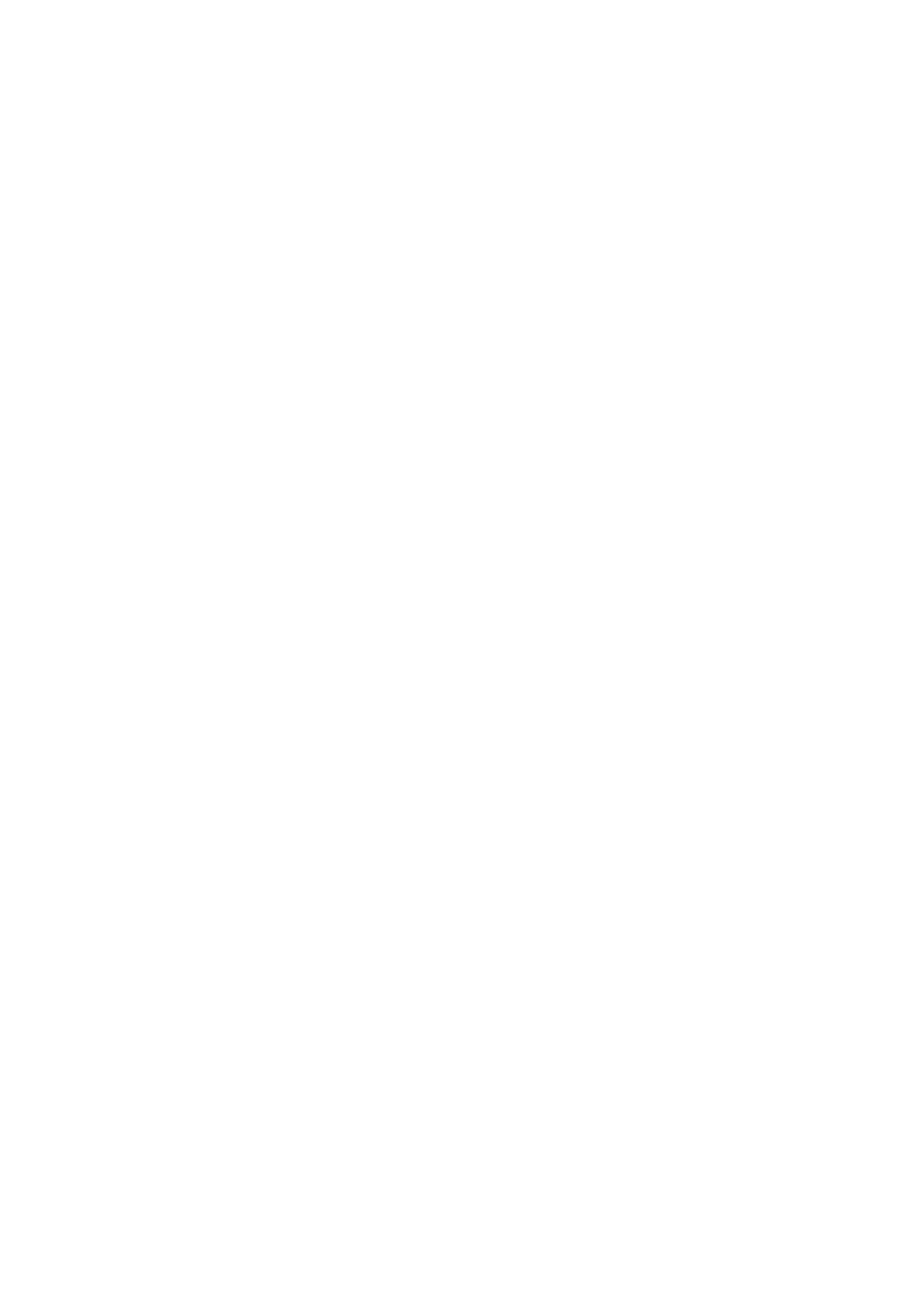
9
Notes
Use notes generously in your presentation, to remind you of what you surely should say.
Keep the notes to the point and short. Start each short note on a new line..
Sho‐Q will not show the notes window if there are no notes attached to a slide.
If there are notes to a slide, the note window will be visible, and you are offered the choice to turn
notes off. If you wish to do so, simply hit “do not show notes”.
Any following slides with notes will not show the attached notes until you exit from the presentation.
However you are offered the choice “show my notes” for any slide that has notes present.
For the next presenter notes will be turned on as default.
The notes text is in Unicode format, so that more languages (like Russian) are supported.
Show all slides
Any time you wish to deviate from the normal sequence, hit “Show all slides”. The current slide is
highlighted. Select any other slide thumbnail and that slide is instantly presented, your preview
windows have adapted to the new position.
When there are more than 50 slides the “Show all slides” window pages through sets of slides, the last
frame offers to go to the next page. On the next page the first slide offers you to go to the previous
page.
To stay on the current slide, you can touch the highlighted current slide, or you can press “Hide all
slides” in the left top corner.
Timer
The dual timer shows time of day and presentation time. The presentation timer starts counting
automatically on starting the second slide of your presentation.
Black screen / show screen
If you want to temporarily block the output to the projection screen or display – to get all attention
focused on yourself or another event – press the black screen button.
You can reemerge from this situation by pressing the button again.
(when the ‘Show screen’ button is visible there is no output to the audience!)
Exit
When you are done presenting, press ‘Exit’. Sho‐Q Presenter returns to the selector frame.
The next presenter hits the first slide he recognizes from his presentation on the Sho‐Q Presentation
selector, and he can start presenting.
While you have exited, the audience views the desktop screen as programmed into the system.
Exiting Sho‐Q Presenter completely can only be done in selector screen mode.