0 features and operation – Interlink Electronics MicroModule PS2 User Manual
Page 6
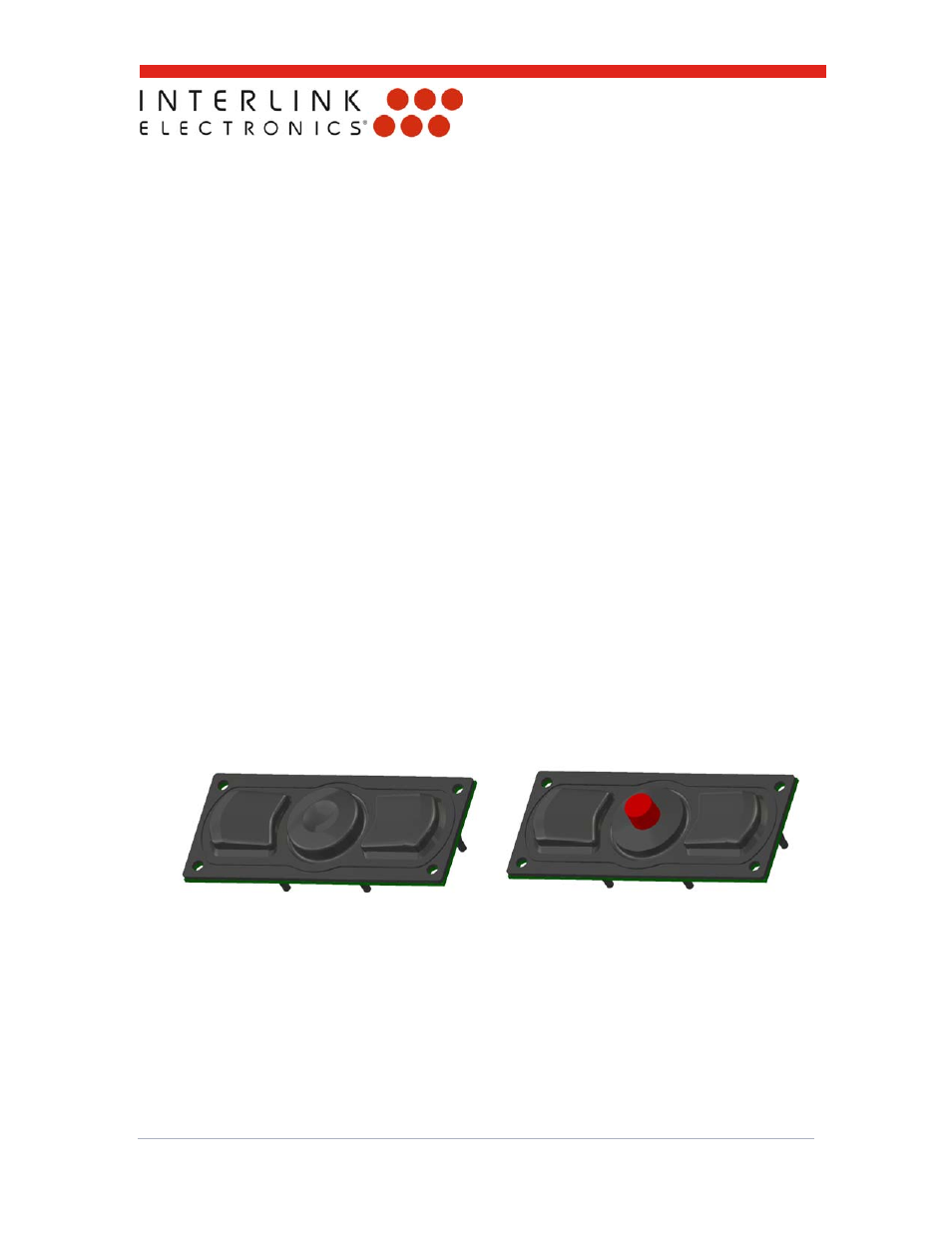
www.interlinkelectronics.com
4
PS2 MicroModule
Integration Guide
4.0 Features and Operation
4.1
Using the Pressure-Sensing Actuator
MicroModule is available with a choice of two actuator styles, either a Finger Disk or a
MiniJoystick (See Figure 3). The Finger Disk actuator is round with a fingertip-shaped divot.
The MiniJoystick is a compact control stick. Both actuator styles deliver simultaneous 360-
degree control of direction and speed with the touch of a finger. All MicroModule pointing
solutions are maintenance free and deliver “mouse” lifetimes in excess of five million
actuations.
Either actuator will convert the touch of a finger into smooth cursor movement. To use
MicroModule, place your fingertip on the center of the actuator and rock it in the direction
you want to move. You can move in any direction — MicroModule has full 360-degree
directional control. Use a light touch for precision movement, or increase your pressure to
increase the speed of the cursor.
4.2
Clicking and Dragging
The click buttons are located on either side of the actuator and operate like those on a
conventional mouse. The left button on the MicroModule is equivalent to the left mouse
button and is used as the default primary button. The right button is equivalent to the right
mouse button and is used as the default secondary button. You can interchange the
operation of the buttons in the Windows Control Panel, if desired (e.g., for left-handed
users).
To drag an item, simply press and hold the primary button while moving the cursor with the
actuator. Release the primary button to complete the drag operation. Some users find it
easier to swap click buttons and use the right click as the primary button, allowing fore-
finger cursor control with middle-finger clicking.
Figure 3: MicroModule Actuator Types (Left: Finger Disk, Right: MiniJoystick)