Kanguru Mobile Workspace v100 User Manual
Page 12
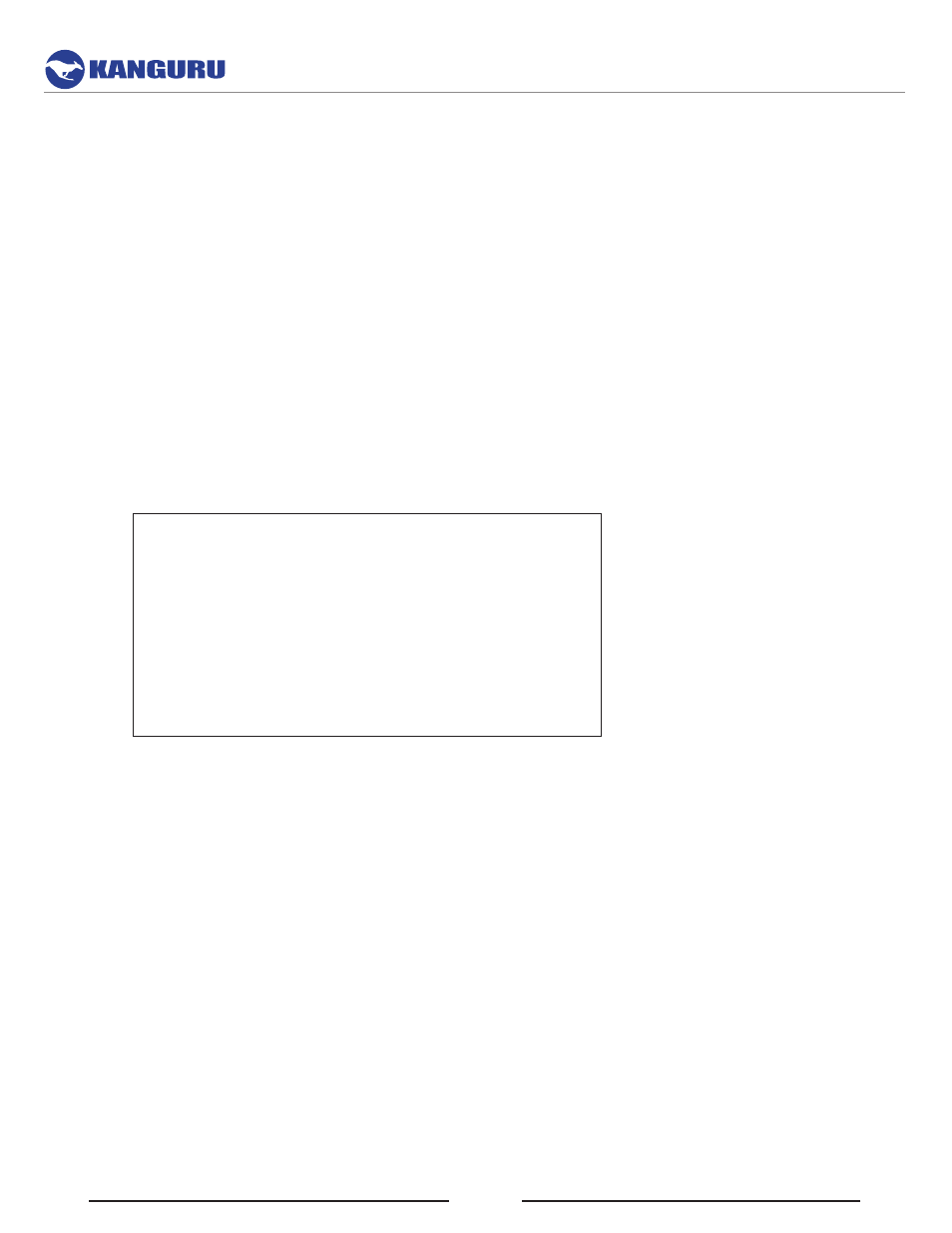
12
4. Copy Install.wim from your Windows 8/8.1 disc or USB drive to the wim folder that was created
in C:\. Type in
○ Copy e:\sources\install.wim c:\wim
5. Apply the Windows 8 installation image to the second partition by typing in
○ imagex /apply c:\wim\install.wim 1 Z:
6. After it’s completed create the bootable partition by typing in:
Windows 7
○ z:\windows\system32\bcdboot z:\windows /s Y:
Windows 8
○ z:\windows\system32\bcdboot z:\windows /f all /s Y:, Enter
7. Unassign the drive letters for the USB device. The sequence of commands are shown below.
Substitute the correct drive number for the ‘##’ marks presented in the ‘select disk’ command
output.
C:\> diskpart
DISKPART> list disk
DISKPART> select disk ##
DISKPART> select partition 1
DISKPART> remove letter=y dismount
DISKPART> select partition 2
DISKPART> remove letter=z dismount
DISKPART> exit
C:\>
8. Safely stop and remove the USB drive.
9. Insert the USB drive into a host machine and boot the host. It may be necessary to change the boot
options to allow the machine to boot from the USB drive.