Kanguru Mobile Workspace v100 User Manual
Page 8
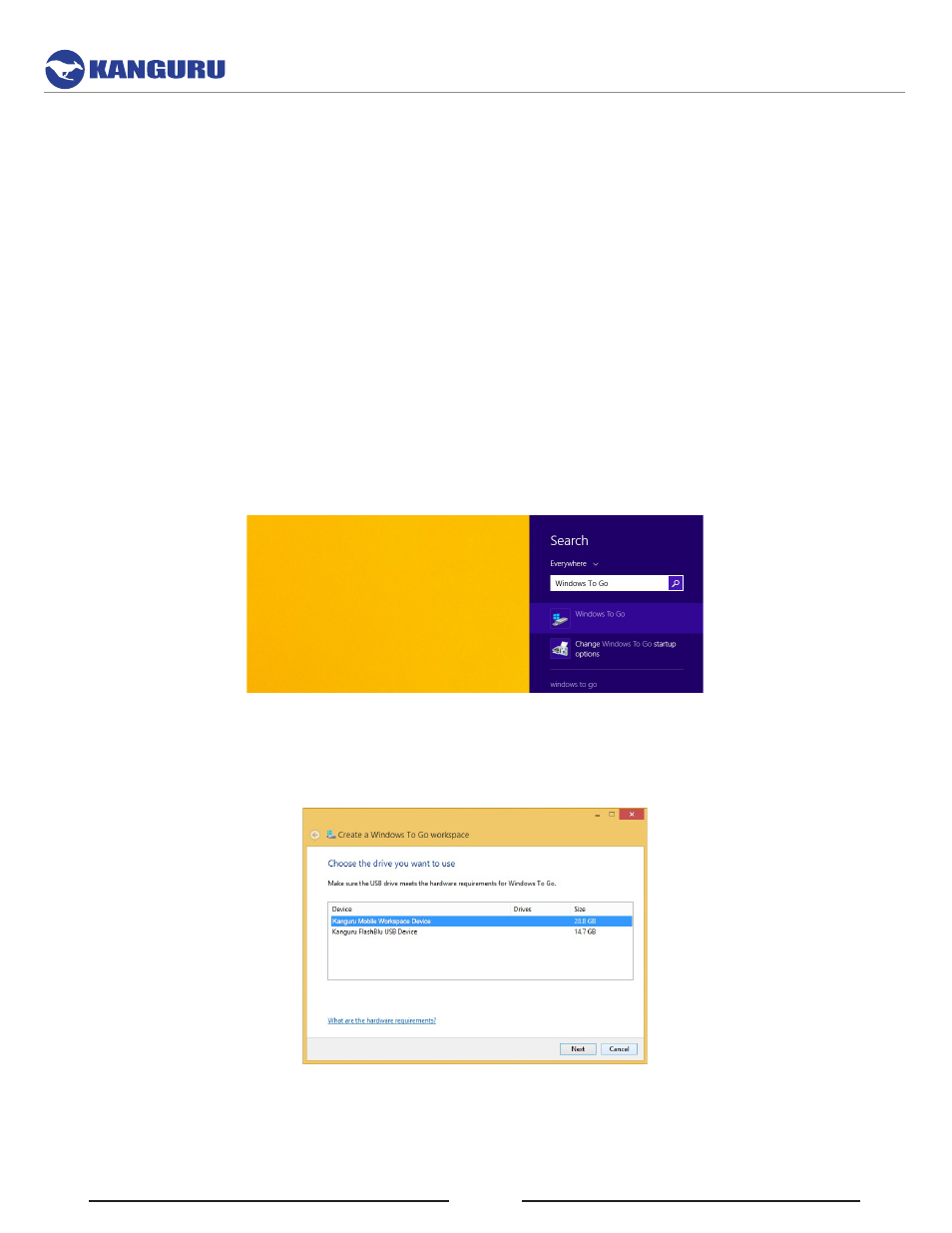
8
3.3 Creating a Windows To Go Workspace Using the Setup Wizard
Windows 8/8.1 Enterprise has a built in Setup Wizard for provisioning Windows to Go devices. This is
the recommended method for provisioning your Windows to Go drives.
1. Connect the Kanguru Mobile Workspace v100 to a PC running Windows 8/8.1 Enterprise via a
USB port. Connecting through a USB3.0 port is highly recommended.
2. Insert your Windows installation DVD, or mount your Windows installation ISO file. This is so you
can use the ‘Sources\install.wim’ file from the DVD or mounted ISO file to create the Windows
To Go workspace.
Note: The .wim can be customized and configured using DISM. Refer to Microsoft’s DISM if a
.wim file does not exist.
3. Open a Windows search (keyboard shortcut Win + S) and search for ‘Windows To Go”. Click on
the Windows To Go application.
4. The Windows To Go setup wizard appears. Select the ‘Kanguru Mobile Workspace v100 Device’
and then click on Next.