12 gm operation, 1 setting up gm operation, 1 setting up group directory – Standard Horizon HX-870 User Manual
Page 90
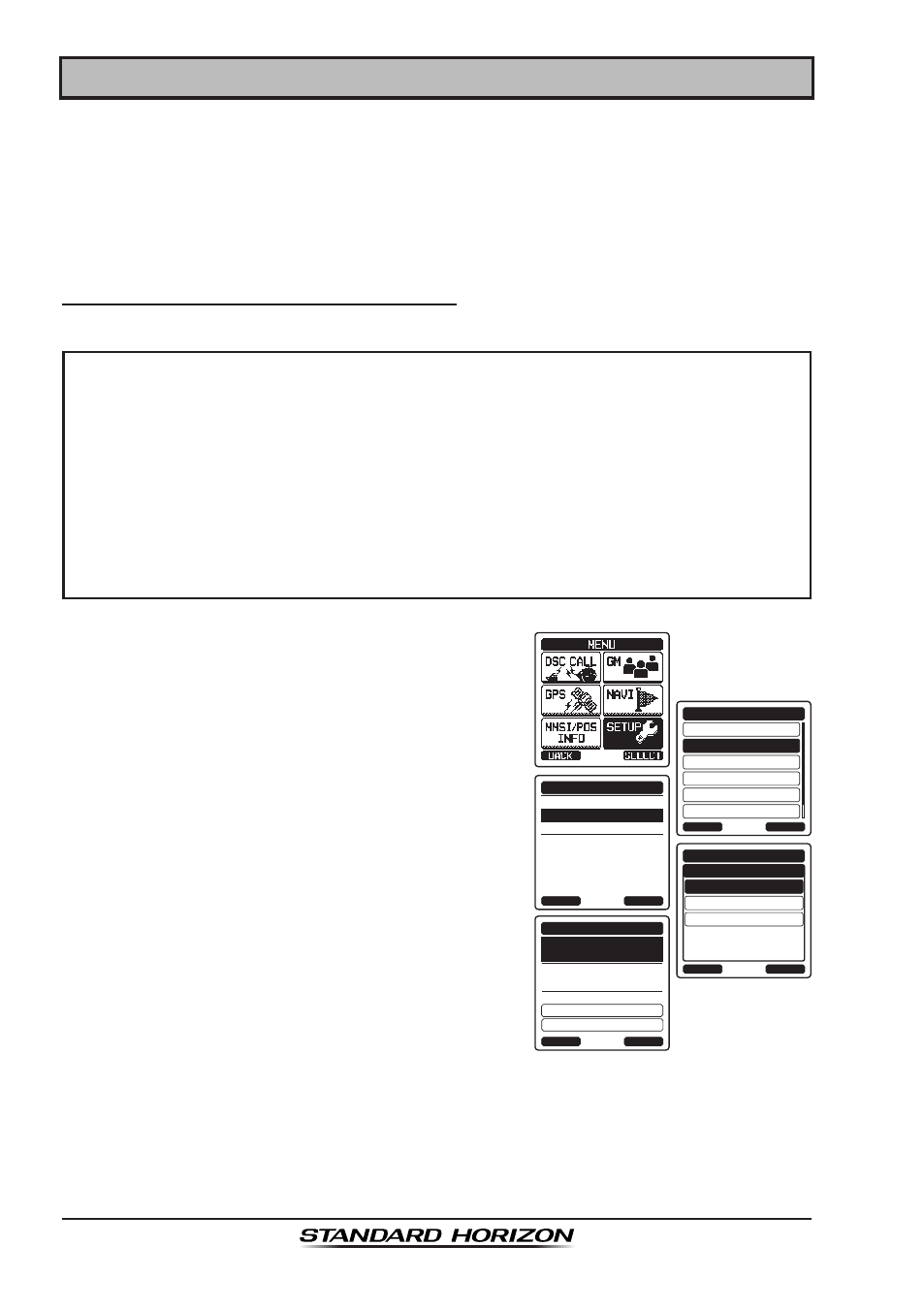
Page 90
HX870
12 GM OPERATION
The GM (Group Monitor) feature of the
HX870 utilizes the same system as
the DSC Group call and Auto Position Polling, to display the group members'
locations.
12.1 SETTING UP GM OPERATION
The
HX870 is capable of storing up to 10 groups with 1 to 9 members each.
12.1.1 Setting Up Group Directory
NOTE
● For this function to operate, the same group MMSI must be
programmed into each transceiver of group members to be moni-
tored. Refer to section “
10.6.1 Setting Up a Group Call” for details.
● Group members for GM operation can only be selected from the
Individual/Position Call directory, there for all members that you
want to monitor have to be stored in the directory. Refer to section
“
10.5.1 Setting Up the Individual / Position Call Directory” for
details.
1. Press the
MENU key to display “MENU”.
DSC SETUP
GM SETUP
BACK
SETUP
WAYPOINT SETUP
CH SETUP
GPS SETUP
ATIS SETUP
SELECT
GM GROUP DIR.
INTERVAL
GM TX
GM SETUP
BACK
SELECT
ADD
BACK
GM SETUP
EDIT
DELETE
SELECT
GM GROUP DIR.
NAME:
-----------------
0--------
GM ID:
SELECT
GM GROUP DIR.
BACK
MEMBER
SAVE
2. Press the
CH▼/CH▲/◄/► key to select
“SETUP”, then press the
[SELECT] soft key.
3. Select “GM SETUP” with the
CH▼/CH▲ key,
then press the
[SELECT] soft key.
4. Select “GM GROUP DIR.” with the
CH▼/CH▲
key, then press the
[SELECT] soft key.
5. Select “ADD” with the
CH▼/CH▲ key, then
press the
[SELECT] soft key.
6. Select “NAME” with the
CH▼/CH▲ key, then
press the
[SELECT] soft key.
7. Enter the route name by pressing the
CH▼/
CH▲ key and the [SELECT] soft key.
When finished entering the name, press the
[FINISH] soft key.
8. Select “GM ID” with the
CH▼/CH▲ key, press the [SELECT] soft key, then
enter the group MMSI number.
When finished entering the MMSI, press the
[FINISH] soft key.