LEI Electronics TXDOCK User Manual
Page 27
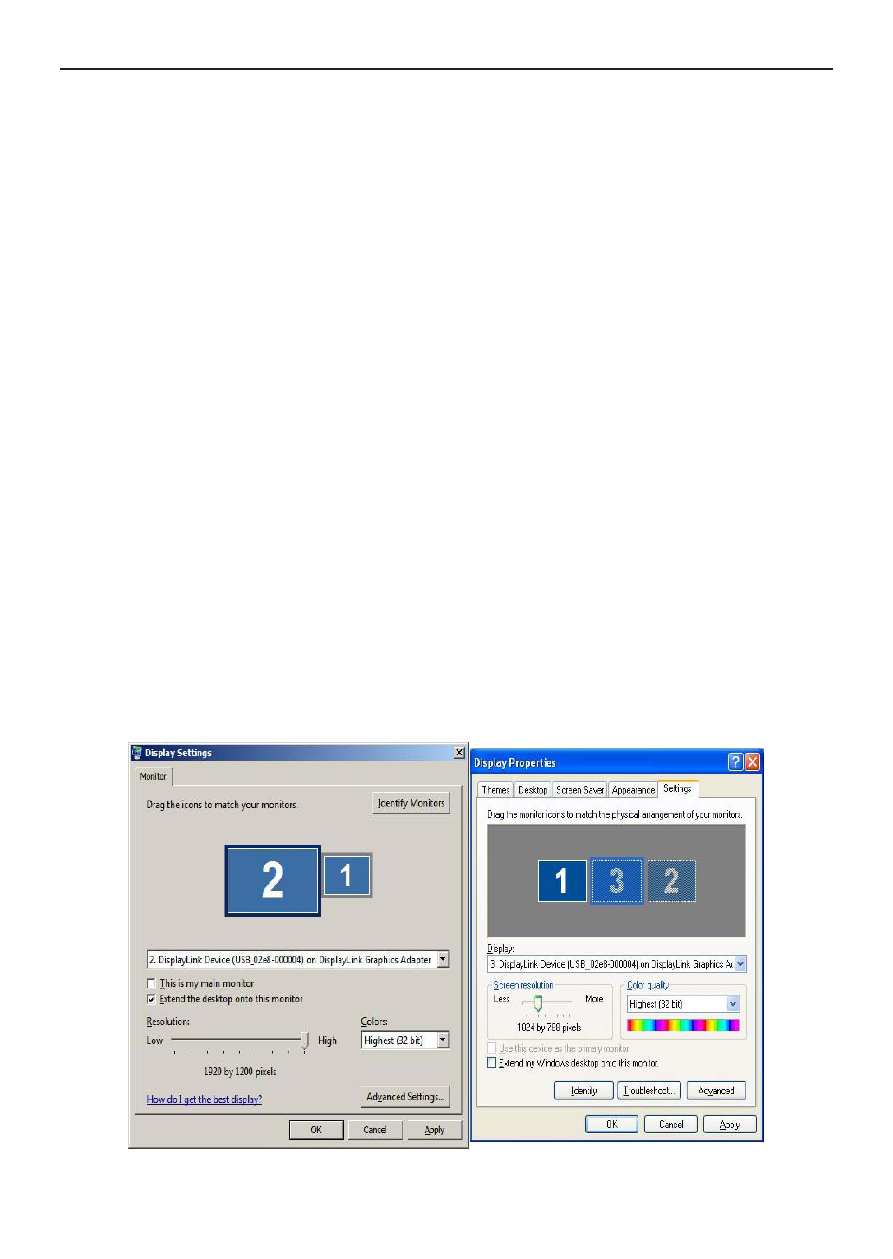
27
Docking Station with Video
User’s Manual
monitor cannot be put into an unsupported mode, which
might damage it.
If cloning the primary display, the video component will try to
use the preferred monitor mode. In some cases, this may not
be the most appropriate mode for the cloned desktop. It is
recommended that the primary display resolution be changed to
closer match the default resolution of the add-on monitor.
To configure the three components (resolution, color depth and
refresh rate) of a screen mode, follow these steps:
1. Position the mouse anywhere on your computer desktop,
right-click and select Personalize>Display>Change Display
Setting> Adjust Resolution on Windows 7, Personalize >
Display Settings on Vista or Properties > Settings on XP/2000.
2. In the Display drop-down menu, select the option DisplayLink
Graphics Adapter on Windows XP/2000.
3. To change the screen resolution or color quality, select those
options on the screen. Be sure to select one of the supported
resolutions and color quality numbers in the table above. For
an add-on monitor, you can also select any resolution or color
quality supported by that monitor.
Note: The text after USB_XXXX_XXXXXX will vary by different products.