Led indicators on the receiver – LEI Electronics TX6969 User Manual
Page 4
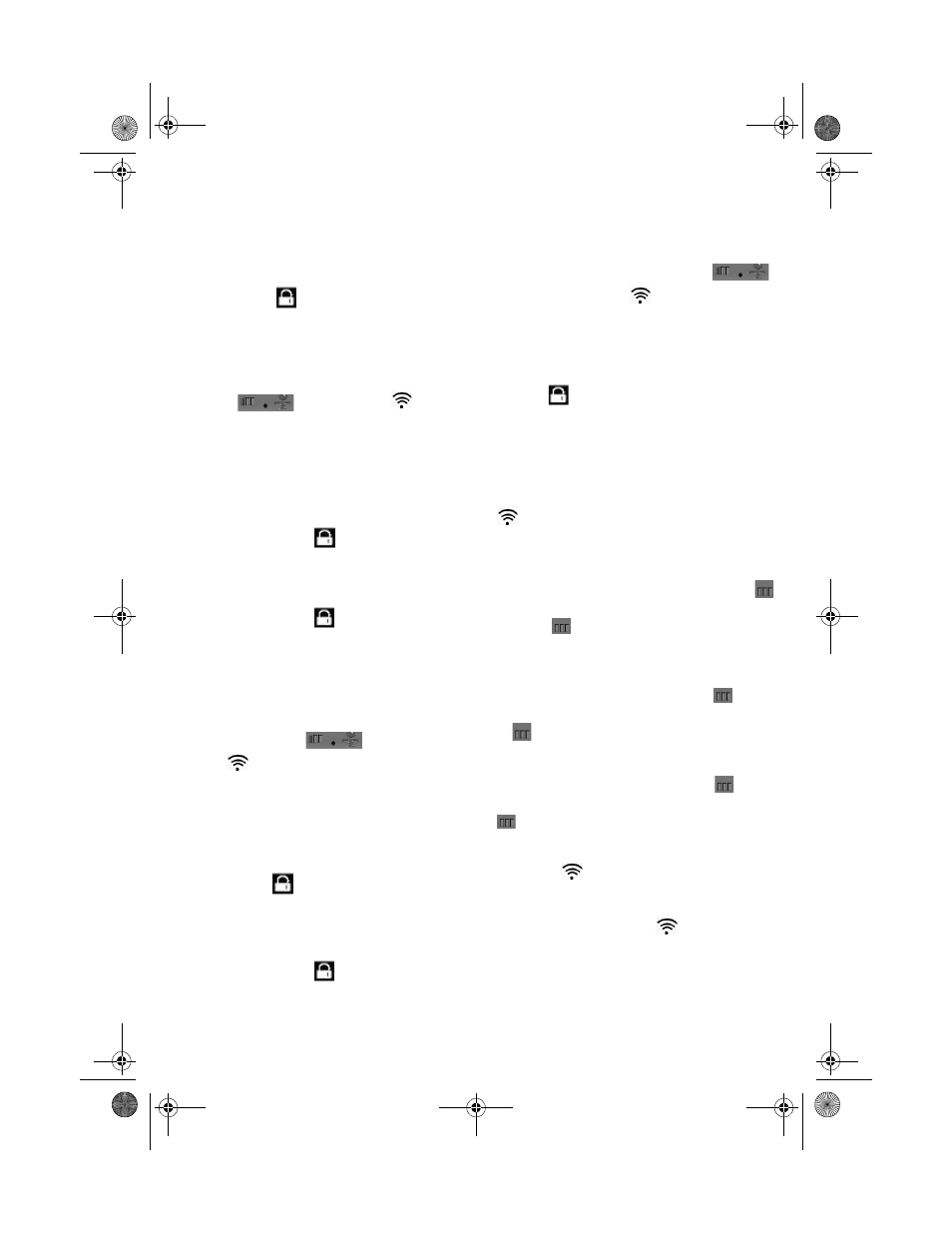
4
Note: The effective range between the
keyboard and the receiver is
When the ID LED on the receiver lights,
the keyboard ID setup is completed and the
receiverís ID is locked. The keyboard is ready
to work. When the wireless device is
communicating with the receiver, the dot
icon
in a changes to the icon.
Setting ID between Wireless
PC Game Pad and Receiver
1. Press the setup key on the receiver
again. The ID LED turns off.
2. Place the game pad facing the receiver
then press the setup key on the bottom
of the game pad.
3. When the ID LED on the receiver
lights, the game pad ID setup is
completed and the receiverís ID is
locked. The game pad is ready to work.
When the wireless device is
communicating with the receiver, the
dot icon in
changes to the
icon.
Setting ID between Wireless
Optical Mouse and Receiver
1. Press the setup key on the receiver.
The ID LED turns off.
2. Place the mouse facing the receiver
then press the setup key on the bottom
of the mouse.
3. When the ID LED on the receiver
lights, the mouse ID setup is completed
and the receiverís ID is locked. The
mouse is ready to work. When the
wireless device is communicating with
the receiver, the dot icon in
changes to the icon.
LED Indicators on the Receiver
There are five LED indicators in the receiver.
The ID
LED indicator lights to indicate
the ID number between receiver and
keyboard, mouse or game pad ID setup are
completed and the connected device is
ready to work.
LED indicator flashes during data
transmission.
The
Num LED indicator lights
when Num Lock is set and the first bar of
lights. The Num LED indicator and the first
bar of goes off when Num Lock is
released.
The Caps LED indicator lights when Caps
Lock is set and the second bar of lights.
The Caps LED indicator and the second bar
of goes off when Caps Lock is released.
The Scr LED indicator lights when Scroll
Lock is set and and the third bar of lights.
The Scr LED indicator and the third bar of
goes off when Scroll Lock is released.
Battery Low Indicator
When the
LED indicator on the Windows
task bar lights green, the battery has enough
power. When it becomes red, the battery
power is low. The red
LED indicator
reminds you to have new batteries handy for
replacement whenever the batteries are
about to drop out. Immediate replacement of
batteries is not necessary and you can
continue using the current batteries until the
mouse stops working.
261-9696.fm Page 4 Friday, May 7, 2004 6:40 PM
5 feet (1.5m).