MacroSystem Bogart V6 Addition to the manual V5 for Casablanca User Manual
Page 7
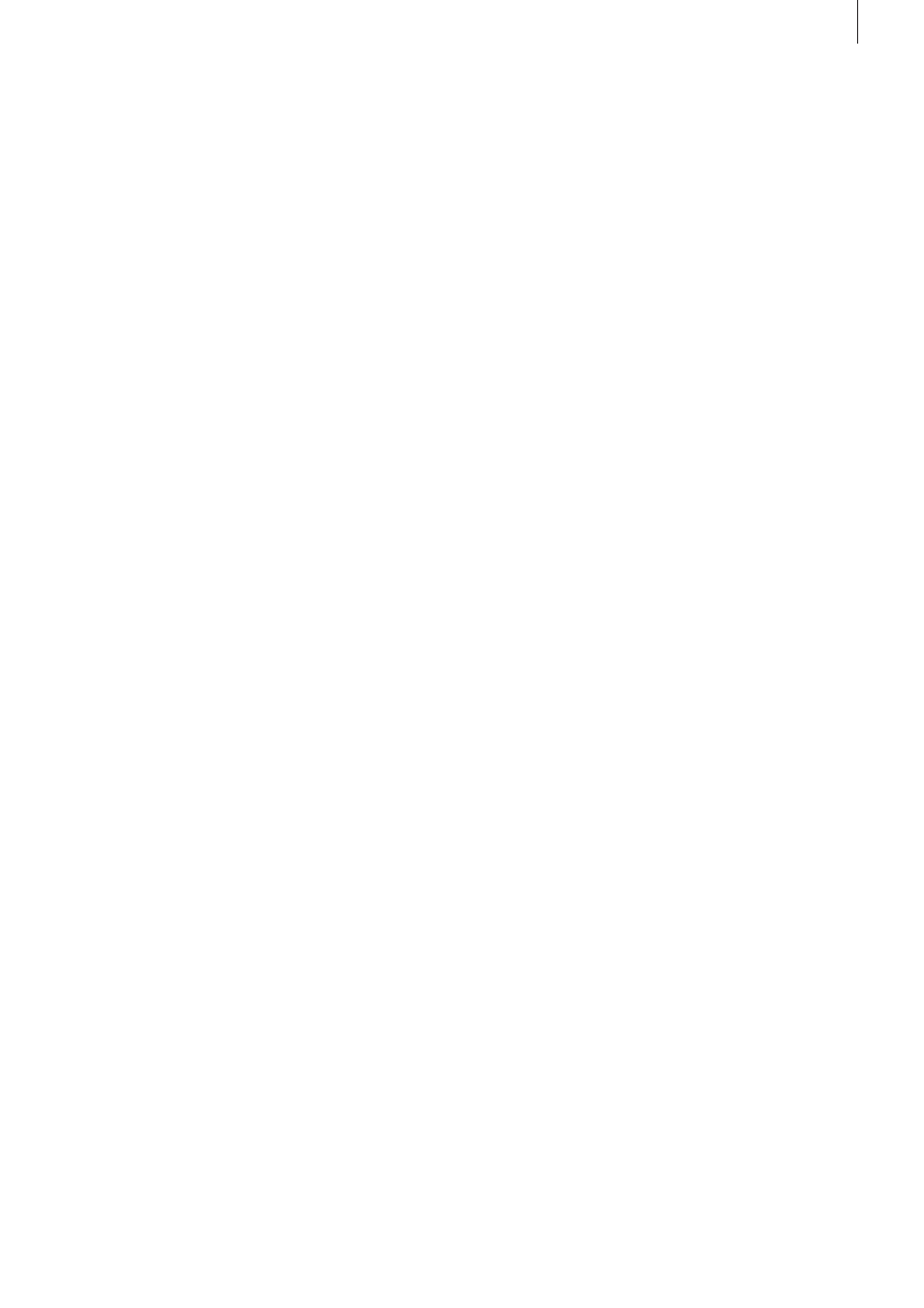
7
Bogart 6 manual add-on
2.1.1.3 Ticker tape
When you choose a ticker tape, the title will be scrolled
horizontally over the scene. Here too the text input must be
entered in a box, which goes against the nature of a ticker
tape. Should the text still be longer than the box can contain, it
will be scrolled upward. This is a display that is nothing like the
resulting ticker tape. Please do enter the text in this form. It will
be displayed as lines in a ticker tape later on.
There are two ways to format the text.
If you write your text without indicating the end of lines (Re-
turn/Enter), the text will be rendered in the ticker tape as a
single sentence.
When you insert an end-of-line (Return) in your text, this will
start a second sentence in the ticker tape that will be displayed
seamlessly after the first sentence.
It is not possible to create more than one page in a ticker tape.
It is also not possible to use a box background. It is possible
to display more than one box. The boxes will be displayed in
the position determined by their relationship to each other in
the titler.
2.1.2 The main menu of Title Studio LE
When working with lower screen resolutions, the Title Studio
menu will be displayed in a reduced version. The options that
remain hidden in smaller versions can be made visible by
clicking on Extended.
On the right side of the main menu of Title Studio, is the Pre-
view button. Click on this button to apply your title effect to the
scene and you will be shown a small preview, enabling you to
evaluate how your text looks.
You can leave Title Studio by clicking on the OK button in the
bottom right corner. This will save all changes you have ap-
plied to the text. You can then let the machine calculate your
title effect, or restart Title Studio at a later time. If you click on
the Cancel button, all changes to the title will be rejected and
the situation as it was before the last time the titler was started
will be kept.
The Pages button will be described further in its own chapter.
Text can be entered via an external keyboard, connected to
the device, or via the on-screen keyboard, built into Title Stu-
dio. This can be opened by clicking on the button next to OK.
The on-screen keyboard menu can also be used to apply text
formatting which is also available in the main menu. Especially
when using symbol fonts the on-screen keyboard is very hel-
pful to select a particular symbol.
The settings in the middle are described in their own chapters.
On the left side of the menu, there is a column of three but-
tons.
Click on the „i“ button to find the version of Title Studio you
are using. It will also show you if you have used fonts that are
only installed as demo versions in your text box. This is useful
in case you mistakenly used a demo font while experimenting
the „Enter Text / Edit“ menu is independent from the project
settings and based on the current screen resolution. Thus, the
preview in the „Enter Text / modify“ may show a higher quality
than is achieved in computing.
In order to enter a completely new text, you should delete pa-
ges and/or boxes that are no longer needed. In order to delete
several pages, you must open the Pages menu and click on
Delete. It is not possible to delete the last page. In order to
delete several boxes, return to the title menu and delete the
boxes in the left part of the menu, until only one remains.
You can now start with the design of your title.
2.1.1 Text operators and text input
There are actually three types of effects, such as a text can be
displayed. Within these types, there are many variations.
2.1.1.1 Page operator
A page operator is a text display that adapts a text to the size
of a scene. The text written on a page must therefore be linked
within the page.
Text is always entered in a selected text field, the so-called
box. A box delimits an area in which a text can be written.
The text that is being entered is scrolled up in the box when
more text is entered than can be displayed in the box. That
makes it possible later on to format the text in such a way that
it fits within the box limits. Should the text still be longer than is
possible to display within the box, it will be cut at the end.
A page operator can therefore use several pages and several
boxes per page for formatting purposes.
2.1.1.2 Scrolling titles
A scrolling title is a text that scrolls vertically over a scene.
This makes it possible to display a longer text, rendered visible
thanks to the scrolling. Here, text is also entered in a box that
represents the text field. The text in this box is scrolled up,
when it becomes longer than the box can display. Since this
is a scrolling title, this does not pose any problems. When it is
calculated later on, the text is scrolled over the scene, rende-
ring it completely visible. Hence, the box only marks the left
and right positions of the text in the scene. The text is scrolled
over the entire height of the scene, within those limits.
The box does not put limits on the height of the area in which
the text should be seen scrolling.
It is not possible to create a background for the box of a scrol-
ling title. Should you nevertheless need a background that is
distinct from the scene for the scrolling title, you should create
it beforehand with another effect. It is possible to use several
pages and boxes for scrolling titles. This gives you the possibi-
lity to position the text in a scrolling title in a distinct position.