Exercises and tips – MacroSystem MagicLights User Manual
Page 10
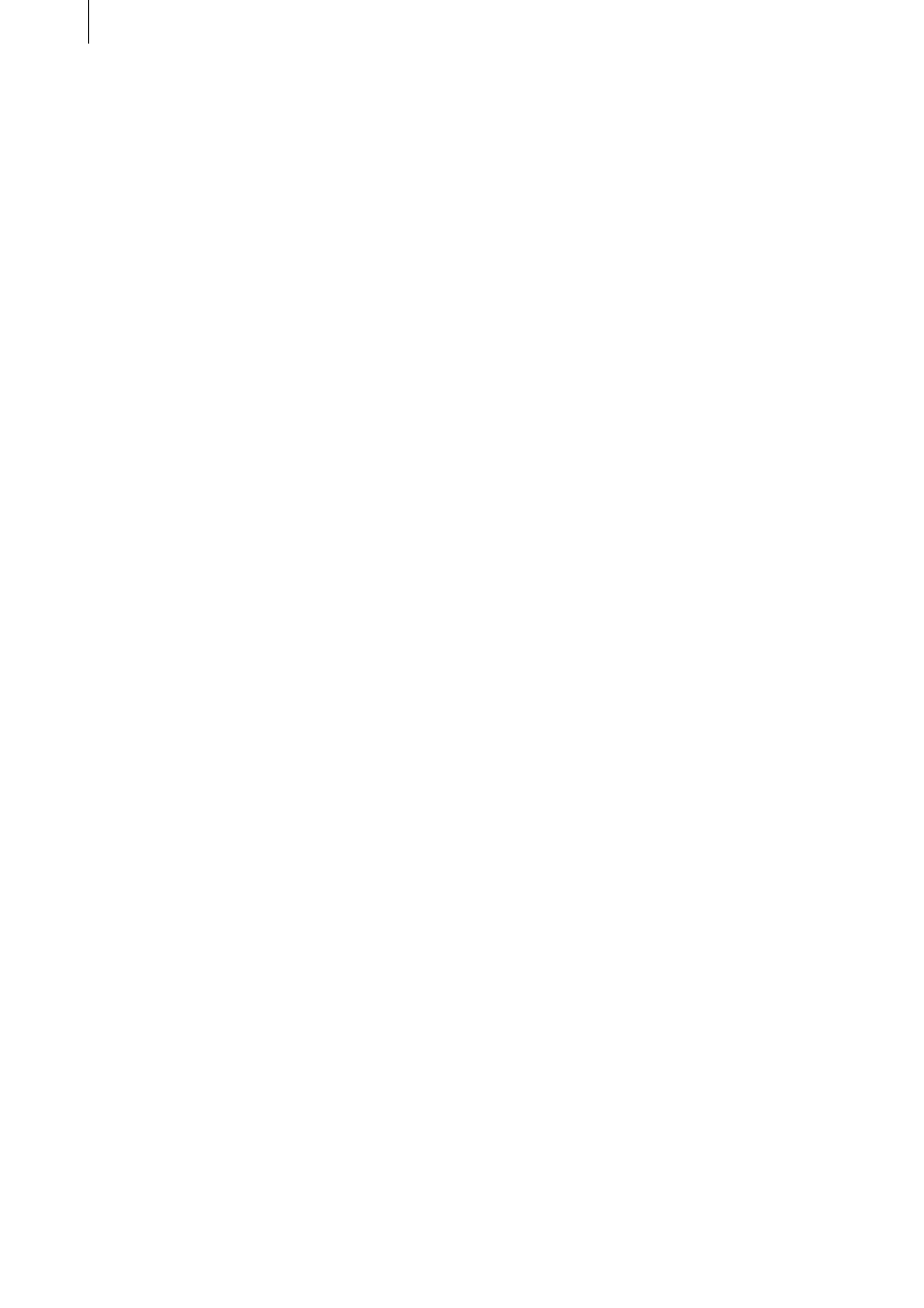
10
11
specifies how much influence the light should
have on the picture. “Beam Range” defines the
length of the light rays, “Beam Density” speci-
fies the intensity of the light rays. The “Falloff”
function specifies whether the light rays should
span the entire picture (“Off”) or whether they
should become weaker depending on the Beam
Range (“On”).
(3) Archive: This is where you can save your
settings or load/delete settings that you have
already saved.
5.12 VLight5 Color
With this effect, the light rays are calculated
using the brightness and color values of the pic-
ture. This therefore allows you to do such things
as add natural sunlight to a forest and simulate
other effects that are caused as light passes
through windows or clouds.
For further details on the options, please refer to
the “VLight1 Simple” effect (see above).
Under the “Effect” option you will see an ad-
ditional “active color” button with which you
can open the color box. A ray of light is gener-
ated on the selected color value. The lower the
brightness, the larger the number of ray points
that will be found.
In order to obtain good results with this effect,
you should not apply it to a color scene that
you created using the Casablanca but to a video
scene instead.
6. Exercises and tips
To quickly get used to the functions in Magi-
cLights, we recommend that you work through
the following examples and take note of the tips
provided for the various effects. The examples
and tips do not of course relate to all the ef-
fects included in the program. However, they
do provide you with a good starting point from
where you can easily learn to recognize and use
the other effects’ functions after a little practice.
The examples have been specially put together
for newcomers to the program and therefore
introduce you slowly to the various controls.
Afterwards, we recommend you try out your
own ideas.
Since some effects use subtle lighting effects,
they can barely be displayed and viewed in the
preview. We recommend that you use the “Full
Size” preview function.
Click on the single-frame function right from the
very start, and make your adjustments to the
effect options in this menu so that you can view
them immediately within the menu.
If you have a CASABLANCA AVIO without the
Pro-Package, you will not be able to use the
single-frame function. In this case, you should
view the settings using the “Preview”.
If you have a CASABLANCA AVIO without the
Pro-Package, you will also not be able to use
the scene function. In this case, you should ex-
port your calculated effect sequences and then
import them again if you want to add additional
effects.
In the position settings option that is available
with many of the effects (VLight2, VLight3,
Nova,...) you can only set the position but not
the size.
Once you have activated the effect that you want
in the list, first insert it into the storyboard or
else you will not be able to configure all the op-
tions.
6.1 VLight2 Beam through
(You might only be able to carry out part of this
example since the CASABLANCA AVIO without
the Pro-Package does not have the scene func-
tion).
In this example, you will create an effect that
places the text (after the effect has been created)
on top of the video scene and causes each letter
to cast a ray of light across the picture in the
color of that letter.
For this example, create a black scene that has
a length of 5 seconds, place a title onto it and
generate a “Scene” from it. Whether the text is
stationary or animated is irrelevant. Now insert
any video scene you like (also 5 seconds long)
into the storyboard followed by the text scene
that you just created.
Now open the Transition Effects menu and insert
the “VLight2 Beam through” effect with the
maximum effect length, i.e. 5 seconds.
To find out the correct settings for the effect, it is
best to use the single-frame preview.
Now let us take a look at the effects options.