MacroSystem MagicLights User Manual
Page 9
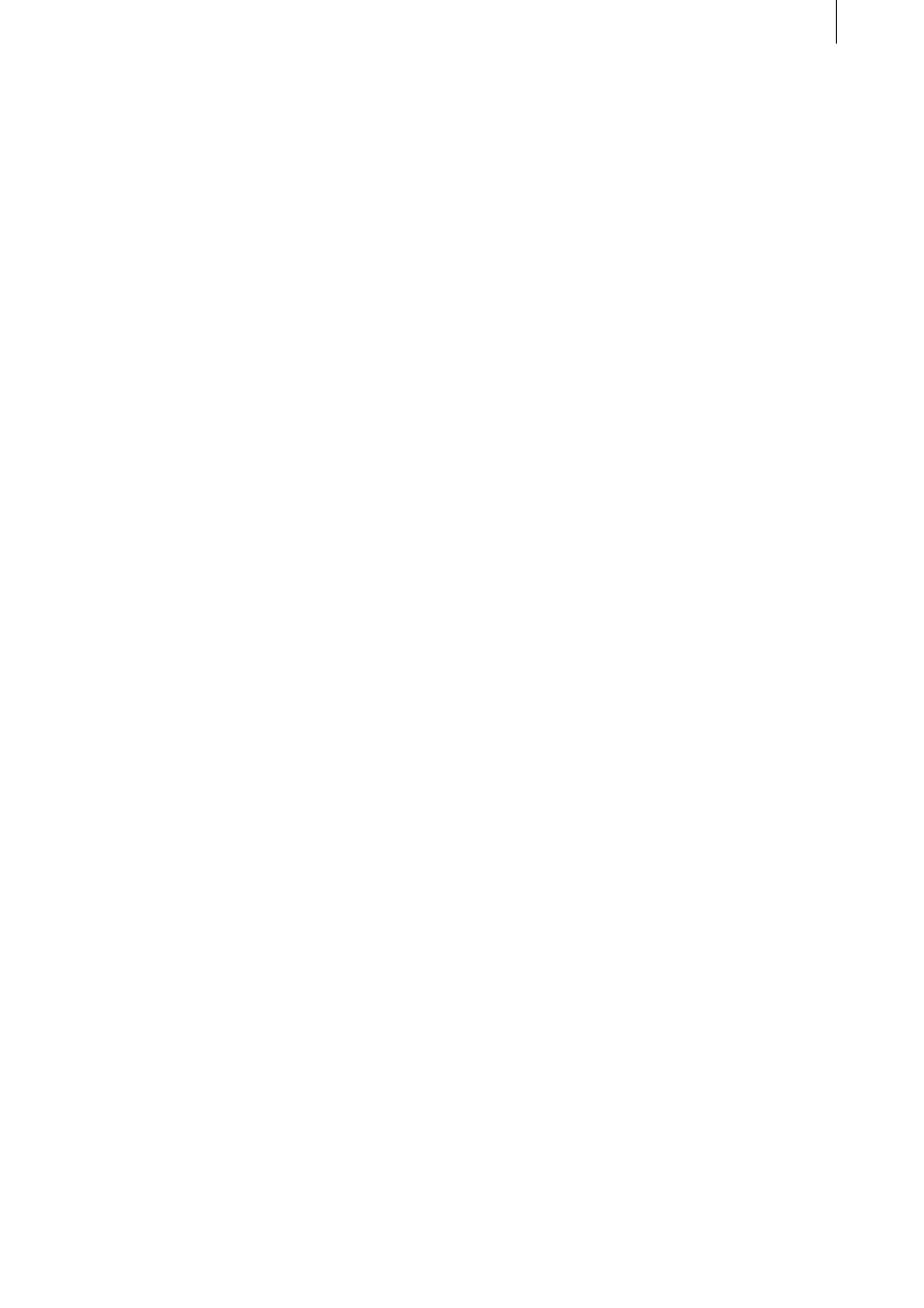
8
9
(1) Pick Color: This where you can specify the
area of the scene from which you want the color
to be extracted.
(2) Save Color: You can use this button to save
the color in the archive.
5.8 Lens Flare
This effect creates lens reflections similar to
those that can occur if poor-quality lenses are
used. This effect is particularly good in land-
scape sequences or scenes that are filmed
against the light.
The following effect options can be selected:
(1) Effect: This button allows you to use reflec-
tions in a fixed position or along a specified
path.
(2) Start Position: This is where you enter the
starting position or the fixed position of the
incoming light.
(3) End Position: This is where you specify the
final position of the light.
(4) Shift Color: This control gives you the option
to shift the color spectrum.
5.9 Nova
This effect produces a supernova pulse but it
can also be used to create rays of sunlight or to
simulate being dazzled by the sun.
This effect provides the following options:
(1) Position: Clicking on this button will open a
window in which you can adjust further set-
tings. “Motions” allows you to use the nova in
a fixed position (“Still”) or on a specified path
(“Move”). “Start Position” lets you specify the
position in the picture where the nova should
start. “Stop Position” is used to define the posi-
tion at which the Nova should be at the end of
the path.
(2) Size: You can use this control to set the size
of the nova.
(3) Beams: This control specifies the number of
rays emanating from the nova.
(4) Color: This button provides additional set-
tings options. The “Animated” selection switch
allows you to determine whether the color
should be retained (“On”) or whether the color
should run through the spectrum of colors dur-
ing the scene (“Off”). The “Color” button lets
you access the color box in order to choose the
nova’s basic color. The “Color spectrum” func-
tion is for defining the color tolerance that the
individual rays are permitted to use.
Note regarding the single-frame function: adjust
the color in single-frame view; if you want to
have it animated, you must select the first frame
of the effect in order to see your selected color.
In the other frames, the color will deviate from
the one set by you as a result of the animation.
5.10 Spot
This effect provides a freely adjustable circle
that divides the frame into two areas so that the
scene can be brightened or darkened in both
areas. This can be used to emphasize an area of
the picture. The following effects options can be
selected:
(1) Area and Size: You can use this function to
select the position and size of the spotlight. The
center of the rectangle defines the center of the
circle, and the circle itself is positioned within
the rectangle.
(2) Threshold: This control is used to determine
how gentle the transition between dark and light
color values in the spotlight should be
(3) Inside: This control is for specifying the inner
brightness of the spotlight.
(4) Outside: This is for setting the outer bright-
ness of the spotlight.
5.11 VLight1 Simple
This effect is a simple version of the “VLight 5
Color” effect (see below). This effect is particu-
larly suitable for making objects and/or titles
shine out against a black background. The more
colorful the objects or texts, the more color-
ful the rays emanating from them. The effect
is even more appealing when used on moving
objects and titles.
The effect has three options:
(1) Position: Clicking on this button will open a
window containing three further functions. “Mo-
tions” allows you to use the light in a fixed posi-
tion (“Still”) or along a specified path (a straight
line) (“Move”). “Start Position” specifies the
position from where the light source should
start or where it should remain stationary. “Stop
Position” defines the position where it should be
when it has reached the end of its path.
(2) Effect: This option gives you four buttons
to choose from. The “Ambient Light” control