MacroSystem MagicLights User Manual
Page 13
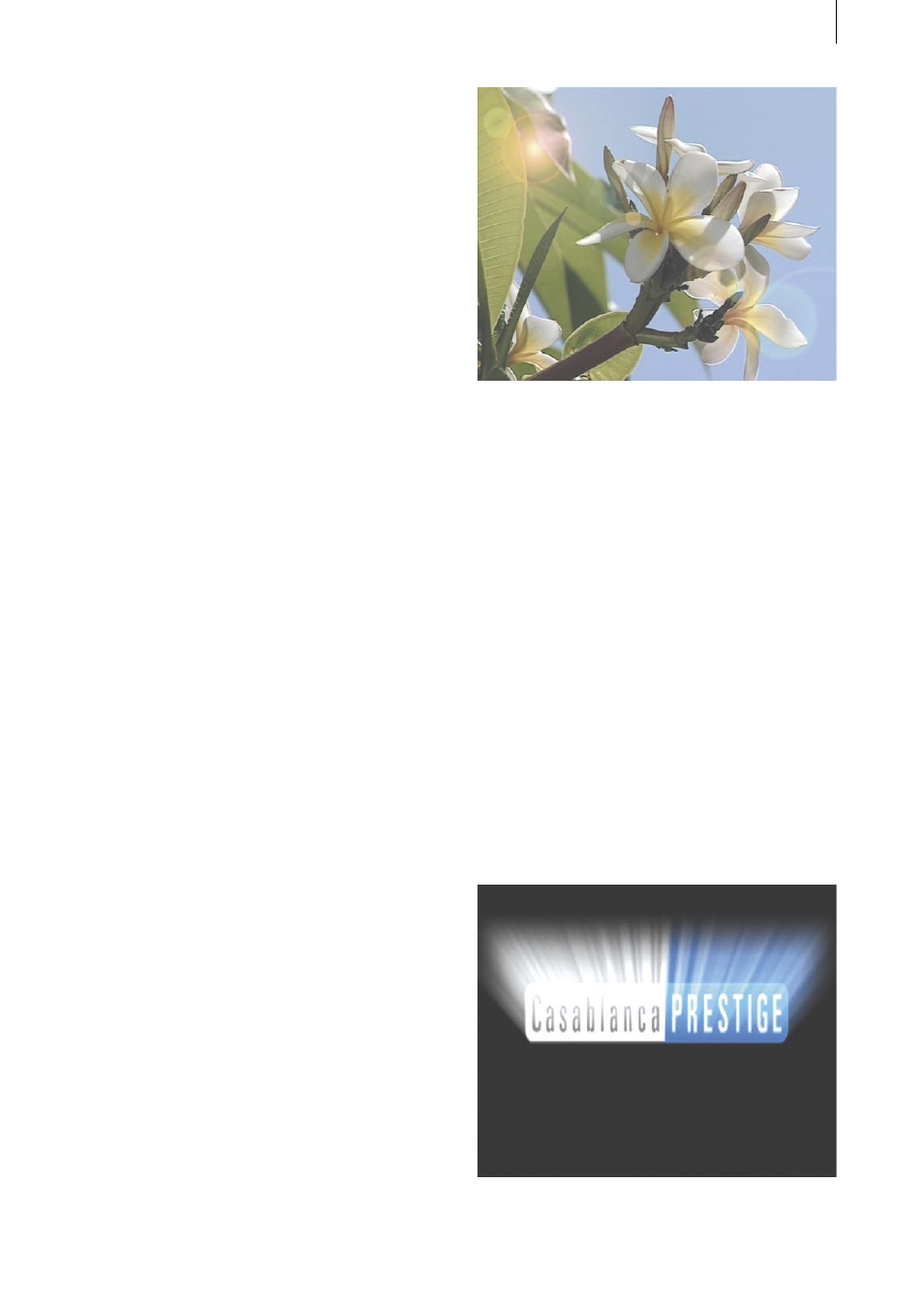
12
13
6.8 Lens Flare
In this example, use an approx. 5 second long
scene in which you see a stark contrast between
the foreground and background (e.g. trees
through which you can see the sky, a stretch of
water or a meadow).
However, the scene could also show the horizon
or a subject that has already been filmed against
the light.
Alternatively, you can also use a scene filmed in
a room looking out of a window.
Even a fixed scene can be used as long as the
appearance of refracting light rays in this video
footage would theoretically be possible and look
realistic.
Insert the scene in the storyboard, open the
Transition Effects menu and insert the “Lens
Flare” effect. The effect should span the entire
length of the scene.
After clicking on the “Full Size” function (if ap-
plicable), turn your attention to the effect op-
tions.
Under the “Effect” option, set “Still” to ensure
that the lens reflection does not move around in
the video footage.
Next, click on the “Start Position” button to se-
lect the position in the video footage where you
want to see the light source. For instance, select
the top left corner.
Use the “Shift Color” option to give the reflec-
tion a different color range. Since the reflection
involves a range of color values you do not have
to select a specific color.
You could, for instance, also use a scene filmed
when the sky was overcast and then use the lens
reflections to give the impression that the sun
was actually shining.
Try out a couple of settings – you will be sur-
prised by the results!
6.9 VLight1 Simple
Tip: This effect is great if you want to add anima-
tion to a text created on a black background.
Each letter of the text is illuminated by light
using the color of that letter and therefore casts
rays of light onto the foreground of the picture.
You can use it to create really impressive open-
ing credits to a film. Place your logo against a
black background and make it shine like never
before!
The background must always be black when
using this effect, since black surfaces do not
radiate any light and so do not appear to shine.
Therefore, if you use text that is filled in with
black or if your logo has black in it, the border
of the text or logo will shine out in a whole new
light!