MacroSystem Quick-Photo User Manual
Page 10
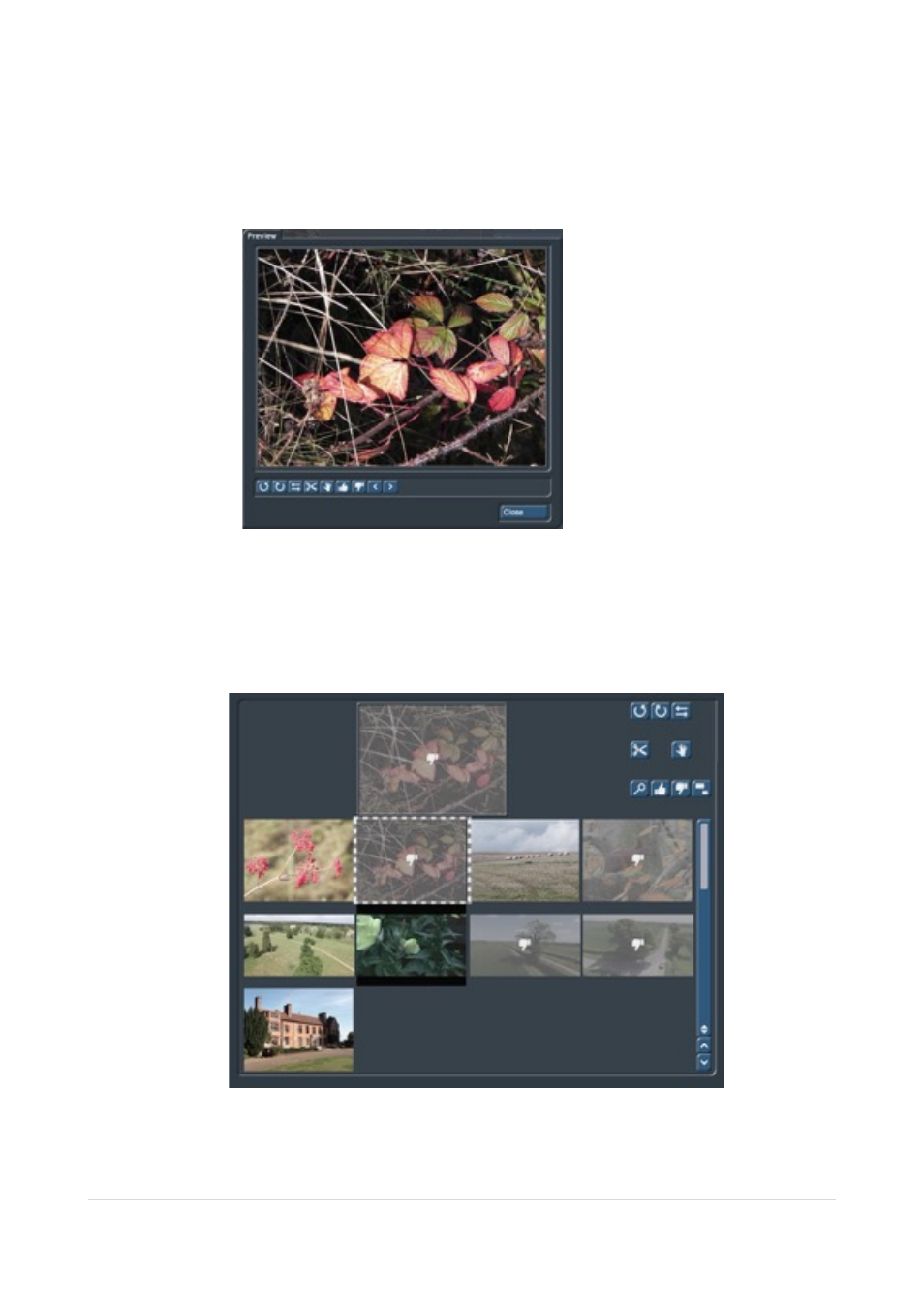
With the “preview” button (9) you can display an enlarged version of the photo - Picture 11.
In the large preview window you also have access to the main edit buttons and can
navigate through the entire selection of photos (within this window) and then perform each
processing step as needed and then click the little arrow to move on to the next image to
process. Power Key works well here too.
!
Picture 11
With the raised and lowered thumb for “Use Image” and "Don’t use image"(10) you can
click through the images to deselect (thumb down) pictures from the photo bin. You can re-
select images (thumb up) to undo this action to include the image in the final slide show.
The images that are sorted not to be included have a “greying” over them and the thumbs
down sign too - Picture 12.
Picture 12 !
Any images that you definitely no longer want to include in Quick Photo can be sent to the
Recycle Bin (11) and are deleted only from Quick Photo. You can retrieve images from the
recycle bin with the un-delete button (12) or add them again from Bogart with Read image.
|
P a g e
10