MacroSystem Quick-Photo User Manual
Page 9
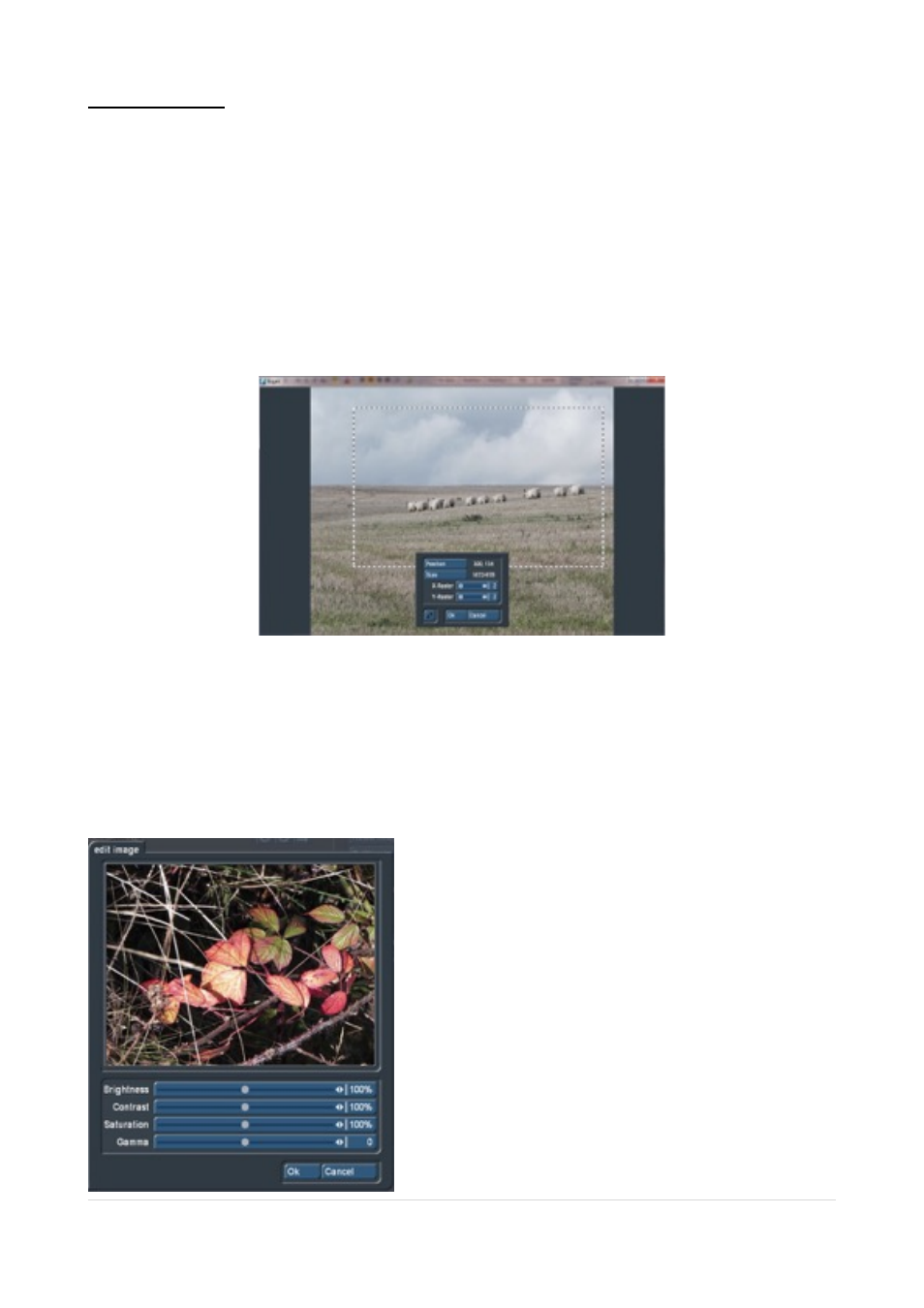
7 Photo Editing
Once the photos are imported, you can start editing in Quick Photo. Select the photo you
want to edit in the window (2) and this image will appear enlarged at the top of that screen
(4). This photo can then spun with the arrows (5) rotated counter or clockwise (each click
rotated 90 degrees) and can be flipped horizontally and with the "Mirror” button (6).
Use button (7) to open a menu, Picture 09, with which you can crop the image. This cut is
remembered by the program for the photo show but at the same time it retains the original
image in the background. Therefore you can alter or undo this at a later time if necessary.
!
Picture 09
The button (8) opens the "Edit Image” in the menu, Picture 10, in which the brightness,
contrast, saturation and gamma of the photo can be set. The change of each value will be
immediately displayed in the preview window, and the settings made in this menu can
subsequently be changed again, because the original image is always retained in the
background should you change your mind.
!
Picture 10
|
P a g e
9