MacroSystem Quick-Photo User Manual
Page 19
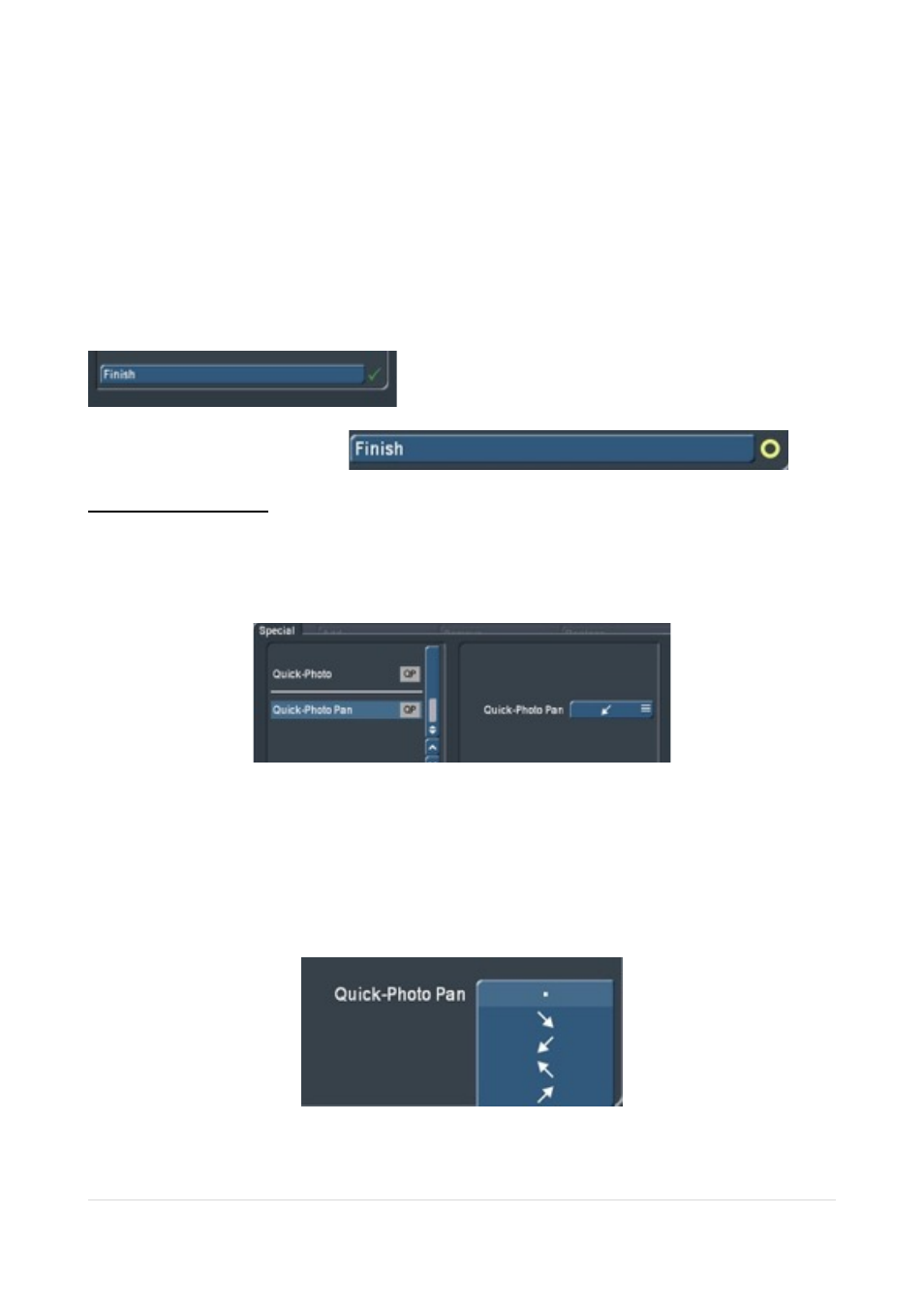
Now you can view the rendered results full screen and see the gentle pans and transitions
bring life into the otherwise rather rigid photos and maybe benefit from the high resolution
of the hi-res imported photo’s.
With “Stop” (19) you can leave Quick Photo anytime and return to the “Edit" menu. The
settings made in Quick Photo are retained.
A rendered Slide Show shows in Quick Photo as a green check mark beside "Finish”. Any
change in Quick Photo brings the yellow “photo gallery un-rendered” circle again.
!
!
12 Quick Photo Pan
Quick Photo is not only a standalone program but provides another useful resource
"Quick Photo Pan” . This can be applied to single images or video clip and provides a
gentle pan - depending how long the scene / photo is dictates the speed of movement.
!
It can be found in the Special menu in Edit (you will need to scroll down to Q) so that the
effect can be created in the Scene Bin or you can find it in Image Processing to apply the
effect to the Story Board.
Select “Quick Photo Pan” and to the left select the direction arrow you require.
!
The arrows are self-explanatory. For a slight push in the desired direction, select the
appropriate arrow.
|
P a g e
19