Making backup disk copies, Driver installation, Configuration utility – Measurement Computing Personal488 rev.3.0 For DOS & Windows 3.Xi User Manual
Page 151
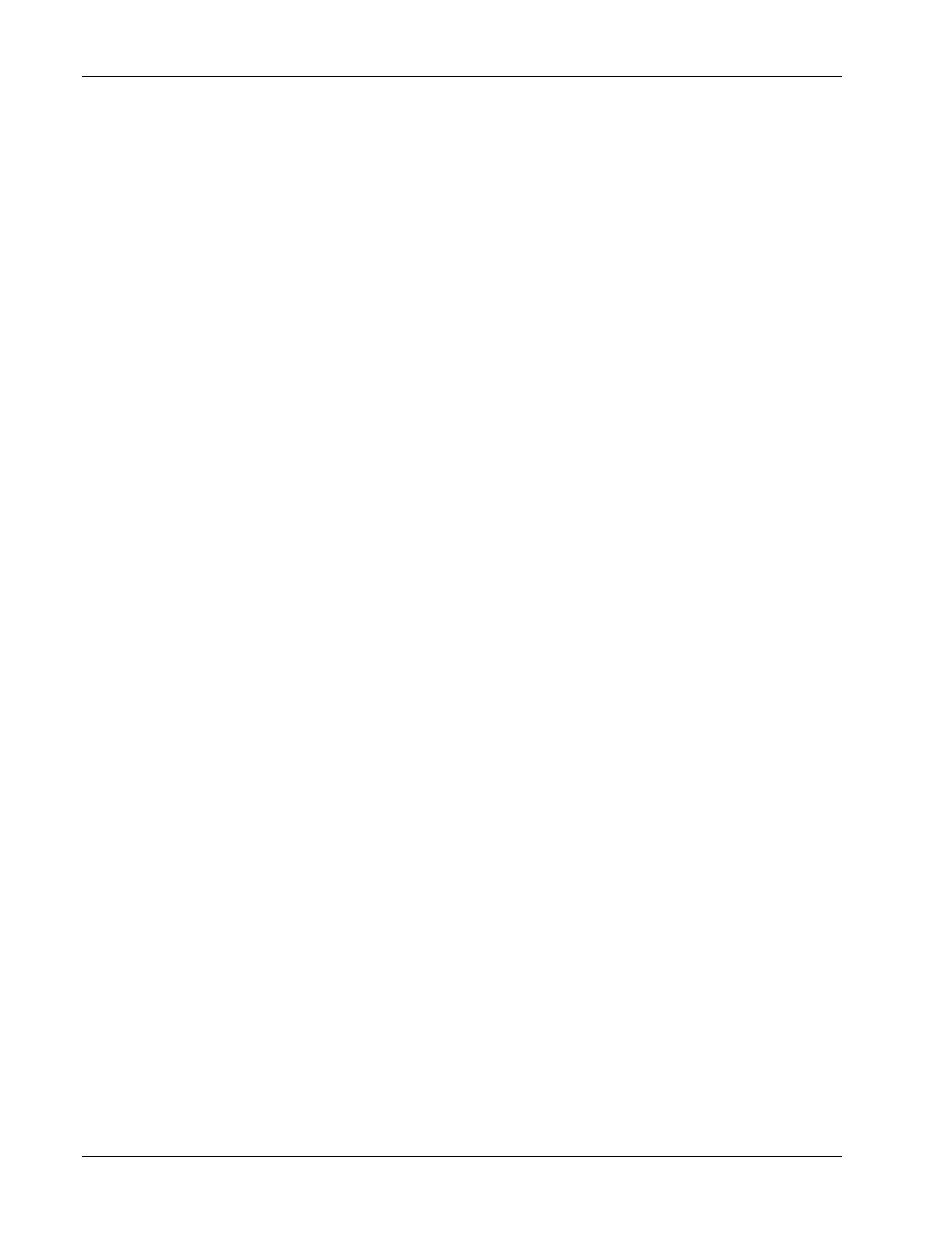
9B. Installation & Configuration
II. SOFTWARE GUIDES - 9. Driver488/SUB
II-136
Personal488 User’s Manual, Rev. 3.0
The first thing to do, before installing the software, is to make a backup copy of the Driver488/SUB
software disks onto blank disks. To make the backup copy, follow the instructions given below.
Making Backup Disk Copies
1.
Boot up the system according to the manufacturer’s instructions.
2.
Type the command
CD\
to go back to your system’s root directory.
3.
Place the first Driver488/SUB software disk into drive
A:
.
4.
Type
DISKCOPY A:A:
and follow the instructions given by the
DISKCOPY
program. (You may
need to swap the original (source) and blank (target) disks in drive
A:
several times to complete
the
DISKCOPY
. If your blank disk is unformatted, the
DISKCOPY
program allows you to format it
before copying.)
5.
When the copy is complete, remove the backup (target) disk from drive
A:
and label it to match
the original (source) Driver488/SUB software disk just copied.
6.
Store the original Driver488/SUB software disk in a safe place.
7.
Place the next Driver488/SUB software disk into drive
A:
and repeat steps 4-6 for each original
(source) disk included in the Driver488/SUB package.
8.
Place the backup copy of the installation disk into drive
A:
, type
A:INSTALL
, then follow the
instructions on the screen.
Driver Installation
There are two steps involved in installing Driver488/SUB onto your working disk. The required files
must first be copied from the distribution disk to your working disk, and then the configuration must be
established by modifying the supplied Windows-style initialization file.
Driver488/SUB should normally be installed on a hard disk. Installing Driver488/SUB on a floppy
disk, while possible, is not recommended. Assuming that the Driver488/SUB disk is in drive
A:
, start
the installation procedure by typing
A:INSTALL
at the prompt.
For a normal first installation, allow
INSTALL
to install all parts of Driver488/SUB. If hard disk space
is extremely limited, certain parts, such as language support and examples for languages not
immediately used, may be omitted. The distribution disks may be used to install or reinstall any or all
parts of Driver488/SUB at a later time.
Note if any error messages display when you are trying to load
DRVR488.EXE
in memory. If so, refer
to “Section IV: Troubleshooting” in this manual.
The
CONFIG
utility runs automatically upon calling installation and permits you to specify the system
configuration, add interfaces, define external devices, etc. You may also run
CONFIG
from the
command line at a later time to modify your configuration as required. The following text describes the
configuration of interface boards, external devices and serial external devices.
Configuration Utility
The Driver488/SUB startup configuration is specified in a Windows-style initialization file named
DRVR488.INI
, which resides in the Driver488/SUB directory. The first screen of the
CONFIG
program is used to enter the configuration settings so the Driver488/SUB software can be correctly
modified to reflect the state of the hardware.
The driver can be reconfigured at any time by running the
CONFIG
program. To start the
CONFIG
program, type
CONFIG
while in the directory in which the configuration utility resides, typically
C:\IEEE488\UTILS
.