Reconnection in event of bluetooth disconnection, Pairing with bluetooth equipped pc (windows 7) – Monster ClarityHD Precision Micro Bluetooth Speaker 100 User Manual
Page 6
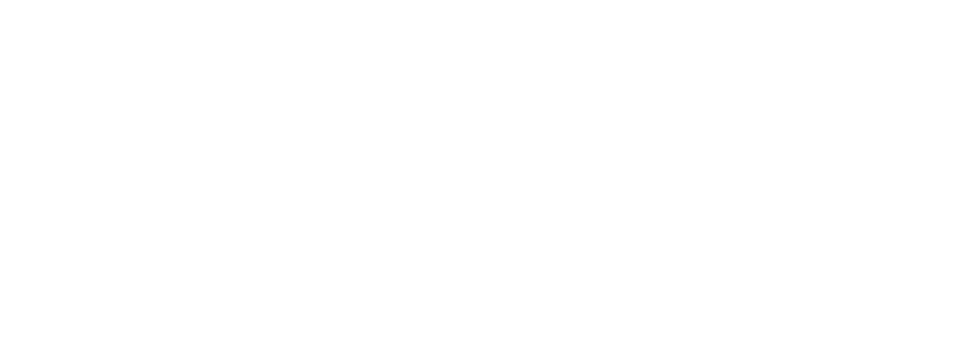
8
9
NotE: Not all PCs support all Bluetooth profiles needed for full functionality
with ClarityHD Precision Micro Bluetooth Speaker. Your PC may need
additional Bluetooth drivers or profiles installed. Please consult your owner’s
manual. If your PC does not support needed Bluetooth profiles, you can
connect with a 3.5 mm to 3.5 mm minijack cable and listen to music through
ClarityHD Precision Micro Bluetooth Speaker. See section Connecting
to a device via 3.5 mm “AUDIo IN” input.
1. Put ClarityHD Precision Micro Bluetooth Speaker Micro Bluetooth
Speaker into pairing mode.
2. On your PC, click “Start” then click “Control Panel”
3. Under “Hardware and Sound” click “Add a device.”
4. The Add a Device Wizard will pop up. You should see an icon for “ClarityHD.”
Click on it and then click “Next.”
Reconnection in Event of Bluetooth Disconnection
If by any reason your device and ClarityHD Precision Micro Bluetooth
Speaker are disconnected, such as out of connection distance or powering
off, they can be re-connected by:
1. Short pressing the power/phone button on ClarityHD Precision
Micro Bluetooth Speaker.
2. Select “ClarityHD” from your device for reconnection.
NotE: After pairing, ClarityHD Precision Micro Bluetooth Speaker will also
“auto-connect” with compatible devices that auto-search and re-connect
with their last connecting device if disconnection should occur.
Pairing with Bluetooth Equipped PC (Windows 7)
You can pair ClarityHD Precision Micro Bluetooth Speaker with most Bluetooth
equipped PCs to listen to music or for use as a speakerphone with Skype
and other online video/voice chat clients.