Connecting to a device via 3.5 mm “audio in” input – Monster ClarityHD Precision Micro Bluetooth Speaker 100 User Manual
Page 8
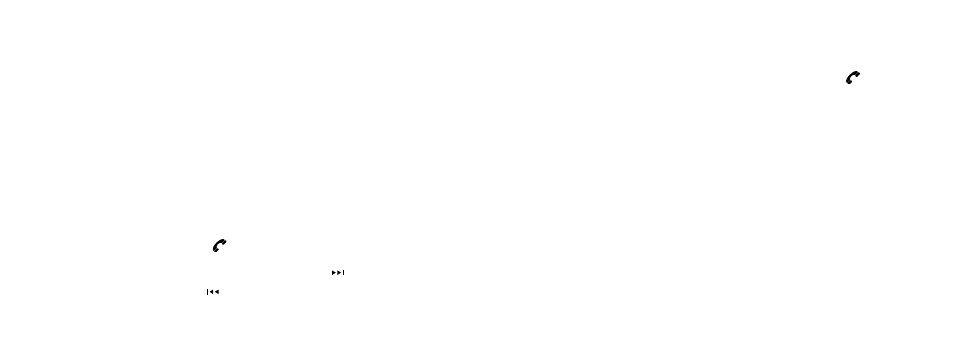
12
13
Volume control: Push the (+) to increase volume and the (-) button
to decrease volume.
NotE: When connected to a Blackberry, if you push the , the first track
in your music library will begin to play. This function is disabled during
an incoming call.
Connecting to a Device Via 3.5 mm “AUDIo IN” Input
You can use ClarityHD Precision Micro Bluetooth Speaker for music
playback with any device that has a 3.5 mm headphone port. You will
need a 3.5 mm to 3.5 mm minijack cable (not included).
Simply plug one end of the cable into your device, as you would a pair
of headphones. Plug the other end of the cable into the 3.5 mm port
marked “AUDIO IN” on the back of ClarityHD Precision Micro Bluetooth
Speaker. Play music.
Controlling Blackberry or Bluetooth PC or music phone’s music
playback using ClarityHD Precision Micro Bluetooth Speaker
In addition to using the playback control on your Blackberry or Bluetooth
equipped PC or music phone as you normally would, you can control music
playback from ClarityHD Precision Micro Bluetooth Speaker using the
buttons on the side.
NotE: Your device must support AVRCP (Audio Video Remote Control Profile)
to control your device’s playback from ClarityHD Precision Micro Bluetooth
Speaker. Please check your device’s owner’s manual. At this time, Apple devices
equipped with Bluetooth, like iPhone, iPad and Macs, do not support AVRCP.
Play/Pause: Push and release the
button to play/pause.
Skip to the next or previous track: Push and release the
ON OFF
USB
CHARGING
AUDIO IN
Micro Bluetooth Monitor
button to skip to the
next track. Push and release the
ON OFF
USB
CHARGING
AUDIO IN
Micro Bluetooth Monitor
button to skip back to the previous track.