Converting video clips using media converter – MyMusix 42-422 User Manual
Page 11
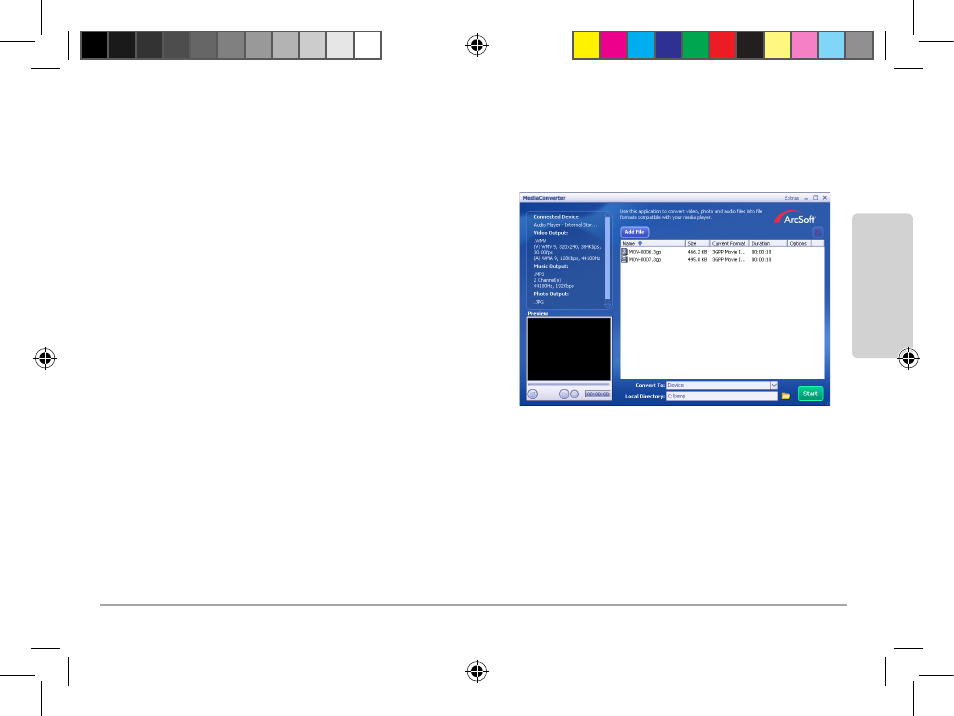
11
In
sta
lla
tio
n
Converting Video Clips Using Media Converter
Make sure your video clips play in their original format before converting them with Arcsoft Media
Converter. If they cannot play on your computer, they will not play on your player.
To convert a video clip:
1. Start the Arcsoft Media Converter application.
2. Click Add File to add source files.
3. Click the Convert To: field to select a destination:
• If the player is connected, DEVICE appears in
the Convert To: field and the converted files
are directly stored on the player.
• If the player is not connected, LOCAL DISK
appears in the Convert To: field; then select a
destination in the Local Directory: field.
4. Click Start to start conversion.
n
Notes:
• Arcsoft Media Converter can convert video files such as AVI, 3GP, MOV, and RM to WMV so they
can be played on your player. The output WMV format meets these requirements:
Video Stream: Windows Media
®
Video – Simple Profile, QVGA, 384kbps, 30 fps
Audio Stream: Windows Media
®
Audio – 128kbps
• A video clip must contain both video and audio content, otherwise conversion fails.
42-422 UG_En.031909.indd 11
03/25/2009 9:41:12