Setting the date and time – MyMusix 42-422 User Manual
Page 15
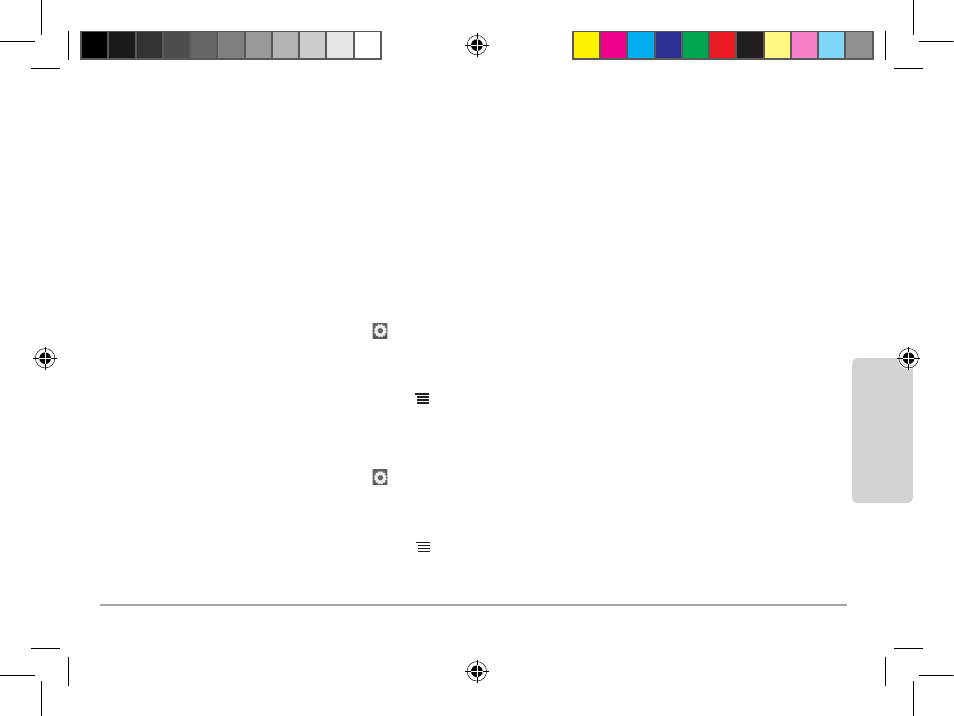
15
Oper
ation
n
Note: If you set Shuffle and Repeat modes together, the player randomly plays all selected tracks
nonstop. Shuffle and Repeat are valid in music mode only.
Setting the Date and Time
Date and time appear for 3 minutes only, after the backlight turns off. Press any button if you want to
view the date and time display again.
n
Note: Before you set the date and time on your new player, synchronize one or more music files
to the player via Rhapsody or Windows Media Player while your PC is connected to the Internet. This
ensures that date and time run accurately.
To set the date:
1. Go to the main menu and select (Settings) Date and time Date Settings.
2. Select Set date format to set the desired date format: MM DD YY or DD MM YY. Press
§
or
to confirm the selection and press to exit.
3. Select Set date. Use MENU (Up) and (Down) to set the year, month, and date.
4. Press to confirm and exit.
To set the time:
1. Go to the main menu and select (Settings) Date and time Time Settings.
2. Select Set time format to set the desired time format: 12-hours or 24-hours. Press
§
or to
confirm the selection and press to exit.
3. Select Set time. Use MENU (Up) and (Down) to set the hour and minute.
4. Press to confirm settings and exit.
42-422 UG_En.031909.indd 15
03/25/2009 9:41:13