How to implement the utility setting, Language, Skin – OWON VDS Series User Manual
Page 31: Open file, Print preview, Save image
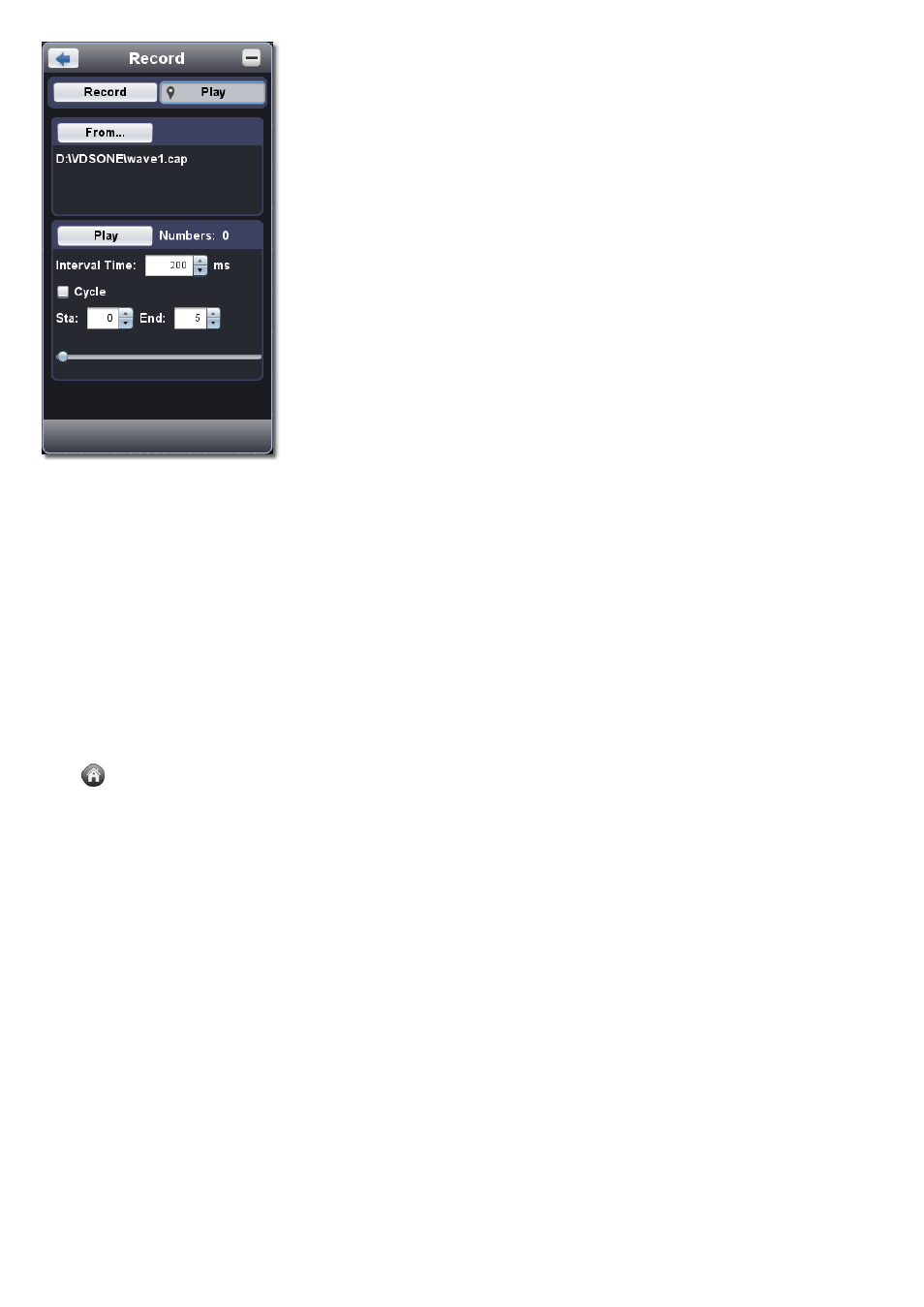
1. Choose "Play" tab on the top.
2. Click "From..." to choose the waveform file to be replayed.
3. Set the start frame "Sta" and end frame "End".
4. Set Interval Time for replaying.
5. Check "Cycle" to play back the waveform in a loop. Uncheck it to replay just once.
6. Click "Play". "Numbers" shows the current frame number that is replayed.
7. Click "Pause" to pause it.
8. Drag slider to display the frame you need.
Note:
1. If the software is in Run status, playing back will make the current acquisition stopped.
2. When replaying, entering other menu items will make the replay paused.
14.How to Implement the Utility setting
Click
to show Function menu, choose "Utility".
Language
Choose the desired language.
Skin
Choose Black or Blue for interface skin. Then "Restart" button will appear. After clicking it, the software will be closed and restarted to apply the
new skin.
Open File
Choose BIN waveform file saved and open it, or just drag the file into the software interface to open it.
Print Preview
Click to open the Print Preview Window.
Instruction of the menu items in Print Preview Window:
File
→ Page Set: Set the page margins
Print: Enter printing window
Exit: Close the Print Preview Window
View
→Page Transform: Switch the page orientation between landscape and portrait
Whole page: Display the full page on the screen
Face size: Display in actual size
Default Scale... : Display in a specified zoom factor
Show Wave Background: Check to display wave background color; uncheck to display preview paper background
Set Preview Page Background: Click to display color picker dialog box to set the color of preview page background
Save Image
27