OWON VDS Series User Manual
Page 35
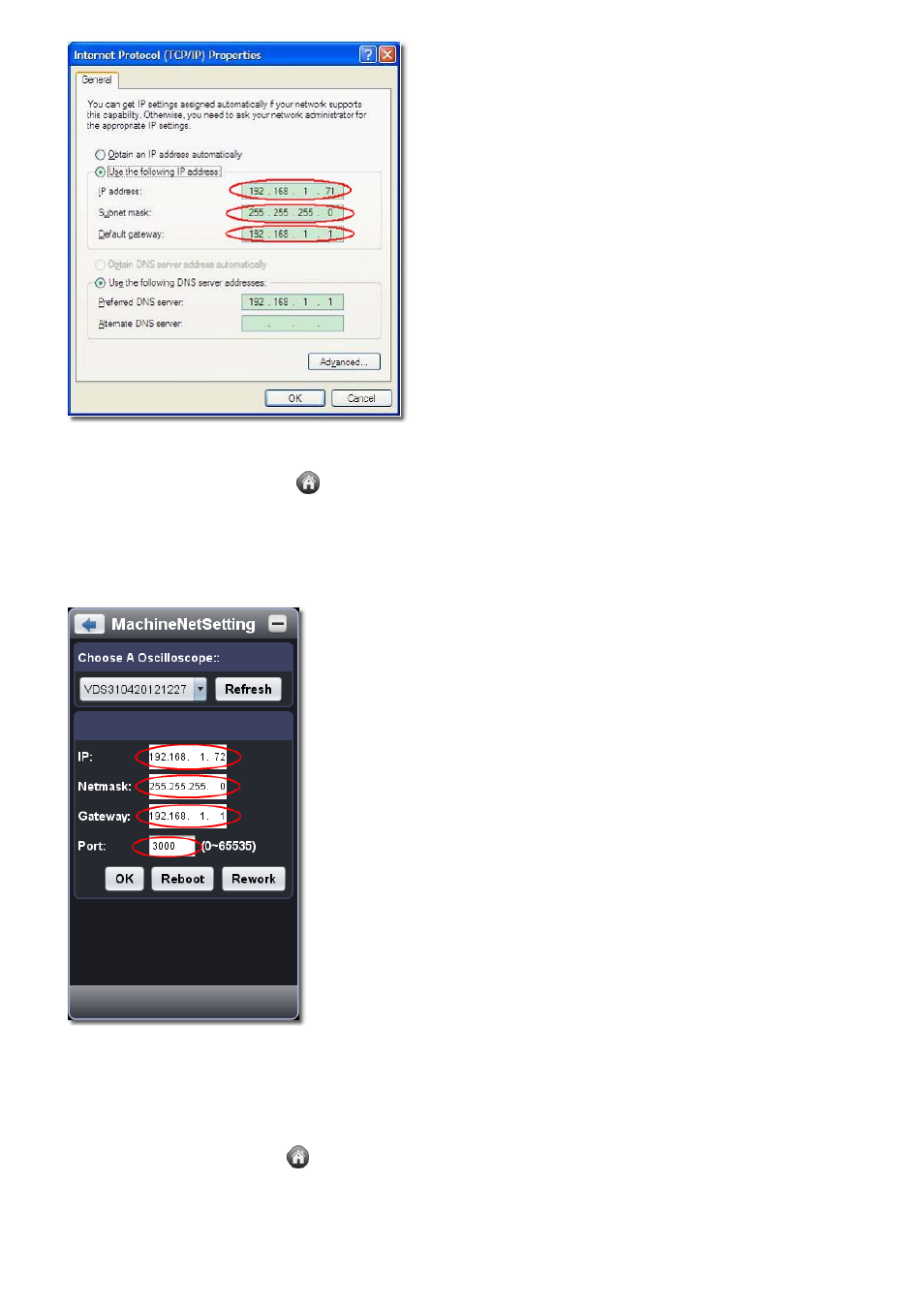
2. Set the network parameters of the oscilloscope
(1) Connect via USB and enter the menu: Use the supplied USB cable to connect the oscilloscope with a PC through their USB ports
.
After connecting successfully, click
to show Function menu, choose "Utility", click "Network".
(2) Set the network parameters of the oscilloscope: In Network menu, click "OK" to enter MachineNetSetting.
Choose the oscilloscope to be connected from the list. If it's not in the list, click "Refresh" to refresh the list.
Set IP, the first three bytes should be same as the IP address of the computer in step 1, the last byte should be different. Here, we set it to
192.168.1.72. The range of the port value is 0~4000, here we set it to 3000.
The Net mask and Gateway should be set according to the router.
(3) Click "Rework" to restart the oscilloscope.
3. Set the network parameters of the software
(1) Supply power: Disconnect the USB cable from the computer. Connect it with the AC-DC adapter. Plug the adapter into an electrical
outlet to power the oscilloscope.
(2) Connect to the router: Use a LAN cable to connect the oscilloscope with a router; the computer should be connected to the router too.
(3) Set parameters in menu: Click
to show Function menu, choose "Utility", click "Network". Set IP and Port to the same value of the
oscilloscope in step 2.
31