How to realize the text o, How to realize the text overlay setting – RGBLink VSP 112U User Manual
Page 13
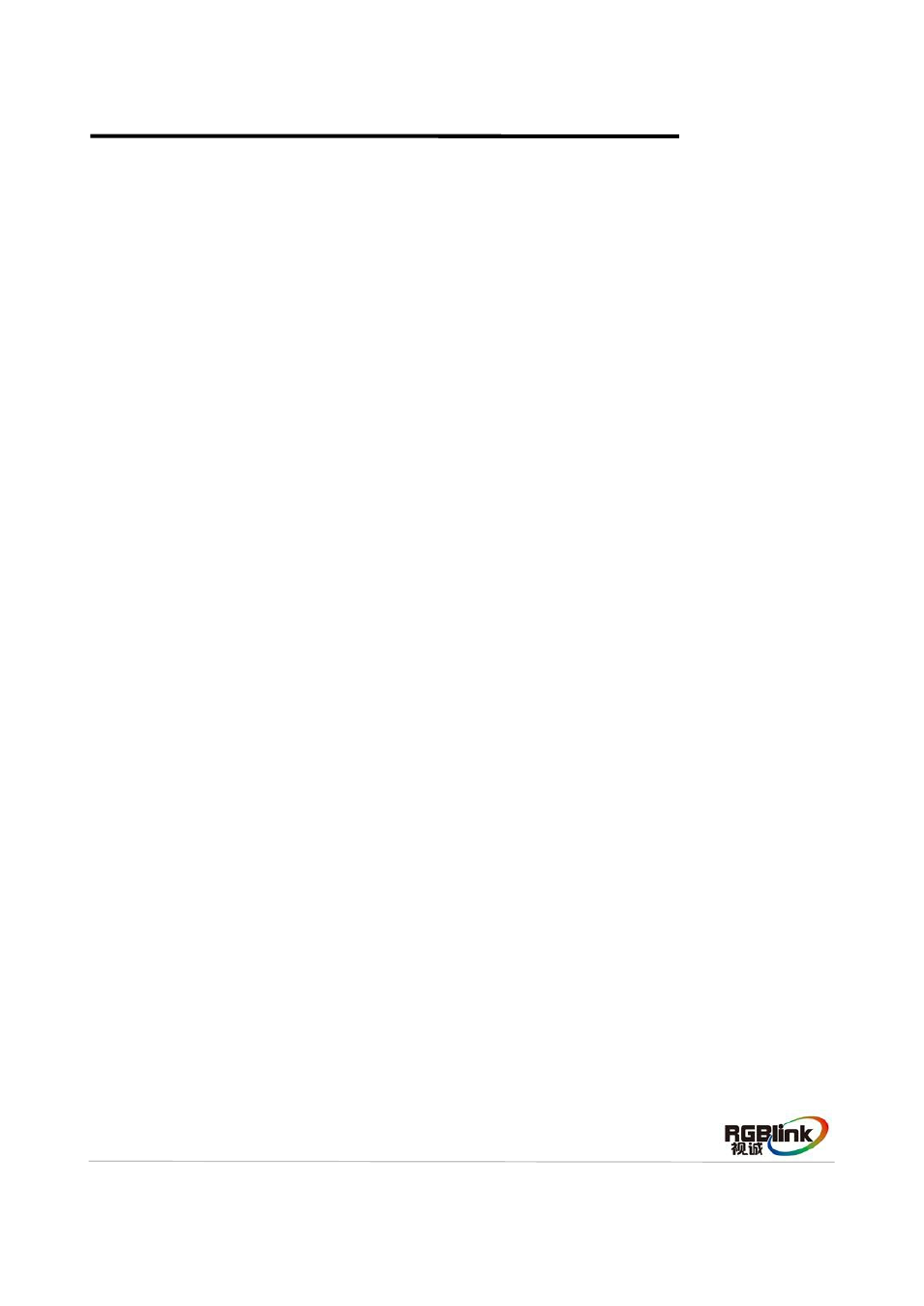
Address:S603-604 Weiye Building Torch Hi-Tech Industrial Development Zone Xiamen,Fujian Province, P.R.C
Tel: 00865925771197
Fax:00865925771202
Email: [email protected]
http://www.rgblink.cn
12
How to Realize the Text Overlay Setting
Before setting the text overlay, please make sure the input channel of the text. For example, set VGA
input as the text channel. Then make sure the channel that the text will overlay, for example, overlay the
text on CV1 channel. The operations are as follows:
1. Push VGA button to make sure there is VGA input.
2. Push CV1 button to make sure there is CV1 input.
3. Push the [MENU] button, turn the knob, and choose <TEXT OVERLAY>, push the knob to confirm.
Then enter into <TEXT OVERLAY> menu items, turn the knob, and choose <TEXT OVERLAY>, push
the knob to confirm, turn the knob again, and choose “ON” to enable the text overlay function.
4. Make sure VGA input is IMAGE B, and CV1 input is IMAGE A, if not, choose <SWAP WINDOW>
option in <PIP>, and choose “ON” for <SWAP WINDOW>.
5. That is, choose the VGA image in “IMAGE B” in <SELECT> in <PIP> menu, and push [SCALE]
button to adjust the size and position of VGA image, then set the VGA image to the required position.
The standard position and size is: ensure the VGA image overlay on the CV1 image, display normally
and without black edges. If there are black edges around VGA image, choose <ZOOM> option in
<PICTURE> to adjust.
6. Set the text overlay mode: choose <PRESET> option in <TEXT OVERLAY>, push the knob to enter
into the <PRESET> menu items. Turn the knob to choose the preset mode, for example, set the VGA
text as WhOnBk, choose WhOnBk1 or WhOnBk2 (Note: Text Overlay only support monochrome
subtitles), user can also adjust the <BLEND MODE> or <BLEND LEVEL> to get a better effect.
7. Push the [SAVE] button to save the above parameters.