How to set up the usb pla, How to set up the usb playlist – RGBLink VSP 112U User Manual
Page 8
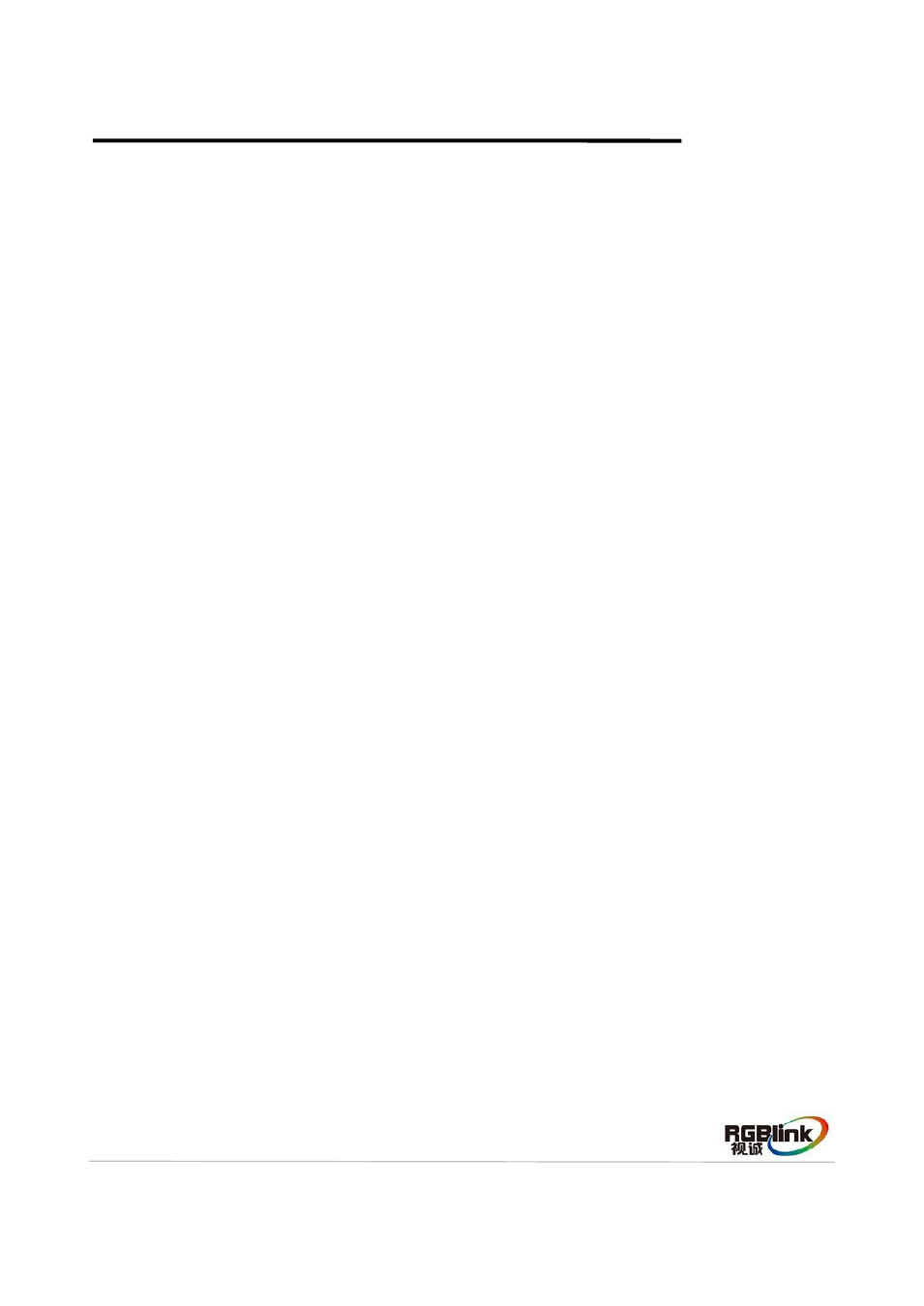
Address:S603-604 Weiye Building Torch Hi-Tech Industrial Development Zone Xiamen,Fujian Province, P.R.C
Tel: 00865925771197
Fax:00865925771202
Email: [email protected]
http://www.rgblink.cn
7
How to Set up the USB Playlist
1. Copy the video files to the USB, and then insert the USB to the computer.
2. Double click the software ”AVDSP Console 3.1.6.6”.
3. Click “VProcessor” menu, and choose “USB Play List” option, pop up the USB Player interface.
4. Choose the file type as “Picture” or “Video”.
5. Click “Scan USB” to scan the files in USB, USB Player will rename the files, that is add serial number.
6. Click the date on the left side, and choose the broadcast date, then set the Play Time and Total Play
Time. After setting, click "Add". Then double click the file on the right side, and add the file to the play
time that just set. User can also delete the file in play time by double-clicking the file on the middle
area. Repeat the above operations, add other play time, and click "Modify", "Delete" to modify or
delete the file.
7. For the day play list that already set, users can click the right mouse to copy to day, week, month, or
choose the date that need to copy, push "Ctrl + C” to copy, and push "Ctrl + V" to paste to the date.
8. After setting up the playlist, click "SAVE", and name the file as PLAYLIST. Bin.
9. Copy the PLAYLIST.bin file to the USB.
10. Insert the USB to the USB1 port in VSP 112U, reboot the device.
11. Set the date and time for VSP 112U: push the [MENU] button to enter to the menu items, choose
<SYSTEM>, push the knob to confirm, turn the knob, and choose <DATE&TIME>, set the time as
current time. Then choose USB1, enter the USB menu items, choose Play Order, push the knob to
confirm and then choose PLAYLIST, USB playlist setting is finished.