Ht 300, English, Fig. 47) – Sim2 HT300 User Manual
Page 5
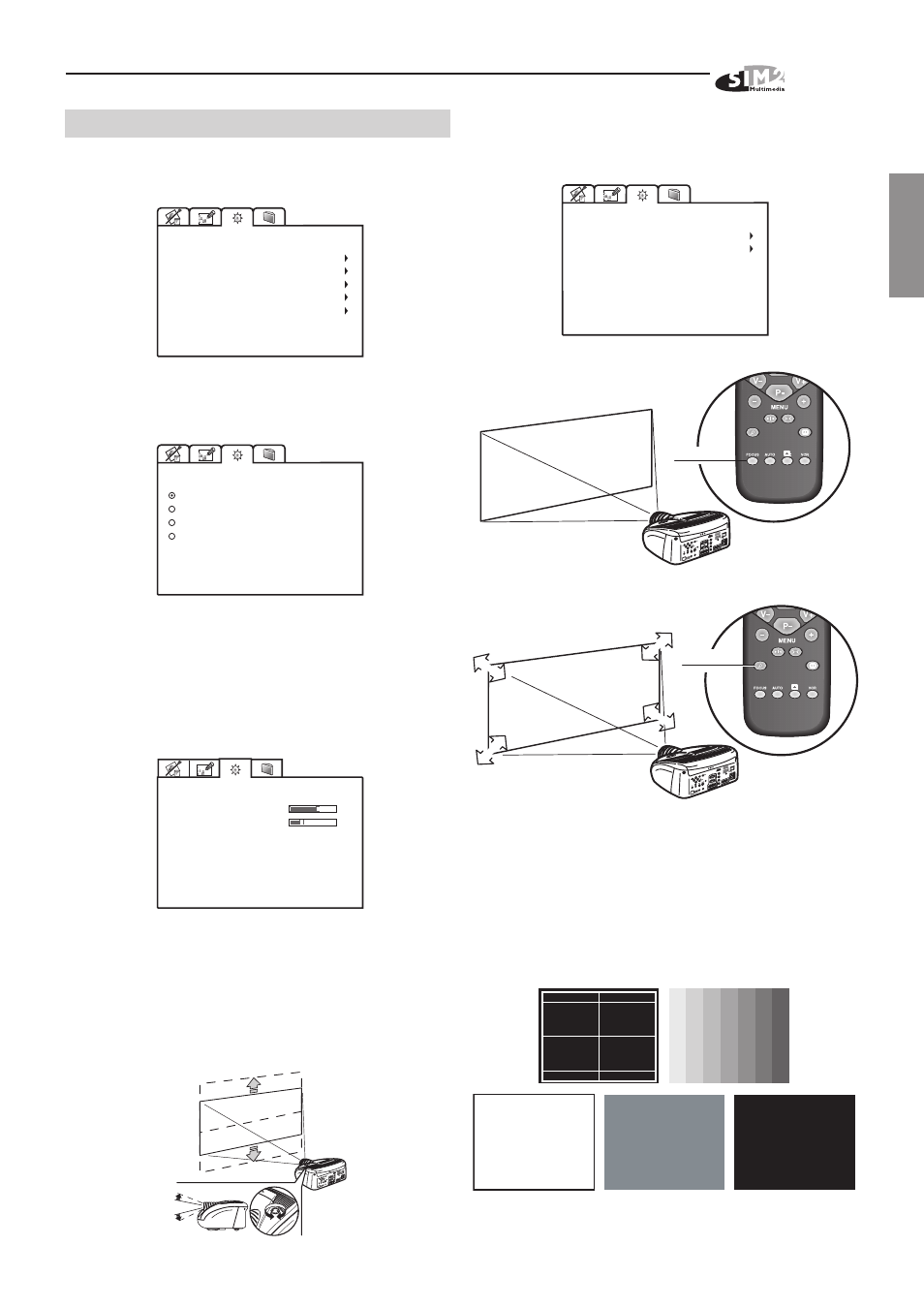
HT 300
5
ENGLISH
13.3 SETUP
The installation menu gives access to features that will
allow for correct installation of the projector.
ORIENTATION
KEYSTONE
PROJECTION LENS
TEST PATTERNS
FACTORY DAFAULTS
SETUP
13.3.1 ORIENTATION
Select the option that best describes the installation i.e.
desktop front, ceiling frontdesktop rear, and ceiling rear.
FLOOR
CEILING
FLOOR-REAR
CEILING-REAR
ORIENTATION
13.3.2 HORIZONTAL / VERTICAL KEYSTONE
If the projector is at an angle in relation to the screen,
keystone distortion will occur. Use the keystone adju-
stment to restore the projected image to the correct shape.
The angle of projection is limited to + or - 8 degrees. If the
projector is level then use the lens shift feature to correctly
position the image on screen
(Fig. 47)
.
Installazione
HORIZONTAL
0
VERTICAL
-10
KEYSTONE
To obtain maximum quality of the projected image, we
recommend the installation of the projector on a level
platform parallel and central to the screen. In the event
that the picture is not correctly positioned use the lensshift
feature. Should it not be possible to centralize the image
by adjusting the lens height, tilt the projector, but this will
create keystone error.
C-SY
NC
DVI
Fig. 47
13.3.3 PROJECTION LENS
To adjust Focus and Size of the projected image, use the
lens settings.
FOCUS
ZOOM
PROJECTION LENS
FOCUS
FOCUS
FOCUS
FOCUS
C-SY
NC
DVI
ZOOM
ZOOM
ZOOM
ZOOM
ZOOM
C-SY
NC
DVI
Alternatively, press keys Focus and Zoom on your re-
mote control. Or by pressing three times the key Focus-
Esc on keyboard pad.
13.3.4 TEST PATTERNS
Displays a series of five test patterns, useful for the
installation of the projector.
Press Up and Down Arrow key to browse pattern.