Sim2 HT300 E-Link User Manual
Page 19
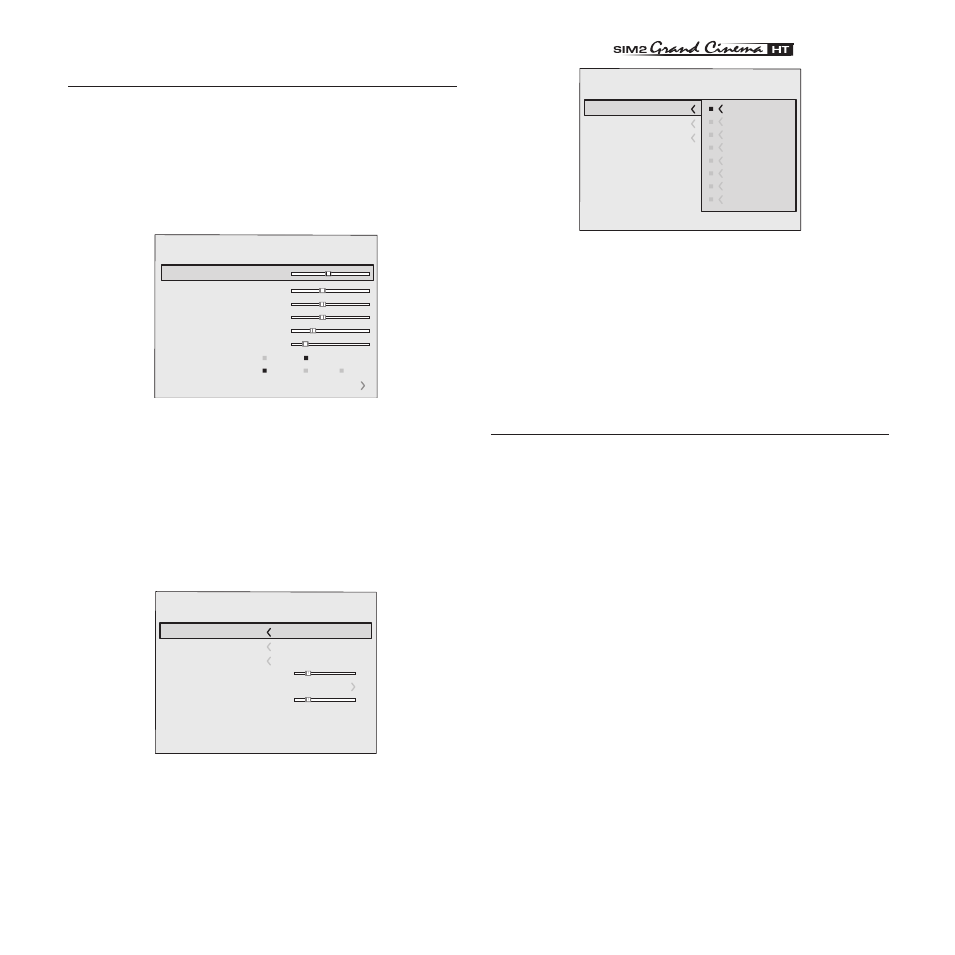
19
����������
Temperatura Colore
Correzione Gamma
Posizione
Overscan
Ritardo Y/C
Formato
Image
1
Normale
Anamorfico
Letterbox
Panoramico
Pixel to pixel
Personale 1
Personale 2
Personale 3
Fig. 20b
Other adjustments (marked by the < symbol) provide subme-
nus, which appear as a superimposed window in which the
selection is made with the · / ‚keys (Fig. 20). These submenus
are accessed by pressing the fl key, while exit and return to
the upper level occurs by pressing MENU+/-. Press ESC on the
remote control or keypad to interrupt the menu display or wait
for it to disappear automatically after the number of seconds
set on the SETUP page.
PICTURE
This menu features the adjustments related to picture quality.
Adjustments that are not available for a given input do not
appear on the menu. Table 4 summarises the adjustments avai-
lable for each input. For a complete overview of the on-screen
menus, consult the ‘On screen menu layout’ in the “Additional
Information” section.
BRIGHTNESS
Use this control to adjust the image’s black level without
affecting white areas. Increasing the value will give more detail
in darker parts of the picture. For correct adjustment it may
prove useful to display the signal relative to the grey scale within
which the black level and the level immediately above it must
be separately identifiable. Alternatively use a scene composed
of black objects alongside other dark coloured objects.
CONTRAST
Use this control to adjust the image’s black level without affec-
ting white areas.
To ensure correct adjustment, it may prove useful to display the
signal relative to the grey scale, within which the white level and
the level immediately below it must be separately identifiable.
Alternatively use a scene composed of well-lit white objects
surrounded by light coloured objects with lower level lighting.
MAIN MENU
To access the main menu of the On Screen Display press the
MENU key on the keypad or the MENU+ or MENU- key on the remote
control. The main menu is divided into four windows, PICTURE,
IMAGE, SETUP and MENU, in which the various adjustments are
grouped according to the frequency of use. Use · and ‚ to
select the line corresponding to the adjustment you wish to
make (Fig. 19).
Picture
Contrast
Colour
Tint
Sharpness
Filter
Cinema Mode
Video Type
50
50
50
3
2
Off
Normal
Auto
Auto
VCR1 VCR2
Noise Reduction
Brightness
60
Fig. 19
The various menus only offer the relevant adjustments in ac-
cordance with the type of input signal displayed (e.g. certain
typical adjustments for video signals, not necessary for graphic
signals, do not appear on the menus, and vice versa). Some
adjustments (e.g. Brightness and Contrast) are associated with
a numerical value that can be varied within the set limits using
the keys fl / ‡. For others (e.g. VIDEO TYPE) you can choose
among three options presented on the same fl / ‡).
Temperatura Colore
Correzione Gamma
Posizione
Ritardo Y/C
1
Overscan
1
Formato
Image
Fig. 20a