11 optional accessories – Sim2 HT300 E-Link User Manual
Page 29
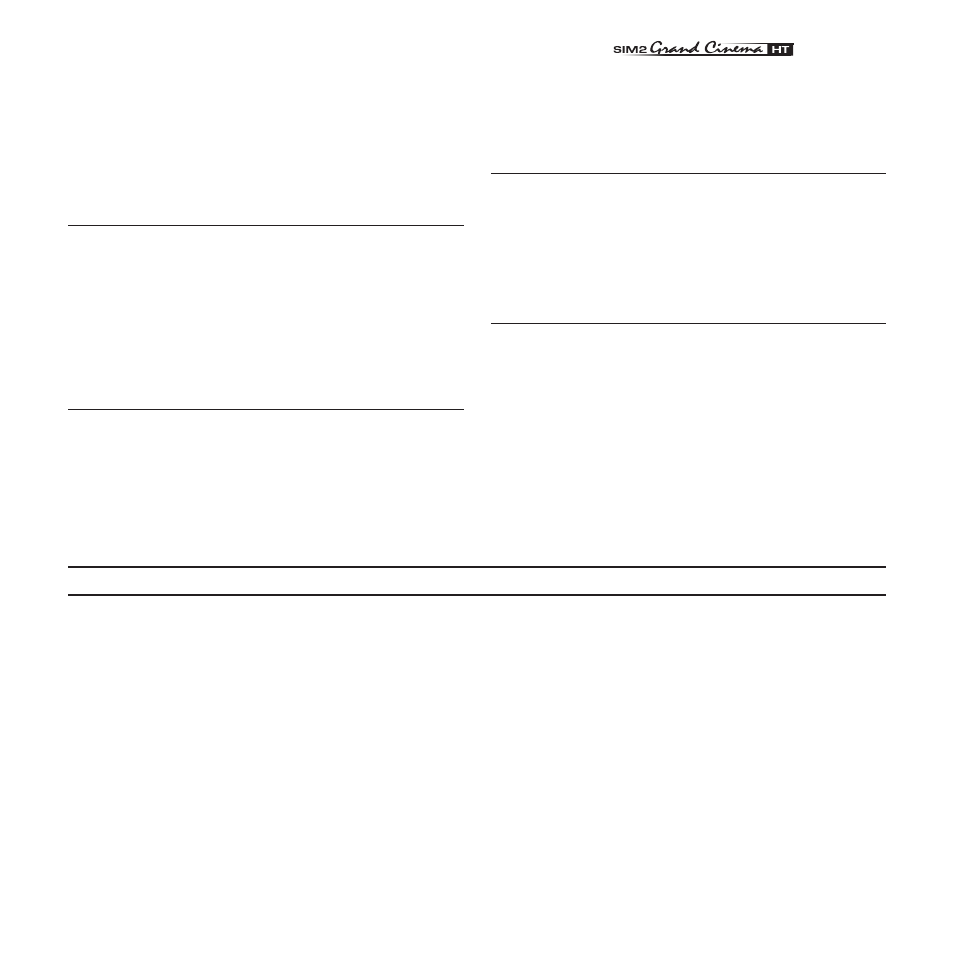
29
����������
- Press A on your remote control or AUTO on keypad to execute
automatic adjustments.
- Adjust the horizontal and vertical position of projected image
by selecting POSITION on the IMAGE ADJUSTMENTS menu.
- Adjust the width and height of image, selecting ASPECT in the
IMAGE ADJUSTMENTS menu.
- Adjust the Overscan value in the IMAGE/OVERSCAN menu.
Image too dark, too pale or unnaturally coloured
- Verify compatibility of video/graphic signals with technical
specifications of your projector.
- Go to PICTURE menu, select and regulate any of the following,
accordingly: CONTRAST, BRIGHTNESS, COLOR, and TINT.
- If necessary, reset the COLOR TEMPERATURE and GAMMA COR-
RECTION (found on the IMAGE ADJUSTMENTS / ADVANCED SETTINGS
menu).
Graphic image with poor quality vertical detail
- Verify compatibility of video/graphic signals with technical
specifications of your projector.
- Press A on your remote control or AUTO on keypad to exe-
cute automatic adjustments.
You can purchase the following optional accessories at your
Dealer:
- Wall/Ceiling Bracket Kit.
Use only original, or
SIM2 Multimedia approved, acces-
sories.
11 OPTIONAL ACCESSORIES
CAUTION: for ceiling/wall installation, by means of
suspension bracket, carefully follow the instruc-
tions and safety instructions recommended by the
Manufacturer in the bracket’s literature.
- Adjust FREQUENCY and PHASE parameters, found in the
IMAGE ADJUSTMENTS menu, to optimise vertical detail of the
projected image.
Video Image showing colour misalignment on vertical
details
- Verify compatibility of video/graphic signals with technical
specifications of your projector.
- Adjust Y/C DELAY settings in the IMAGE ADJUSTMENTS /
ADVANCED SETTINGS to reduce colour misalignment. For
best results use an external colour bar test pattern source.
Remote control does not work
- Check the batteries and for correct polarity.
- Ensure that the area between the infrared sensor (front of
projector) and the remote control is free of obstruction.
- Ensure that infrared sensors (front and rear of projector) are
not exposed to intense light levels.