Smart Avi PresenterWall User Manual
Page 24
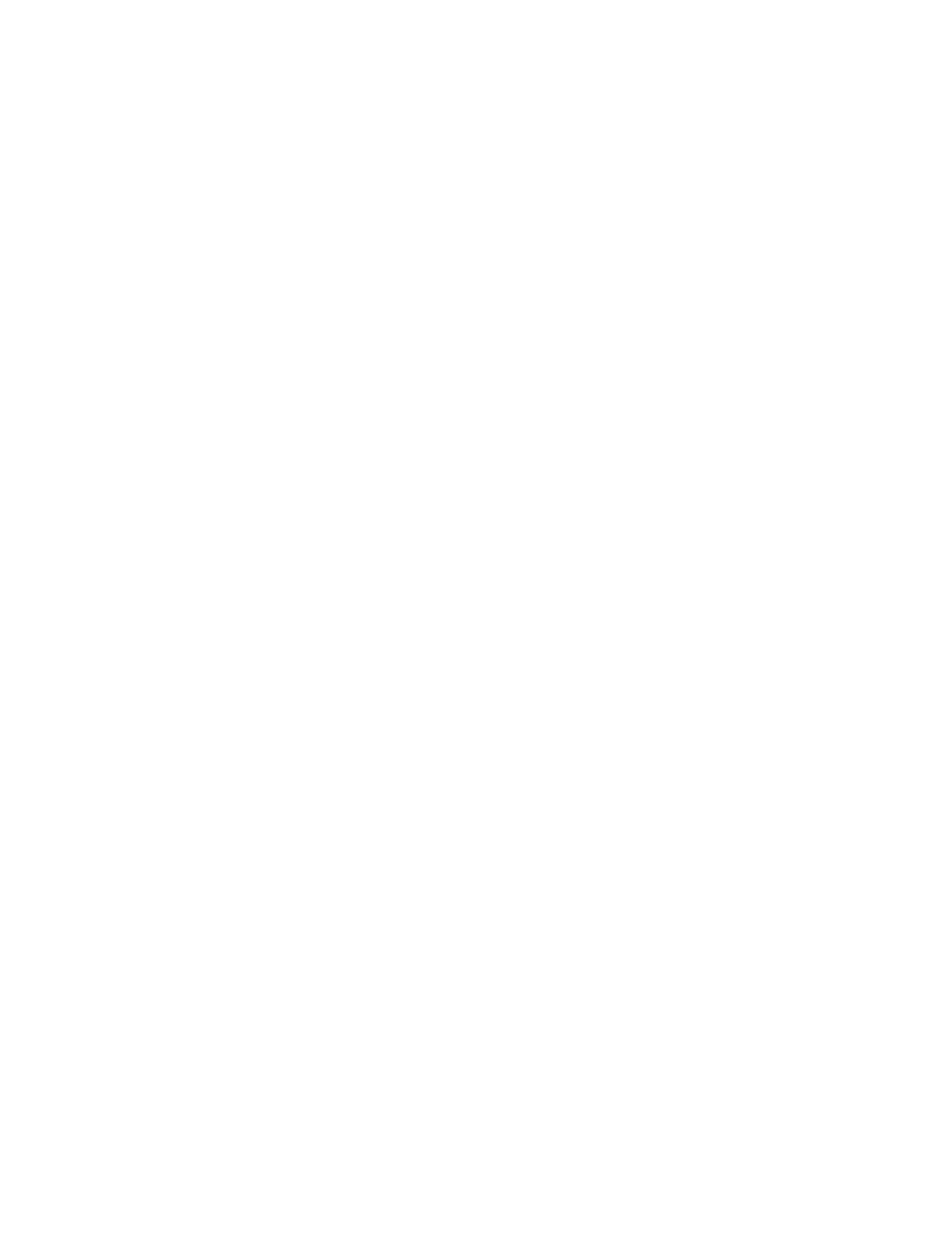
24
Restart current task: This will restart the current task once it has
finished. Use this selection to loop your task indefinitely.
Wait for end of task period and then start next task in schedule: Use
this Selection if you’ve set a specific duration for the task.
b. Duration: Lets you configure how long you would like the task to be
displayed on your screen. Setting this to 0:0:0 will automatically stop the
task once it has ended. This is primarily used for video and flash movies.
Use View: If you are using templates*, this control lets you select which view
to display your task. (More about templates in section 8.)
c. Click ‘OK’ to save your settings.
5. Day and Time: Use the ‘Day and Time’ tab to control when and for how long the
schedule will play. The Day and Time dialog controls the following:
a. Schedule start type: This feature selects how the schedule will operate.
(Figure 6.3)
Run once: Select a specific time and date for the schedule to run.
Run periodically: Set a schedule of times and dates for your
schedules to play. This option allows you to alternately schedule a
variety of schedules.
Run on player start: Schedule starts when the player starts
b. The following scheduling features let you control when your schedules will
play up to the minute. (Figures 6.3 and 6.4)
Days of week, Month, Day(s) of month, Years, Start time, End time, Duration,
and Intervals.