Chapter 4: additional hardware & operation, Configuring more than one avrouter – Smart Avi AVRouter User Manual
Page 14
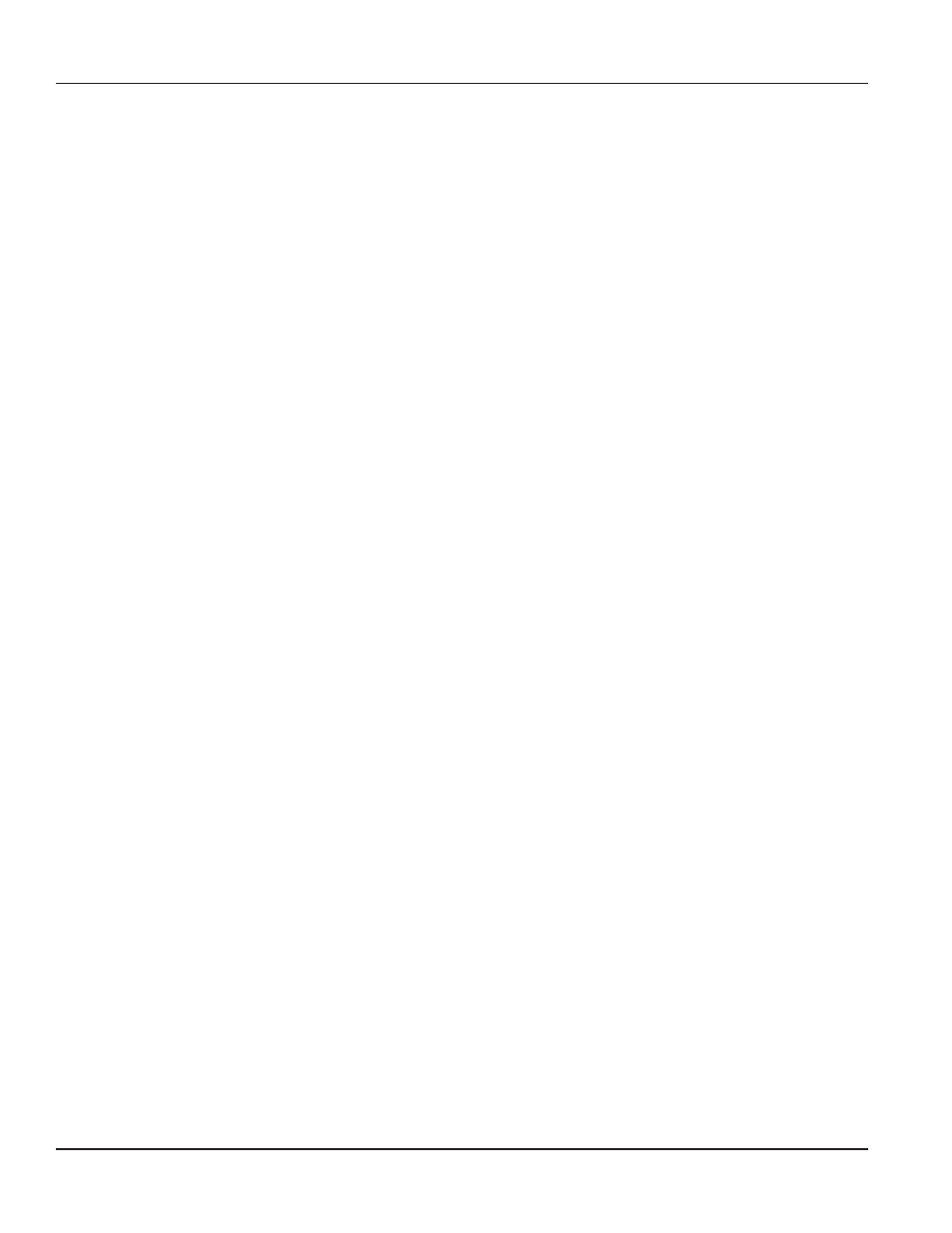
AVRouter Manual Version 1.0
Page 14
Chapter 4: Additional Hardware & Operation
Chapter 4: Additional Hardware & Operation
Chapter 4: Additional Hardware & Operation
Chapter 4: Additional Hardware & Operation
Chapter 4: Additional Hardware & Operation
Configuring more than one AVRouter
Configuring more than one AVRouter
Configuring more than one AVRouter
Configuring more than one AVRouter
Configuring more than one AVRouter
Many times one AVRouter is enough to suit ones needs, but at times it becomes necessary to
have more connections. This is when it would be necessary to have multiple routers in order to
have the opportunity to have more advanced connections.
There are different ways to connect the routers. We will assume there are two routers.
If you want to be able to control multiple routers, do the following:
If you want to be able to control multiple routers, do the following:
If you want to be able to control multiple routers, do the following:
If you want to be able to control multiple routers, do the following:
If you want to be able to control multiple routers, do the following:
The AVRouter has two RJ45 connectors on the front of the unit. These connectors are used to
control the units using a PC. The COMMS cable should already be connected to the right RJ45
connector on the primary unit.
Connect an additional CAT5 cable to the left port of the primary unit and run it to the right port
on the second unit.
If you had more units you would continue this series connecting all of the units together.
Now all routers can be controlled by the computer. Remember that this configuration is used
solely to control the units. This configuration is used only when you want to simulataneously
switch two inputs to different pairs of outputs.. For example: you have four screens in one
location and want to switch all of those inputsto four other screens in another location. A real life
example would be a four screen video wall using 4 AVRouter units. The four images must remain
together.
As an example. Imagine having a two-screend video wall presentation. Each screen has a
seperate input. If you want to switch both of these inputs into a separate set of screens, connect
the AVRouters with the following configuration:
1 The video inputs must connect to two seperate routers. You can connect the left screen to
one of the routers and the right screen into the other. Make sure that thy are both connected
into the same input number.
2 Also make sure that the outputs are also seprated into the different routers. Make sure that all
of the left screen inputs and outputs remain on the same router. Do the same for the right
screen inputs and outputs.
On the following page you will see the setup configuration to connect four AVRouter units and
have them route a 4 screen presentation to multiple outputs.