Creating a load – Super Systems SuperDATA Compact Load Entry User Manual
Page 7
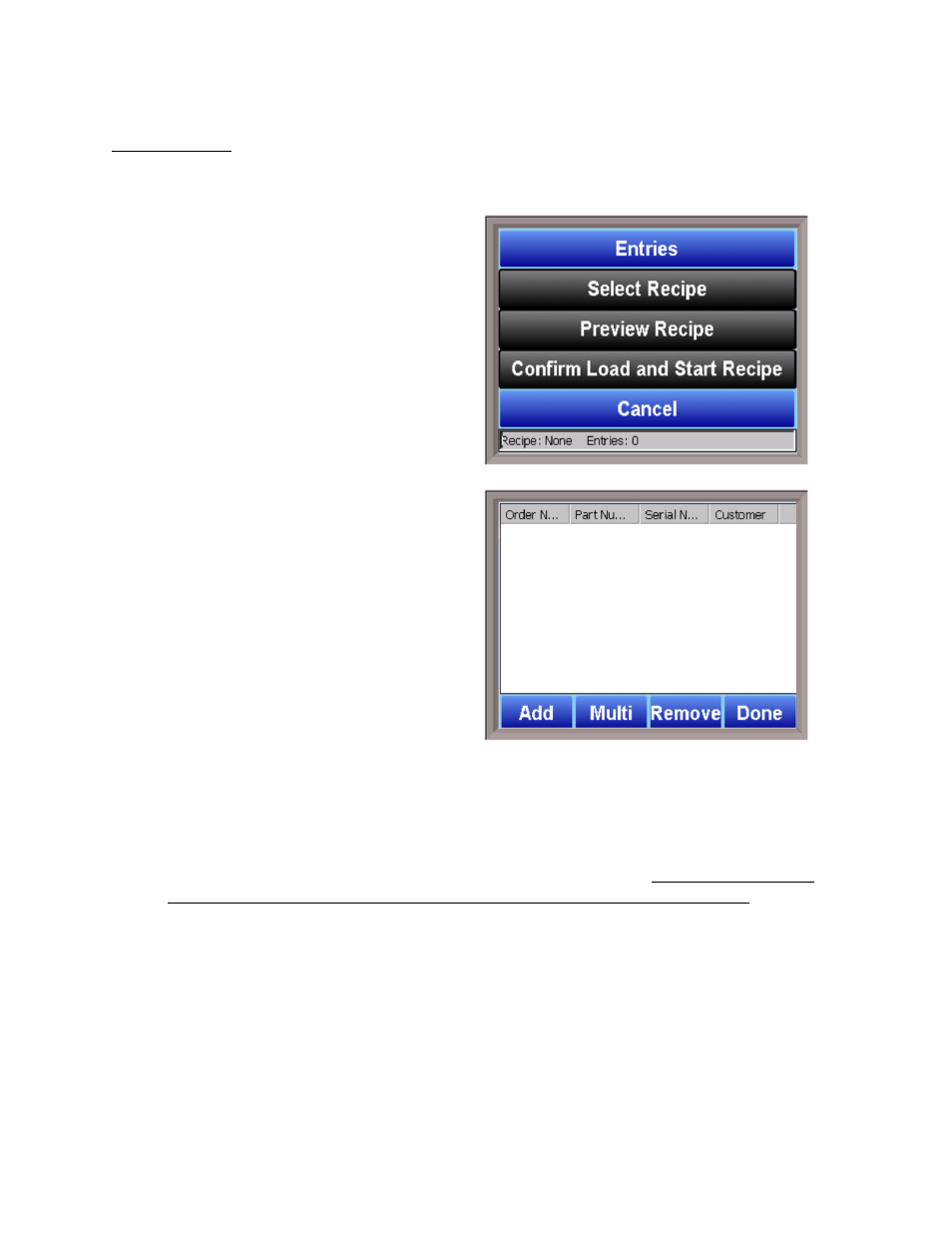
SuperDATA Compact Load Entry User Guide
Super Systems Inc.
Page 7 of 12
Creating a Load
Now that you are logged in with the appropriate access, you are ready to create a load.
Tap the Create Load button. A screen similar
to the one shown at right will appear.
Tap the Entries button. The Entries screen will
appear.
At this point, you will be able to enter entries for the load. There are three different methods
available, depending on how Standard Load Entry is set up and what tools you have available.
1.
Manual Entry. Using this method, you manually enter parameters for each order in the
load.
2.
Automatic Entry Using Load Queue. Using this method, you can enter an order number,
and CLE will automatically enter the parameters for that order. For this method to be
used, Load Queue mode must be enabled on the Standard Load Entry server.
3.
Bar Code Scanning (Load Traveller). This method allows you to scan bar codes created
by Print Traveller in Standard Load Entry. One bar code can be created for a
single order
or for
multiple orders.
Manual entry, automatic entry using Load Queue, and scanning of a bar code for a
single order
are performed using the Add option. Scanning of a bar code for
multiple orders
is done using
the Multi option. More details are provided below.