Scorecard, Self mapping – Sureshotgps SS9000X User Manual
Page 16
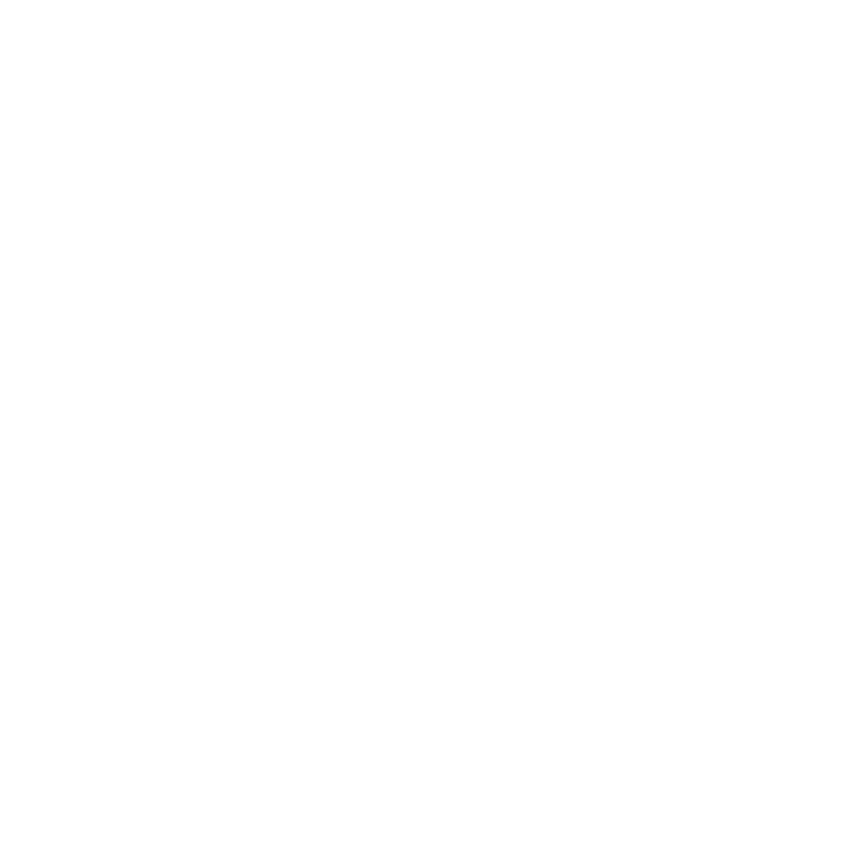
6. Scorecard
Once you have started a game you can keep score by touching the Scorecard icon in the Play
Golf mode. Use the + - keys to increase or decrease your score per hole. Press save to save
your scores to the device or press cancel to exit.
During golf you can access the current games scorecard by selecting the scorecard icon top
left of the screen. The back icon will take you back to the hole overview screen.
You can access previous scorecards by pressing ‘Scorecard’ in the main menu.
7. Self Mapping
1. When mapping a course it is ideal to map all the hazards as well as the greens. Good
mapping involves taking account of relevant hazards and all greens in sequence. There is no
need to map tee off areas as your SS9000X™ will always tell you how far you [the
Sureshotgps™] is to those hazards and greens that you have mapped.
2.
Turn on your SS9000X™. You will need to wait up to five minutes for the Sureshotgps™ to
lock into the available satellites
3. In the main menu select self mapping
4. Enter the course name by touching the empty bar, this will bring up a keypad for you to enter
the name. Then press enter.
5. Select the hole and par by pressing the boxes to increase to next number
6. As you walk along the course tick each front, centre or back box to lock in the GPS position
7. If there are more than one hazard touch the box to increase number. Eg After locking in GPS
location for Tree 1, touch the box to increase to Tree 2 then tick the box to save GPS position.
8. Once all positions have been locked in press save
9. Your SS9000X will automatically save the course to your course library