Sureshotgps SS9000X User Manual
Page 7
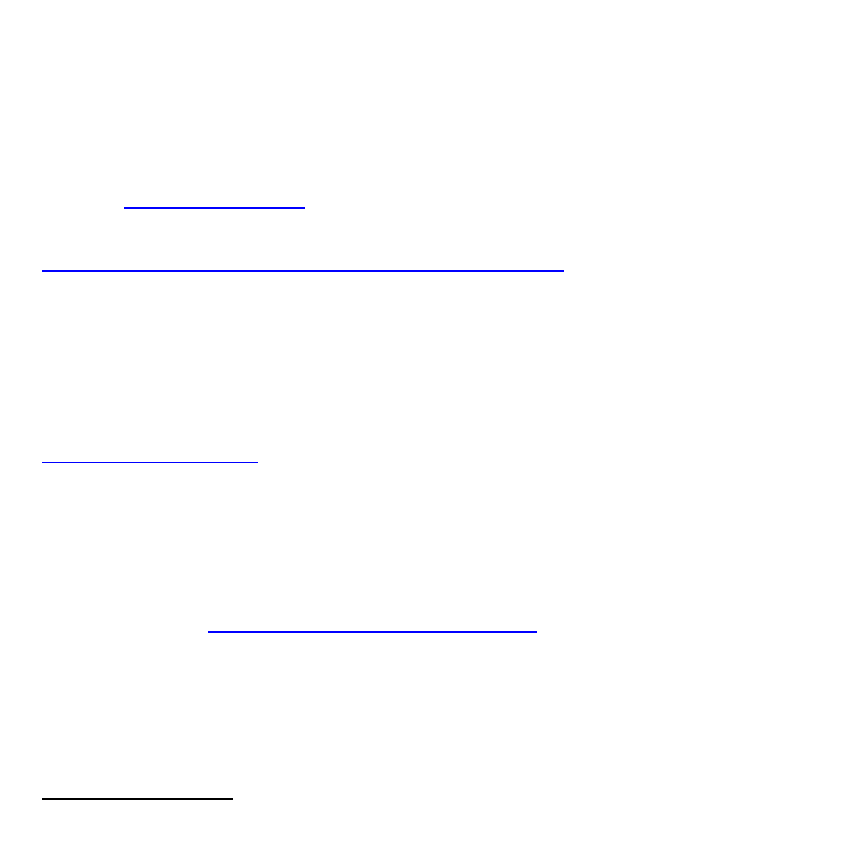
6
Registering online
To begin using your SS9000X
™, the product must first be registered online.
Registering will activate your warranty period.
DO NOT TURN ON OR CONNECT YOUR SS9000X TO THE PC UNTIL PROMPTED.
You will need to have an internet connection
Vi
nd click ‘register’ button
You will be prompted to download Sureanalysis software, for detailed instructions
on downloading software visit:
Once you have downloaded the software, turn on your SS9000X then connect to
the computer
Wait a few minutes until your computer can set up the device, your computer will
prompt you when your device is ready to use.
Proceed to Step 3,
click ‘Register’ and fill in the form
All courses are preloaded in alphabetical order. Once the unit picks up GPS
reception [ie at Golf Course] the unit will automatically display the golf course you
arrived at. If there is a course you cannot find please contact us at
Downloading Courses
Your SS9000X comes preloaded with approximately 1000 courses. For continuing
improvement on the product we work around the clock to continue mapping new
courses and update existing courses.
When new courses become available we send you email notification
You will need to upgrade your Sureanalysis software
You can then vi
nd click ‘SS9000X map
updates’ button
From here you can make your selections
Secure payments online
If you wish to complement your SS9000X with accessories available via the online Sure
Shop,
Sureshotgps™ Pty. Ltd uses Secure Pay as their payment gateway for secure
payment over the internet. For more information on Secure Pay please visit