SUUNTO X6OG User Manual
Page 55
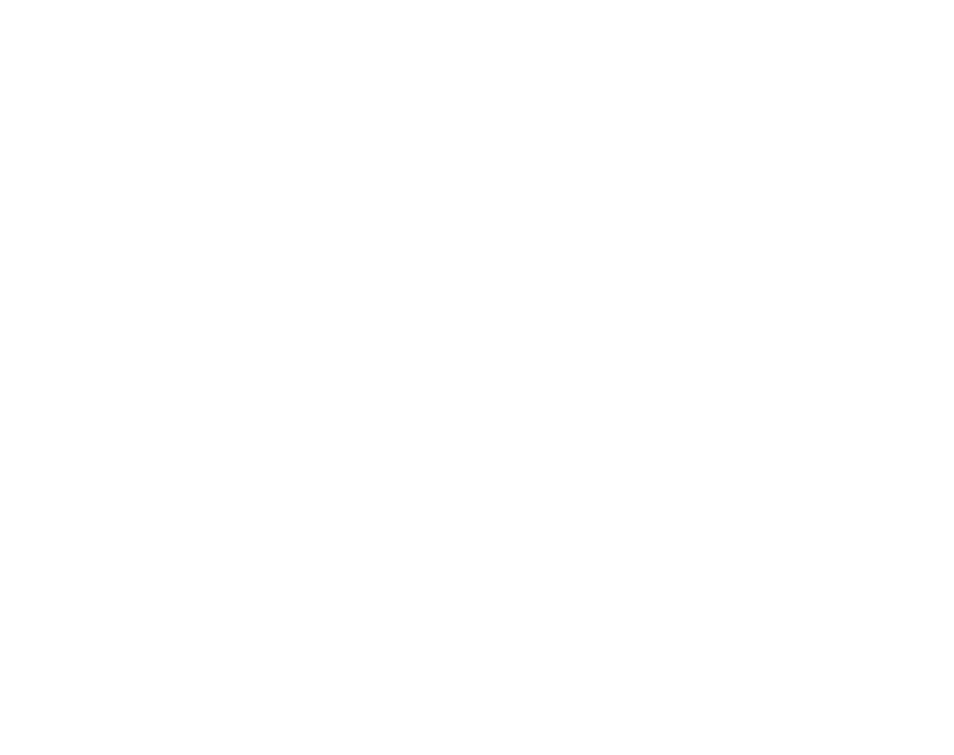
53
When the cable is connected, open the Suunto Activity Manager (SAM). Click on the
“Wristop” icon in the upper left corner of the SAM to open the data transfer window.
Press the “Connect” button in the lower part of the window to transfer the list of the
log files from the wristop computer to the SAM window. When you drag and drop the
logs into appropriate folders, they are saved to the hard disk of your PC. The folders
are located on the left side of the SAM data transfer window. If the Suunto Activity
Manager is already open before you have connected the cable, click on the “Con-
nect” button to display the log list. When you have uploaded the logs, you can delete
them from the Suunto X6 memory by dragging them to the Recycle bin in the lower left
corner of the Suunto Activity Manager to create more space for new logs.
For more detailed information, refer to the Suunto Activity Manager Help. The Help is
accessed by clicking the help icon on the upper right corner of the display. You can
also refer to the Suunto Activity Manager Tutorial for step-by-step instructions. The
tutorial is accessed by clicking on the Tutorial link in the Help Contents window in the
SAM Help.
4.1.2. Suunto Activity Manager Features
Users
You can create a user profile and add information about yourself and your Suunto X6.
Creating user information is useful if you have several wristop computers you want
to use with the same computer, or when many users use the same wristop compu-
ter—with the user information you can always find the correct data, such as logs.
Logs
When you have uploaded the logs from the Suunto X6, you can organize them with
the Suunto Activity Manager. You can, for example, create folders where you can