Appendix d rs-485 troubleshooting guide – TE Technology TC-24-25 User Manual
Page 19
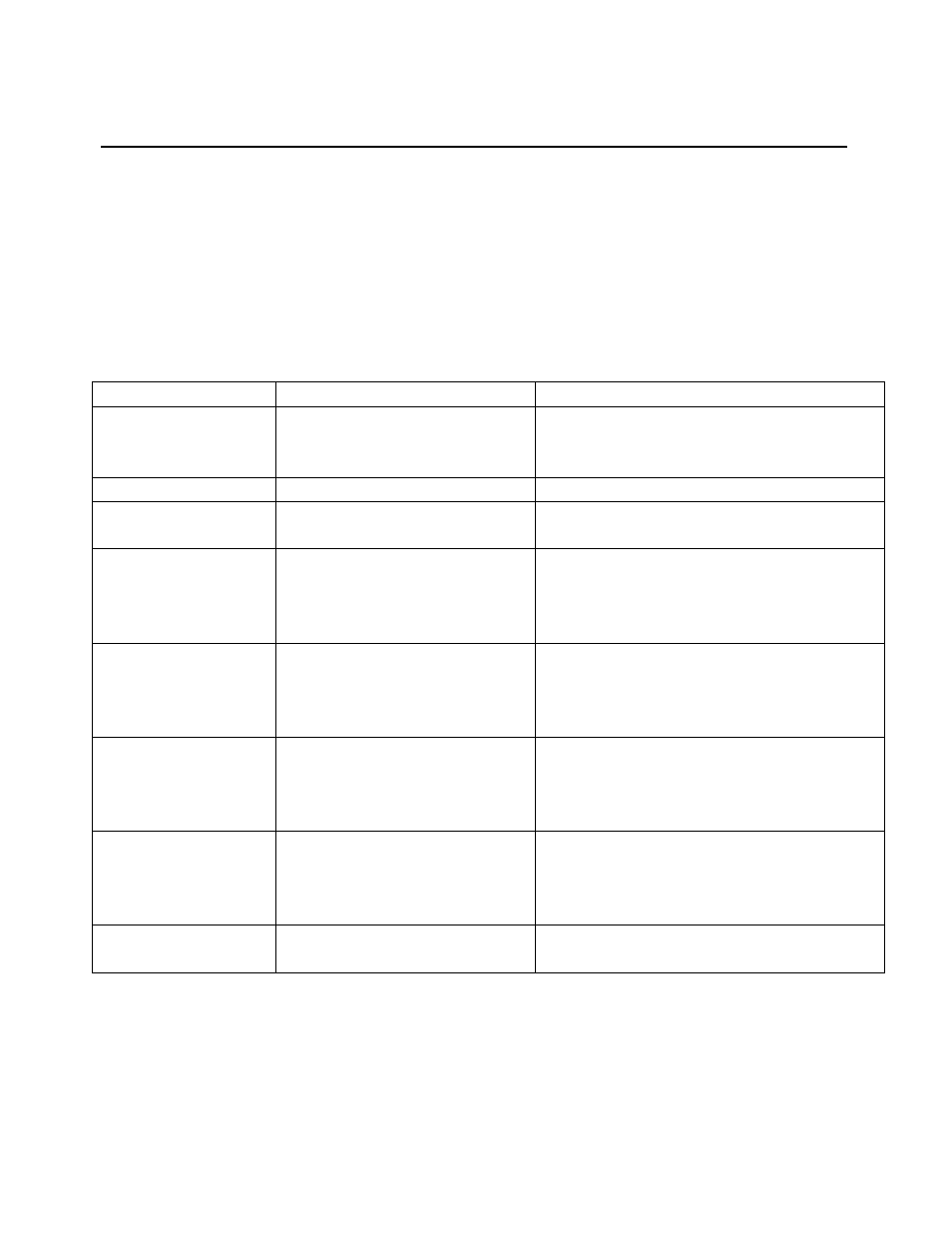
19
APPENDIX D RS-485 Troubleshooting Guide
For troubleshooting always set the RS-485 port to 00, until correct communication is established.
You can perform a quick check of the comm. port (without having to initialize variables) by clicking the
“CommCheck” button in the PC COMMUNICATIONS section of the software screen. You should have
the controller connected to a comm. port and the controller powered up when performing the comm.
check. A “COMM ERROR!” message will show if there is no hookup. If the connection is good a
“COMM OKAY” message will quickly appear.
When you initialize, an error message my show up if there is any additional problems. The following
table offers possible solutions corresponding to a particular error:
Error Message
Possible Cause
Solution
Comm Port Timeout
No power to TC-24-25 unit
Apply
power
to
TC-24-25,
review
customer-hookup
drawing
for
proper
hookup.
Comm Port Timeout
RS-485 Address is wrong
Set to 00 the universal address.
Comm Port Timeout
Wrong Comm Port selected
Check computer hardware setting and set to
the correct Comm Port.
Comm Port Timeout
Comm Port is not connected to
converter or computer.
Check for correct connection of the
converter to the computer, review converter
specifications & computer for proper
hookup.
Comm Port Timeout
Incorrect wiring of Comm Port
to the converter or computer.
Check for correct wiring of the converter to
the
computer,
review
converter
specifications & computer for proper
hookup.
Comm Port Timeout
Converter is not connected to
TC-24-25.
Check for correct connection of the
converter to TC-24-25, review converter
specifications
&
TC-24-25
customer
drawing for proper hookup.
Comm Port Timeout
Incorrect
wiring
of
the
converter to TC-24-25
Check for correct wiring of the converter to
TC-24-25, review converter specifications
& TC-24-25 customer drawing for proper
hookup.
Comm
Port
Open
Error
No Comm Port available at this
port setting.
Check computer hardware setting and set to
the correct Comm Port.
Note: See also Appendix F, Section III RS485 or RS232 Communications Parameters regarding the
insertion of a delay between sending characters if you are using your own software program.